Welcome to the University of Vermont!
You’re likely to have many questions regarding your new UVM account. This article is intended to provide clarification around some of the terminology used at UVM as well as information related to getting started with your UVM account.
Account Details
What is a NetID?
A UVM NetID is a single username with a corresponding password that provides access to the myUVM Portal, UVM’s wireless network, the UVM email and calendar system, Admissions Application Management Portal, Brightspace, and other UVM systems and services. You can also use your NetID to access computer labs across campus.
A NetID is an identifier of up to eight characters long, created using a combination of your first initial, a portion of your last name, and possibly your middle initial and/or numbers. For example, the NetID “jshmoe” would belong to Joe Shmoe.
How do I find my NetID?
Upon successful activation of your UVM account, your NetID is displayed. If you’ve activated your account but are unsure of what your NetID is, you can find it in the following locations:
Admissions Applicants (Admitted or Financial Aid Applicants with Outstanding Documents):
If you are a current admitted student with outstanding charges or documents you can find your NetID in the Admission’s application management portal.
Current Students, Faculty, and Staff:
NetIDs have been removed from the public-facing UVM directory. Current students, faculty, and staff can instead use these alternatives to search for your own or others’ NetIDs.
Other Community Members:
There is currently no public-facing method to search for a UVM NetID. You can always contact the UVM Help Line for help, but FERPA and other privacy concerns prevent us from giving out this information.
- Email: techteam@uvm.edu
- Phone: (802) 656-2604
What is a Student ID Number?
A Student ID Number is a numeric value used to identify an individual’s records within UVM’s academic and administrative systems. Your Student ID Number begins with the numbers “95” or “96” and is nine digits in length.
Student ID Numbers were developed to reduce the use of Social Security numbers where possible in academic and administrative records. Among other uses, Student ID Numbers are used when activating or resetting NetID accounts and passwords.
Where can I find my Student ID Number?
Student ID Numbers can be found in two different places depending on your current affiliation with the University:
Admissions Applicants:
Your Student ID Number can be found in the Admission’s application management portal.
Current Students:
Your Student ID Number can be found in your MyUVM portal under your profile information.
- Go to myuvm.uvm.edu or experience.elluciancloud.com/uvm/
- Click your profile image in the top-right corner to view your profile information.
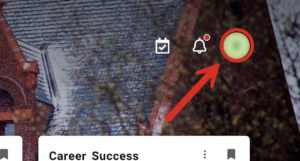
- Select View Profile.
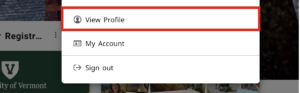
- Your Student ID number will be in the School ID line.
What is my UVM email account?
Current students, faculty, staff, and admitted students who have paid their enrollment fees gain access to their UVM email accounts after activating their NetIDs.
Your UVM email address is associated with your NetID. For example, Joe Shmoe (whose NetID is jshmoe) has the email address jshmoe@uvm.edu. Each email account also has an email alias based on your first and last name, e.g. Joe.Shmoe@uvm.edu. This alias may contain your middle initial if an email address with your first and last name already exists. Emails sent to either of your addresses will be delivered to the same mailbox.
- Access your UVM email on the web by going to Outlook Online
- Add your UVM email account to your preferred email client or device
- Change your default email address (e.g. first.last@uvm.edu vs netid@uvm.edu)
What is a CATcard?
Your CATcard is your UVM Photo ID. It provides door access to Res Halls, and you can use it for both your meal plan and for the UVM debit account known as CAT$cratch.
If you have an iPhone or Apple Watch, you can follow these instructions to add your CATcard to your Apple Wallet. Otherwise, refer to this guide to add your CATcard to your Google wallet.
Account Access
How do I activate my NetID account?
You will need to activate your NetID account if at least one of the following applies to you:
- You are an applicant who has been admitted to the University
- You have filed a financial aid application with outstanding documents
- You are a new faculty or staff member
To activate your account, you will need the following information:
Students:
-
- Student ID Number
- Date of Birth
Faculty and Staff:
-
- Social Security Number
- Date of Birth
- Visit https://account.uvm.edu/netid-setup.
- Enter your Student ID Number or Social Security Number and your Date of Birth.
- Click Continue.

How do I change my NetID password?
Students, faculty and staff members are able to change their NetID password if they know their current password.
- To change a NetID password go to https://account.uvm.edu and click Change your NetID Password.
- Under Current username and password, enter your NetID and your current password.
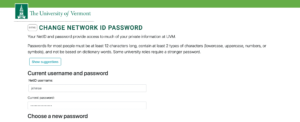
- Under Choose a new Password, enter a new password of your choice twice. The password must be:
- At least 12 characters long
- Made up of a combination of letters, numbers, and symbols, be complex, and not be based on a dictionary word or your name
- Not found among previously compromised passwords
- Click Change Password.
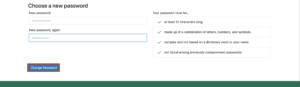
How do I reset my NetID password?
To reset a forgotten NetID password, you will need the following information:
Students:
- Student ID Number.
- Date of Birth
Faculty and Staff:
- Social Security Number
- Date of Birth
- To reset a NetID password, go to https://account.uvm.edu and click Reset a forgotten or expired NetID password.
- If you are a student, enter your Student ID number and Date of Birth. If you are staff or faculty, enter your Social Security Number and Date of Birth.
- Click Continue.

- Verify your identity by entering a code texted to your phone number or by entering the last seven digits of the number on the back of your physical CATcard, and then click Continue. If you are unable to proceed past this step, you will need to contact Identity and Account Management (IAM) at (802) 656-2006 to reset your password.
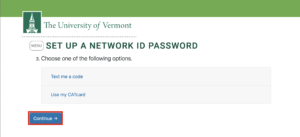
- Under Choose a new Password, enter a new password of your choice twice. The password must be:
- At least 12 characters long
- Made up of a combination of letters, numbers, and symbols, complex and not based on a dictionary word or your name.
- Not found among previously compromised passwords
Steps to take after changing or resetting your NetID password
Issues connecting to the UVM wireless networks:
If you are unable to connect to the UVM or eduroam wireless networks on your laptop or phone, try forgetting the network by following these instructions. Then, reconnect to the network using this setup guide.
UVM emails not syncing or updating:
If you aren’t receiving new emails in your UVM mailbox through the Outlook or Apple Mail app, or if you are being prompted to re-enter your credentials, try the following steps:
- If you are prompted to re-enter your credentials, enter your NetID and new password as instructed.
- If you are not prompted, remove your UVM mailbox from your laptop or phone by following these instructions. Then, re-add your UVM mailbox to your preferred mail app using this guide.
For faculty and staff:
If you have a UVM-owned Windows computer, that machine is likely domain-joined. This means you log in to the computer using your NetID credentials. However, your computer password won’t update to your new NetID password until you connect to the UVM network. If you are off-campus, you will need to connect using the Cisco Secure Client VPN.
If you need to connect to the Cisco Secure Client VPN but are unable to sign in to your computer, you may be able to launch the application before login by following these instructions.
General Troubleshooting
Error: No match could be found given the information you provided.
If you get the message “no match could be found given the information you provided” when you enter your Social Security Number to reset your password (and you have confirmed that your SSN is correct), one of the following could be true:
- You may need to include hyphens in your SSN, ex. XXX-XX-XXXX
- Your SSN might not be in our system yet
- If you are a student, you can use your Student ID Number instead.
- If you are faculty or staff and don’t have a Student ID Number, you will need to contact Identity and Account Management (IAM) at (802) 656-2006.