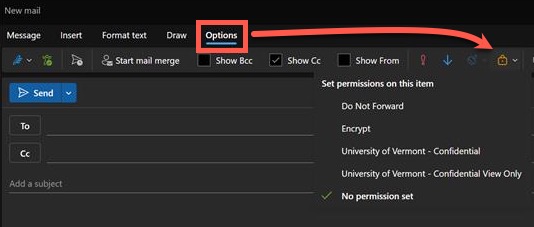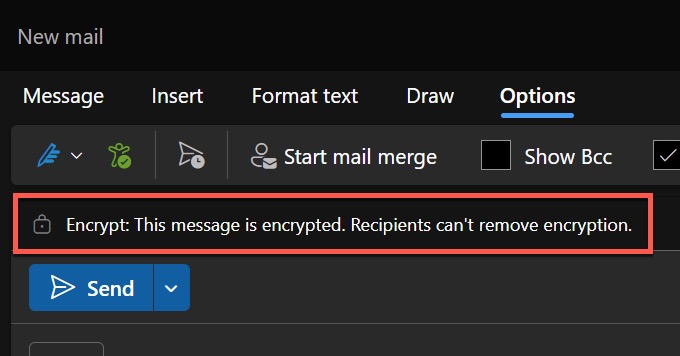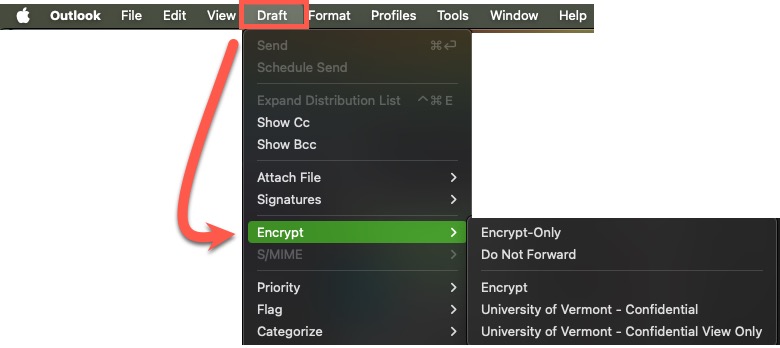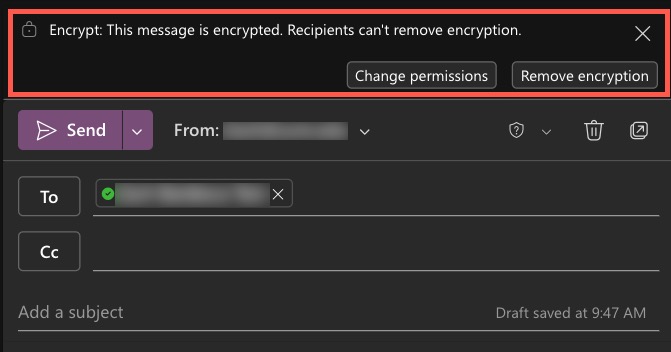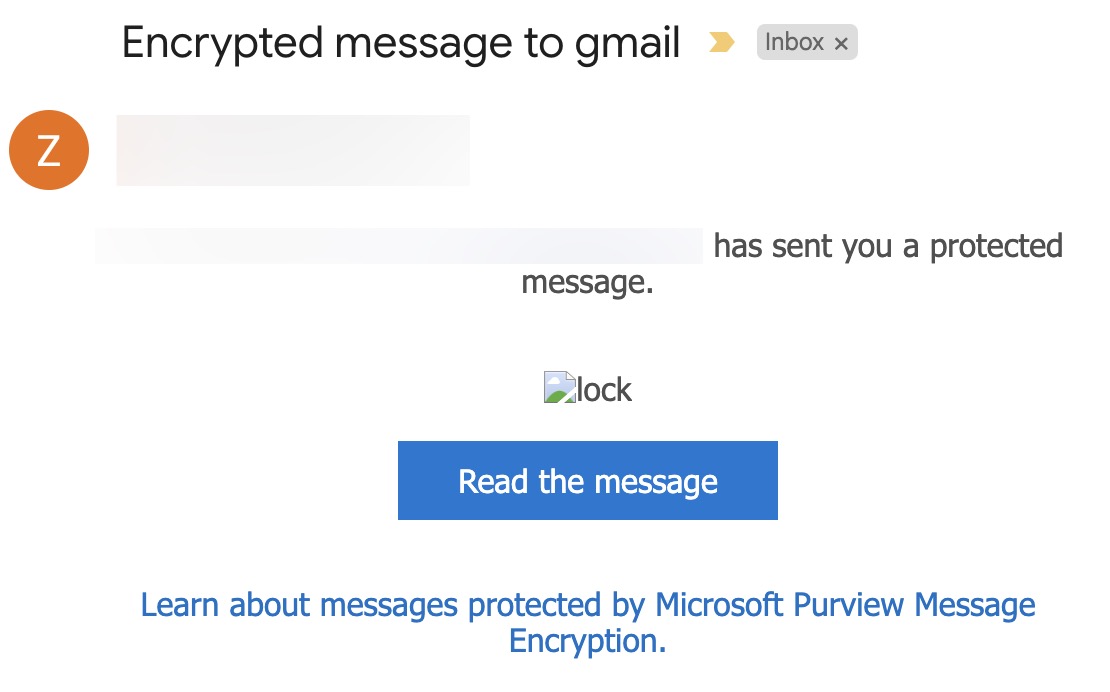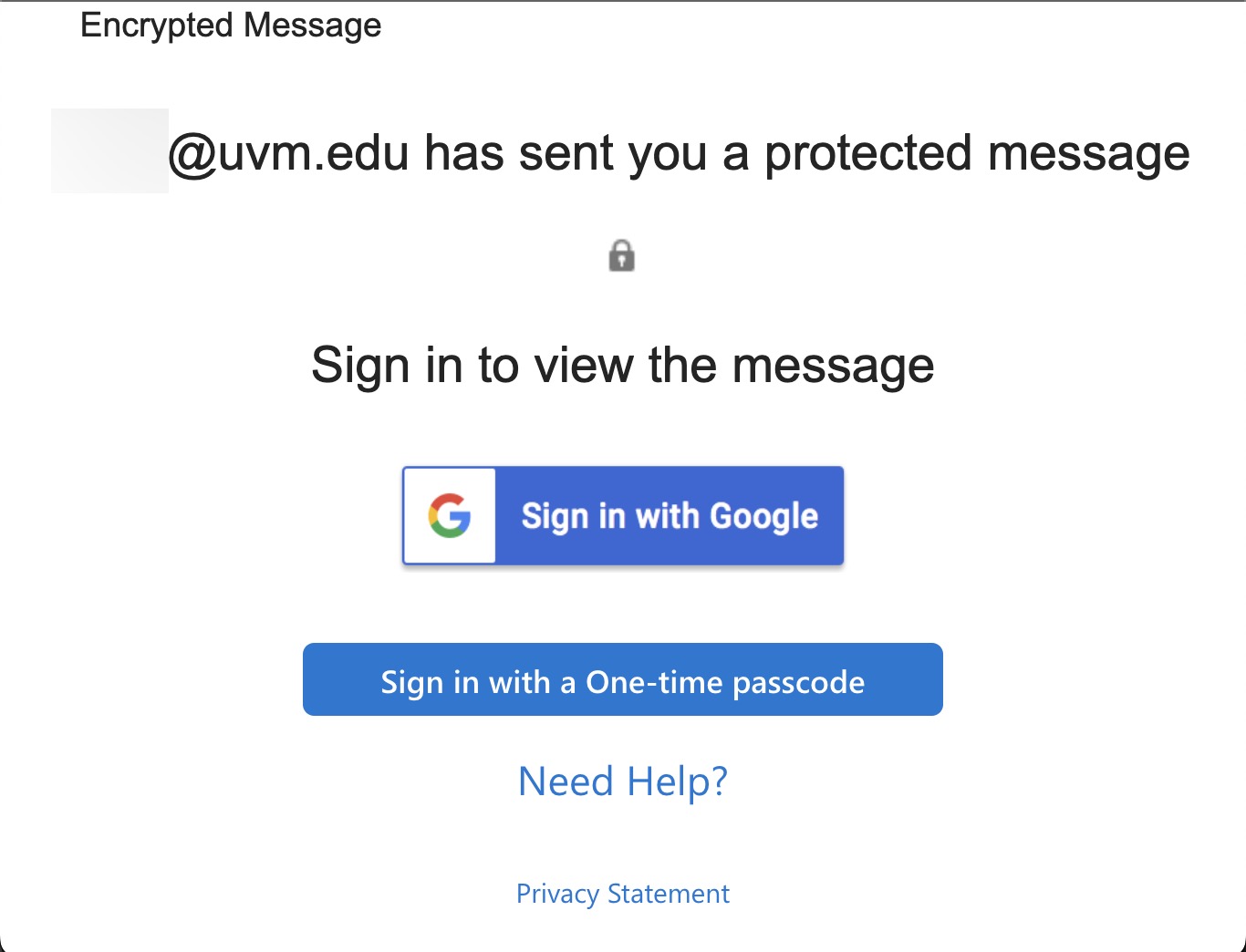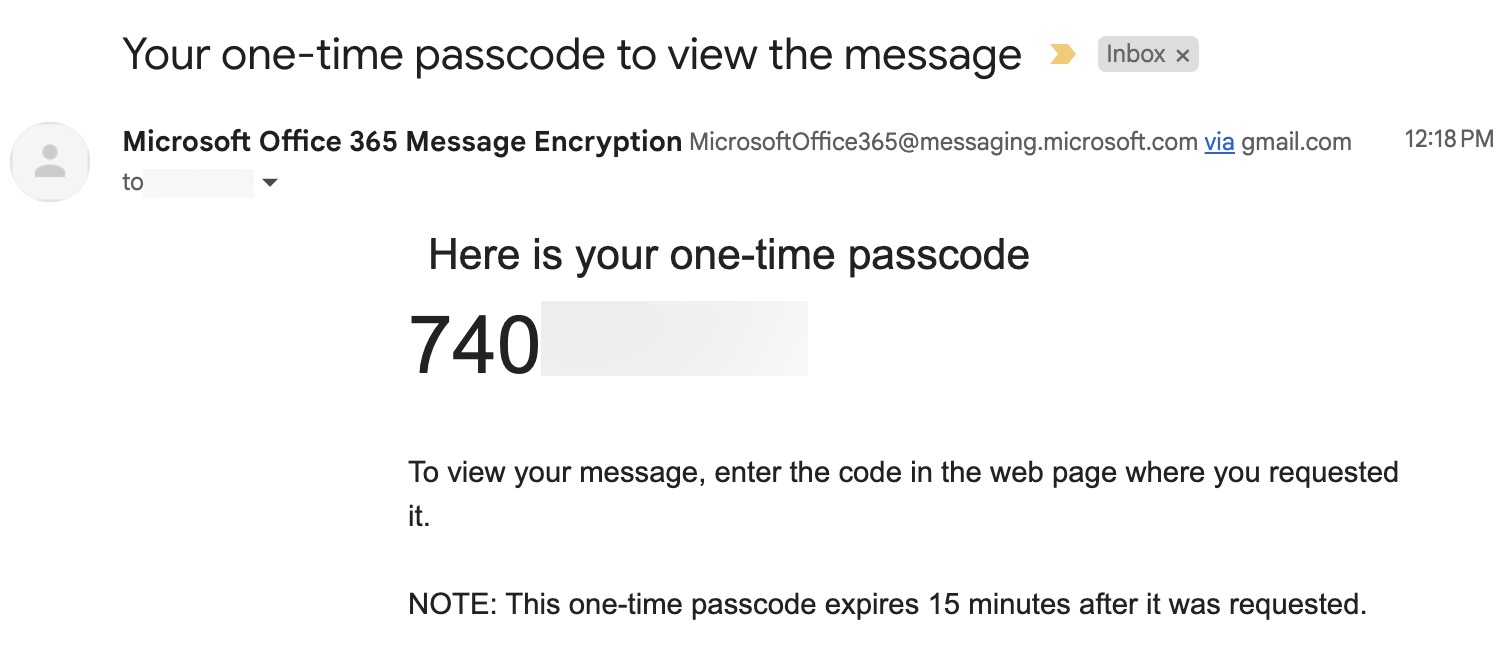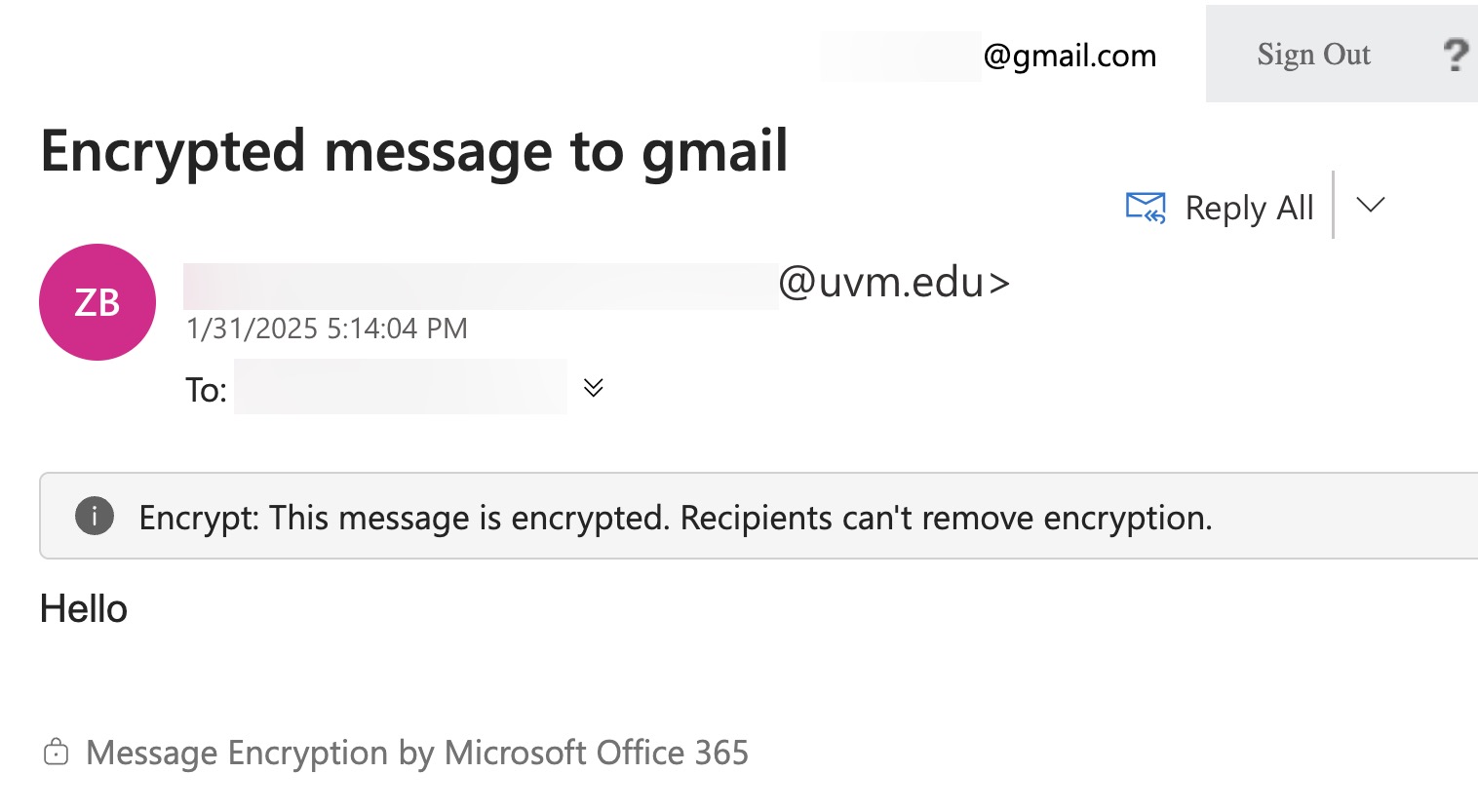Microsoft Outlook supports encrypting individual email messages, which can protect sensitive messages, especially when contents include individually identifiable or otherwise protected information.
Outlook’s email encryption is simple and works with both UVM and non-UVM recipients.
UVM recipients will see the message in their Outlook client, with a heading that identifies the message as encrypted. Other recipients will receive a notification that they have been sent an encrypted message, but must follow some additional steps to access it. These additional steps are detailed lower in this guide.
Enabling Encryption in Outlook
Outlook in the Web (OWA)
- While composing a new email in Outlook in the web, click on the Options tab, click Encrypt, and select the appropriate option.
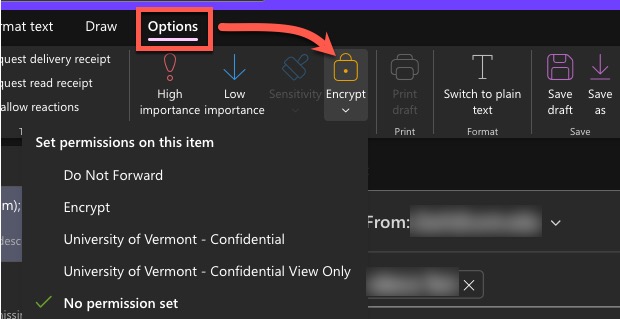
- You’ll see a message at the top of your message confirming the email is encrypted.

Outlook for Windows
Outlook for macOS
Message Encryption and External Users
When sending an encrypted email from your UVM account to a non-UVM address, the recipient will need to follow some additional steps to access it.
Opening Encrypted Messages as an External User
Encryption Option Descriptions
No Permission Set
This option means that the email message is sent without any specific permissions or restrictions applied. Recipients can freely forward, copy, print, or modify the email content without any limitations.
Essentially, the email is not encrypted or protected in any way, and it behaves like a regular, unprotected email.
Encrypt Only
This option encrypts the email message, ensuring that only the intended recipient can read it. The encryption on this message cannot be removed.
The recipient can still forward, copy, or print the email.
Do Not Forward
This option encrypts the email message and restricts the recipient from forwarding, copying, or printing the email. The encryption on this message cannot be removed.
This is useful when you want to ensure that the content remains confidential and is not shared beyond the intended recipient.
University of Vermont - Confidential
This option encrypts the email message and applies additional restrictions. The content is intended for internal users only and can be modified but cannot be copied or printed.
This is useful for sharing proprietary information within the University of Vermont.
University of Vermont - Confidential View Only
This option encrypts the email message and applies the highest level of restrictions. The content is intended for internal users only and cannot be modified, copied, or printed. The encryption on this message cannot be removed.
This is useful for sharing highly sensitive information that should not be altered or distributed.