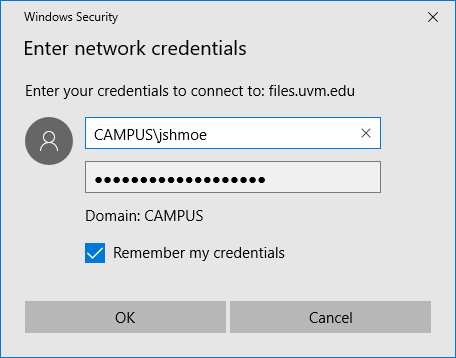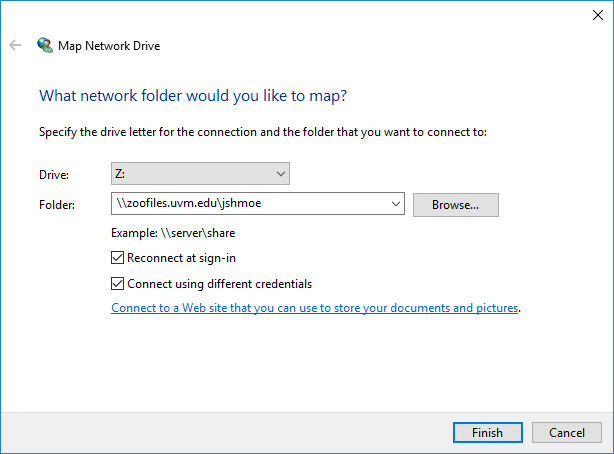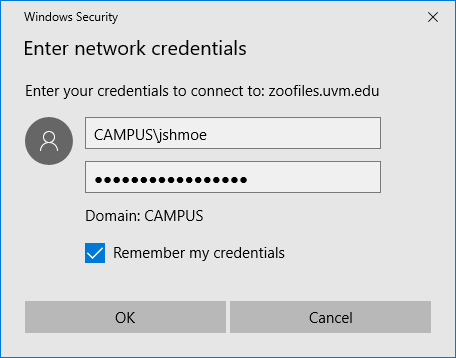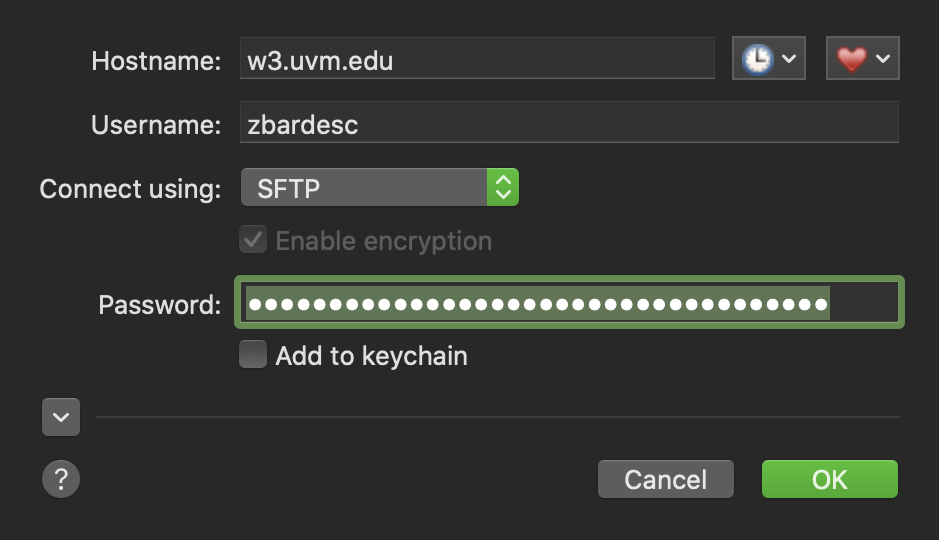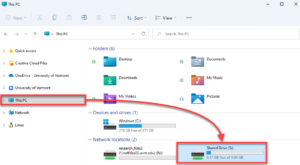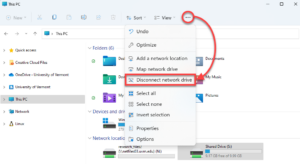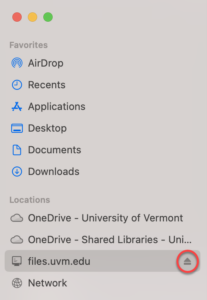UVM Enterprise Technology Services maintains several services for file storage. Among these are the Zoo Unix environment, available to students and employees, as well as a Windows Shared Drive service hosted on Windows servers and integrated with the CAMPUS Active Directory domain. There are several other more specialized storage services, such as Netfiles Research Storage and UVM’s Silk Web Hosting. UVM also offers up to a terabyte of OneDrive cloud storage to active students, staff, and faculty, as well as 100GB to retired staff and faculty.
Access from the Web
WebFiles
Webfiles is available to current students, faculty, and staff, and allows you to access your Shared Drive and Zoo Drive files from the web. Webfiles requires Duo, but a VPN connection is not required.
- Visit webfiles.uvm.edu, and sign in with your NetID and password.
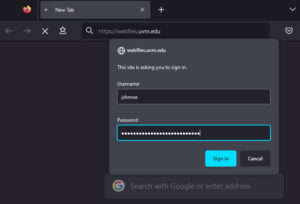
- Proceed through the Duo MFA prompt.
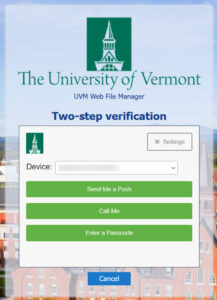
- Your network folders will appear in the left pane of the browser.

Shared Drive
Windows 10
- Press the + E keys on your keyboard to open the File Explorer.
- Select This PC and go to the Computer tab, and then select Map network drive from the toolbar that appears.
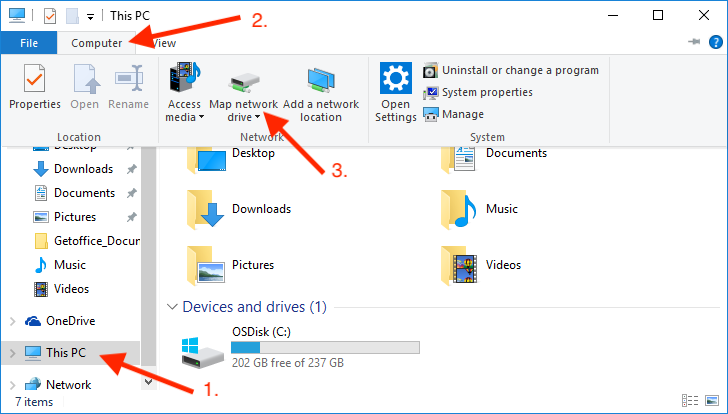
- Select an available drive letter from the drop-down menu, and then enter the following folder address: \\files.uvm.edu\shared
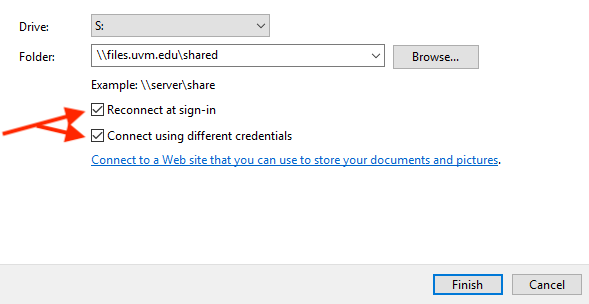
- Make sure that both “Reconnect at sign-in” and “Connect using different credentials” are checked, and then click Finish to bring up a prompt to enter your credentials.
- You’ll be prompted for your credentials – pay special attention to the username format, being sure to include CAMPUS\ before your NetID.
- After authenticating, your shared folders will appear in the File Explorer.
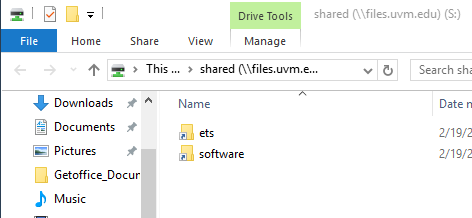
Windows 11
- Press the + E keys on your keyboard to open the File Explorer
- Select This PC on the left side of the window.
- Click the three dots on the toolbar to view more options, and then select Map network drive.
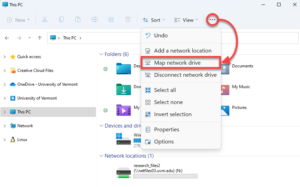
- Select an available drive letter from the drop-down menu, and then enter the following folder address: \\files.uvm.edu\shared
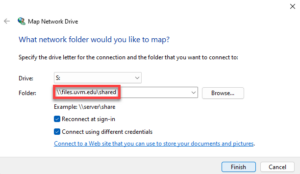
- Make sure that both “Reconnect at sign-in” and “Connect using different credentials” are checked, and then click Finish to bring up a prompt to enter your credentials.
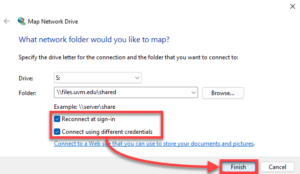
- Enter your NetID and password, check the box labeled Remember my credentials, and click OK.
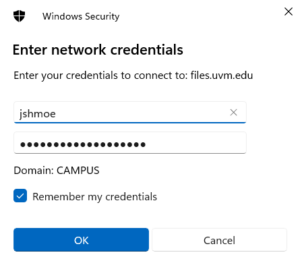
- You should now see Shared Drive under Network Locations in This PC.
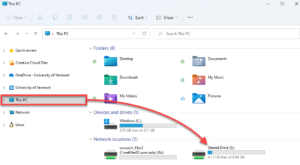
macOS
- Open Finder from the dock.
- Click Go in the menu bar at the top of the screen, and then select Connect to Server.

- Enter the Shared drive server address: smb://files.uvm.edu/shared and click Connect.
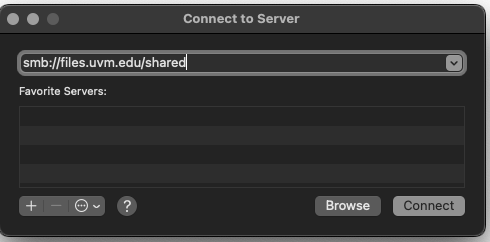
- Enter your UVM NetID and password, and then click Connect.
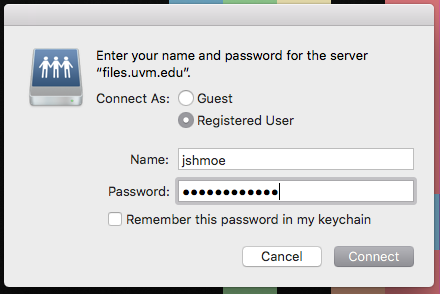
- Upon entering your credentials, you should have access to your network folder.
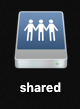
Linux
Shared Drive
cifs://files.uvm.edu/shared
Zoo
Windows 10
- Press the + E keys on your keyboard to open the File Explorer.
- Select This PC and go to the Computer tab, and then select Map network drive from the toolbar that appears.
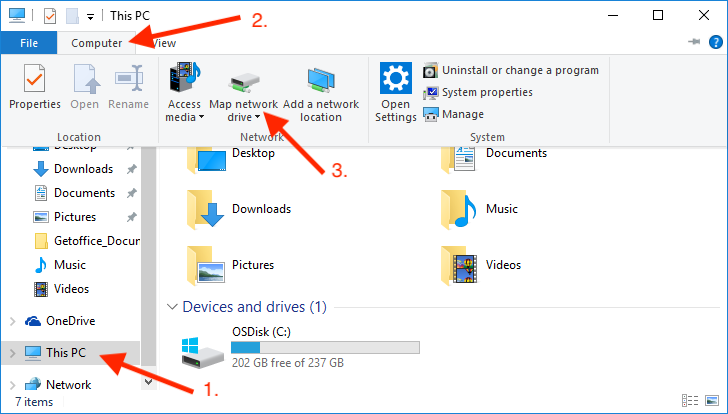
- Select an available drive letter from the drop-down menu, and then enter \\zoofiles.uvm.edu\your_netid as the Folder address.
- You’ll be prompted for your credentials – pay special attention to the username format, being sure to include CAMPUS\ before your NetID.
- After authenticating, your Zoo folder will appear in the File Explorer.
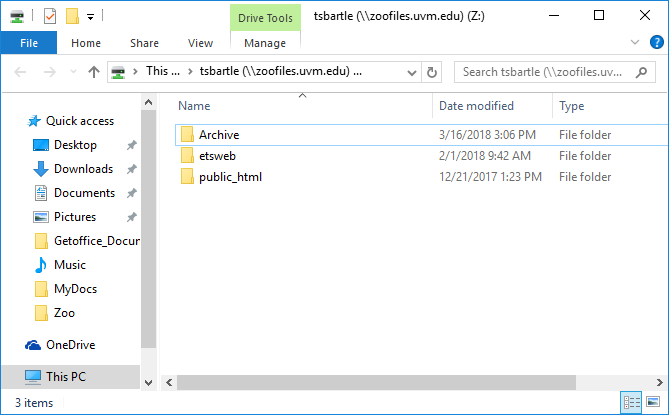
Windows 11
- Press the + E keys on your keyboard to open the File Explorer.
- Select This PC on the left side of the window.
- Click the three dots on the toolbar to view more options, and then select Map network drive.
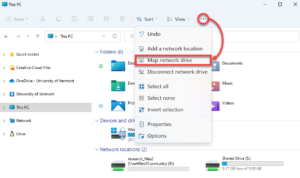
- Select an available drive letter from the drop-down menu, and then enter the following folder address, substituting in your NetID: \\zoofiles.uvm.edu\your_netid
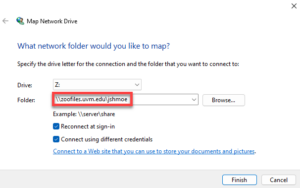
- Make sure that both “Reconnect at sign-in” and “Connect using different credentials” are checked, and then click Finish to bring up a prompt to enter your credentials.
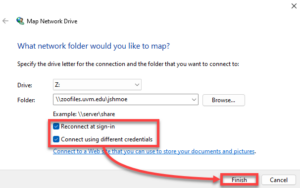
- Enter your NetID and password, check the box labeled Remember my credentials, and click OK.
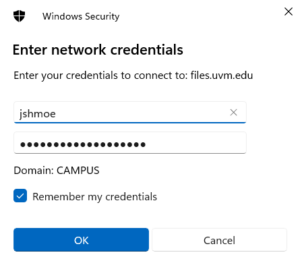
- You should now see your Zoo Folder under Network Locations in This PC.
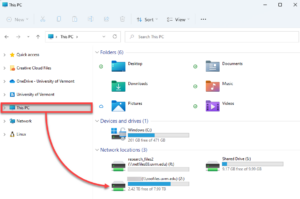
macOS
- Open Finder from the dock.
- Click Go in the menu bar at the top of the screen, and then select Connect to Server.

- Enter the Zoo server address: smb://zoofiles.uvm.edu/your_netid then click Connect.
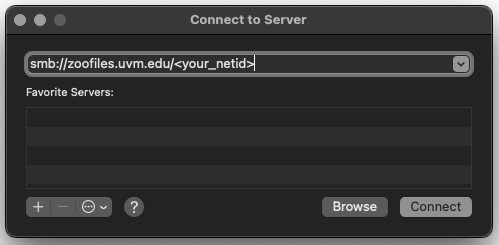
- Enter your UVM NetID and password, and then click Connect.
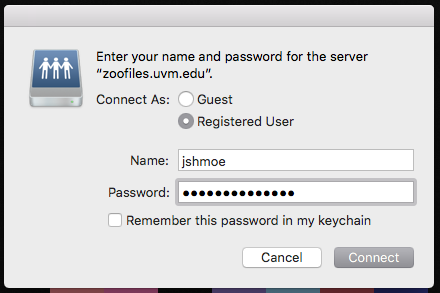
- Upon entering your credentials, you should have access to your network folder.
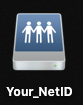
Linux
Zoo
cifs://zoofiles.uvm.edu/your_netid
Zoo via FileZilla (sftp, cross-platform)
- If you don’t yet have FileZilla, download it from the UVM Software page and install it.
- Launch the FileZilla application.
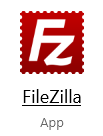
- Click File in the top left corner, and then select Site Manager.
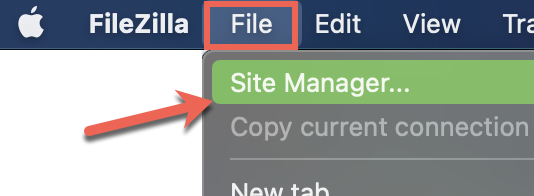
- Create a New Site, enter the following additional details under the General tab, and then click Connect.
Protocol: SFTP
Host: zoo.uvm.edu
Port: 22
Logon Type: Interactive
User name: Your NetID
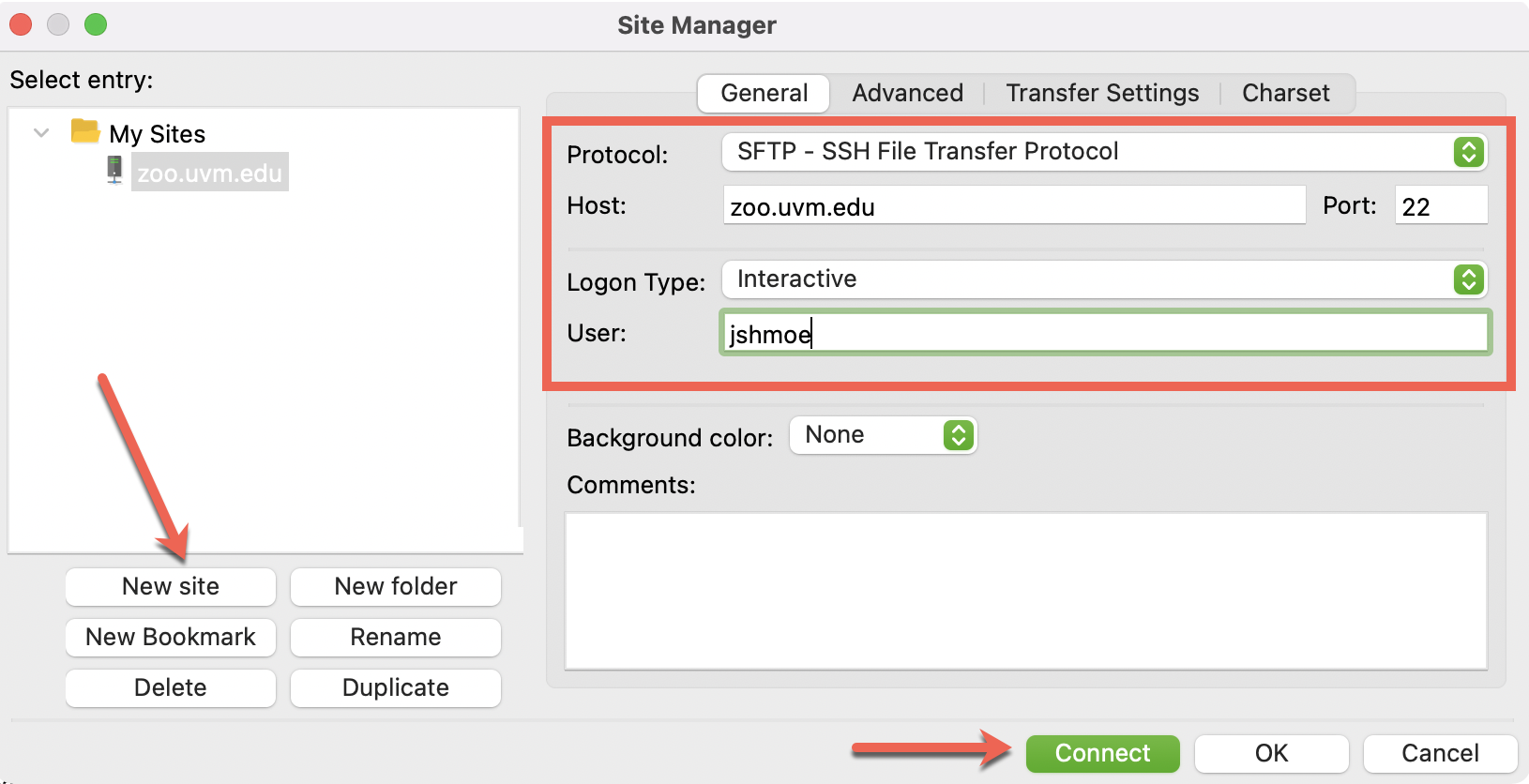
- Enter your NetID password when prompted and click OK.
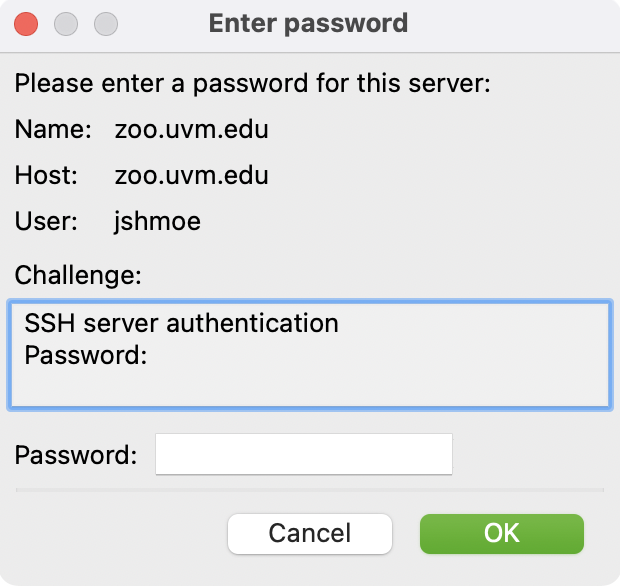
- Enter either a generated code or the corresponding number to the Duo device you wish to use, and then click OK.
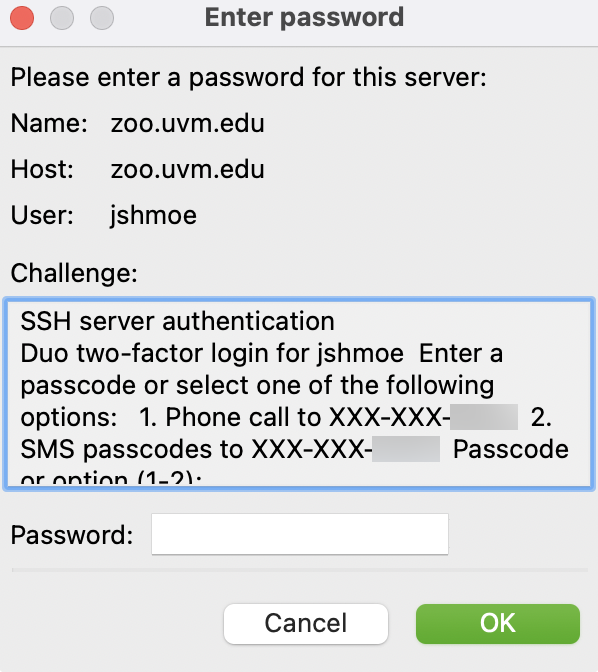
Zoo via Fetch (sftp, macOS)
- Launch the Fetch application.
- Enter the following connection settings:
Hostname: zoo.uvm.edu
Username: your NetID
Connect using: SFTP
Password: your NetID password
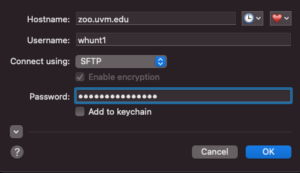
- Enter either an existing Duo code OR a number representing your desired method of multi-factor authentication, and then click OK.
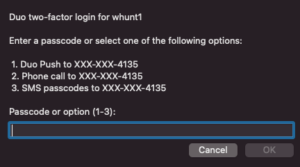
- Complete the Duo authentication prompt matching your entry above.
Netfiles
Windows 10
- Press the + E keys on your keyboard to open the File Explorer.
- Select This PC and go to the Computer tab, and then select Map network drive from the toolbar that appears.
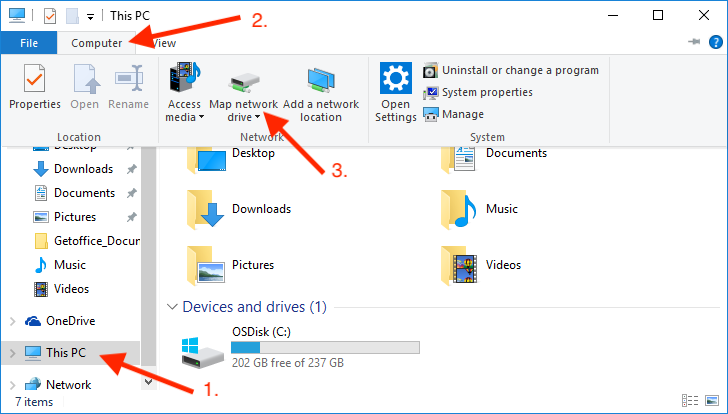
- Select an available drive letter from the drop-down menu, and then enter \\name-of-server\name-of-share for the Folder address.
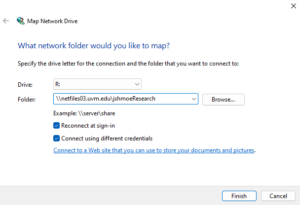
- Make sure that both “Reconnect at sign-in” and “Connect using different credentials” are checked, and then click Finish to bring up a prompt to enter your credentials.
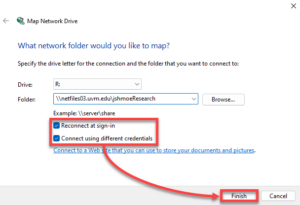
- Enter your NetID and password, check the box labeled Remember my credentials, and click OK.
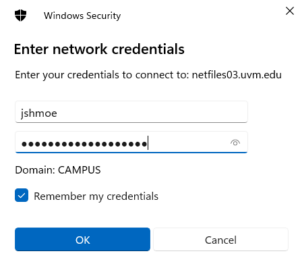
- You should now see the share under Network Locations in This PC.
Windows 11
- Press the + E keys on your keyboard to open the File Explorer.
- Select This PC on the left side of the window.
- Click the three dots on the toolbar to view more options, and then select Map network drive.
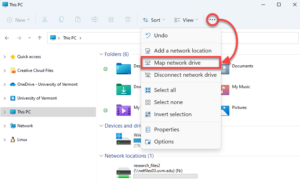
- Select an available drive letter from the drop-down menu, and then enter \\name-of-server\name-of-share for the Folder address.
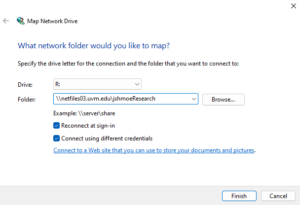
- Make sure that both “Reconnect at sign-in” and “Connect using different credentials” are checked, and then click Finish to bring up a prompt to enter your credentials.
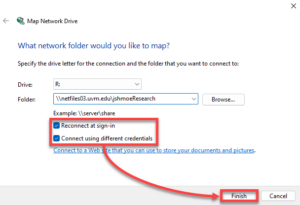
- Enter your NetID and password, check the box labeled Remember my credentials, and click OK.
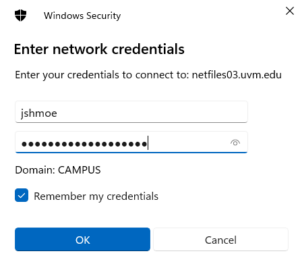
- You should now see the share under Network Locations in This PC.
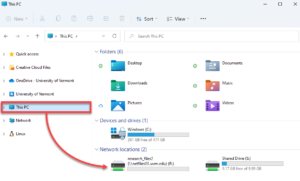
macOS
- Open Finder from the dock.
- Click Go in the menu bar at the top of the screen, and then select Connect to Server.

- Enter the Netfiles share address as smb://name_of_server/name_of_share and then click Connect.
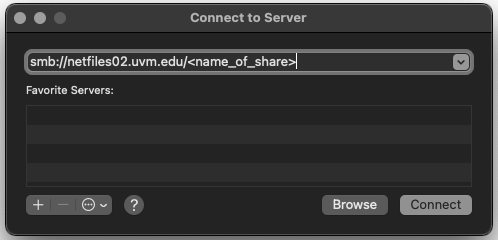
- Enter your UVM NetID and password, and then click Connect.
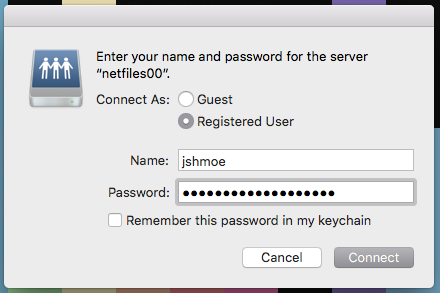
- Upon entering your credentials, you should have access to your network folder.
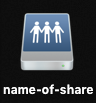
Linux
Netfiles
cifs://name_of_server/name_of_share
VACC
If you have a VACC account, Netfiles shares are now automatically mounted on it at /netfiles/sharename. If you are unable to access your Netfiles share from the VACC please contact vacc@uvm.edu.
Silk
Silk via FileZilla (sftp, cross-platform)
- If you don’t yet have FileZilla, download it from the UVM Software page and install it.
- Launch the FileZilla application.
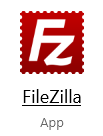
- Enter the connection settings:
Host name: w3.uvm.edu
User name: your NetID
Password: your NetID password
Port number: 22

- Click Quickconnect.
Silk via Fetch (sftp, macOS)
Disconnecting a Network Drive
Windows 11
macOS
Troubleshooting
There was a problem connecting to the server
If you’re working remotely, and you receive the error, “There was a problem connecting to the server ‘files.uvm.edu’.”, connect to sslvpn.uvm.edu/full using the Cisco Secure Client VPN app and try again.