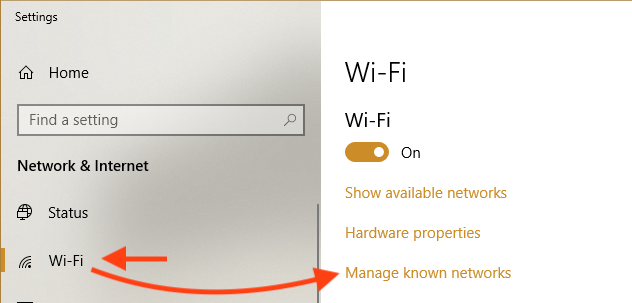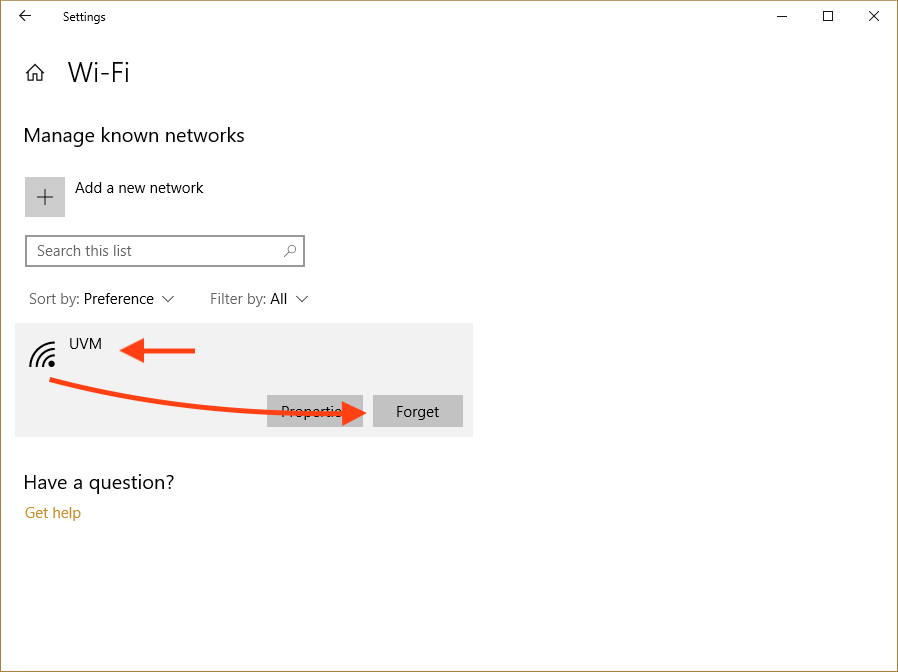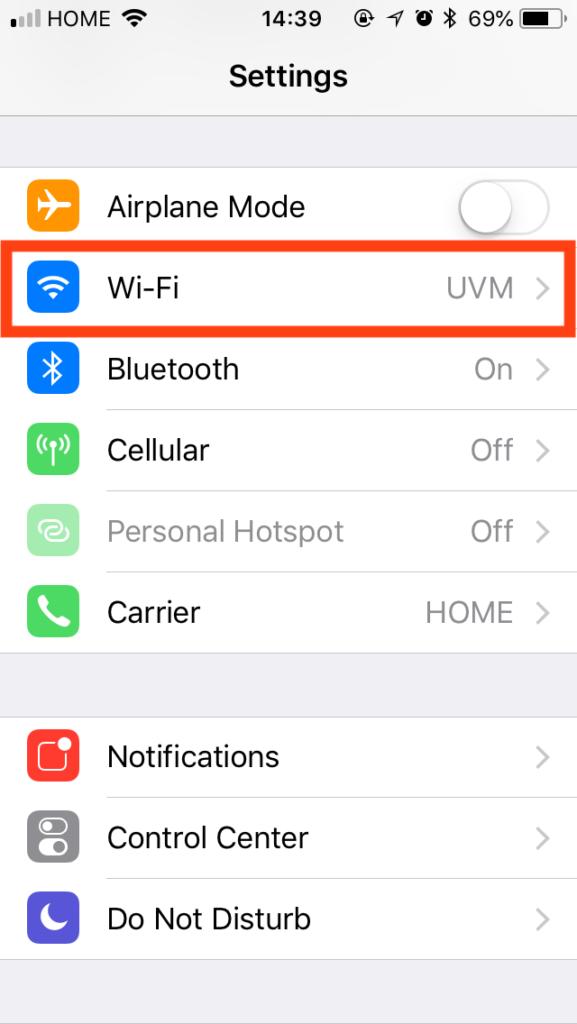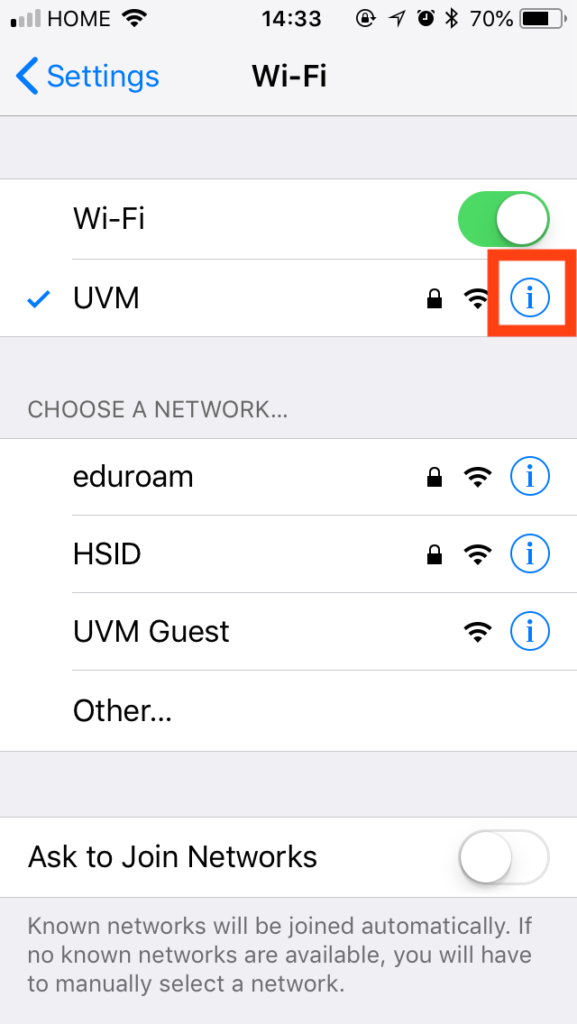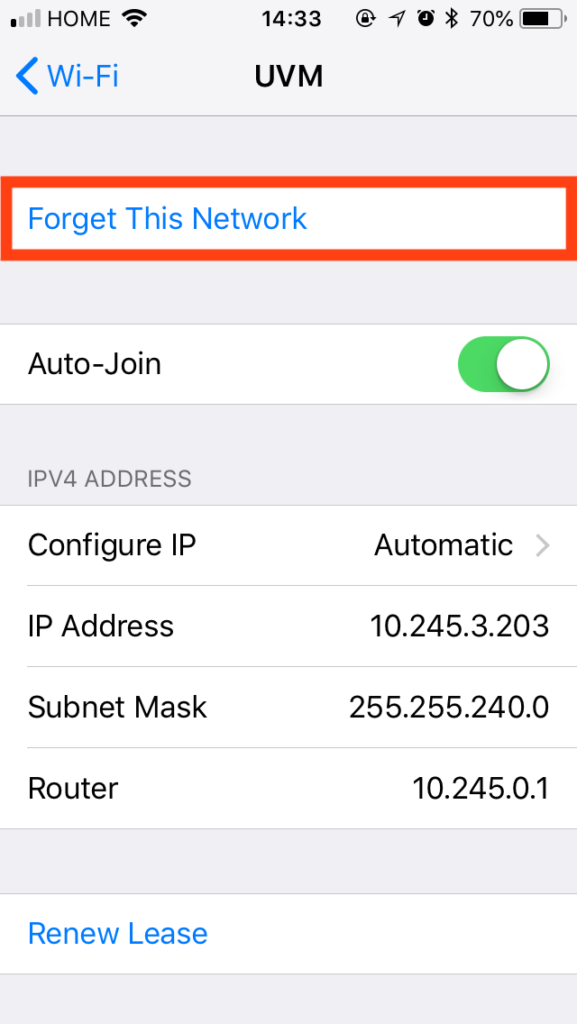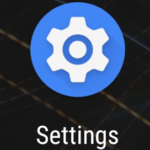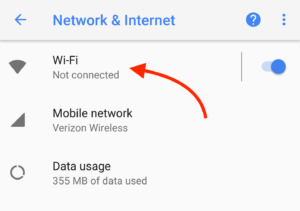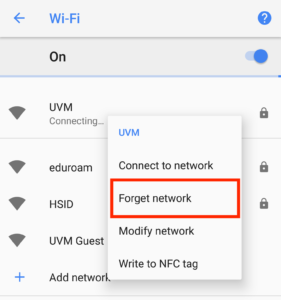When a UVM netID password is changed or reset, it is necessary to update the password in wireless settings on your device to reflect this change.
Please use the appropriate guide below to remove the wireless connection from your device, before adding it again using the new password.
For instructions on how connect to the UVM wireless network, click here.
Windows
1. Click on the wi-fi icon in the bottom-right corner of the screen. In the menu that opens, click on “Network & Internet Settings”.
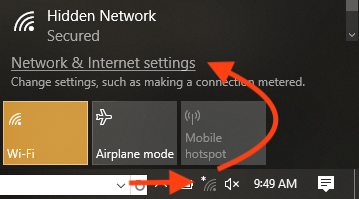
2. Click on “Wi-Fi” to access your wireless internet settings and select “Manage known networks”.
3. Select “UVM” from the list and click “Forget”.
That’s it! You’ve successfully forgotten the wireless connection. You can reconnect to UVM wireless by following the steps in this guide.
macOS 13 Ventura and Newer
- Click on the Wi-Fi icon in the top right corner, then click Wi-Fi Settings…
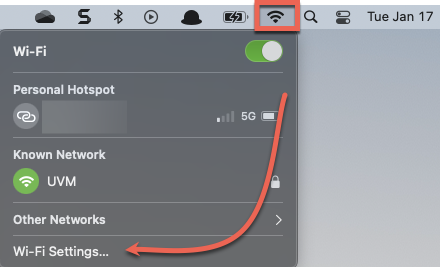
- In the Wi-Fi section, find the UVM network under Known Networks, then click the circle with three dots in it, and select Forget This Network…
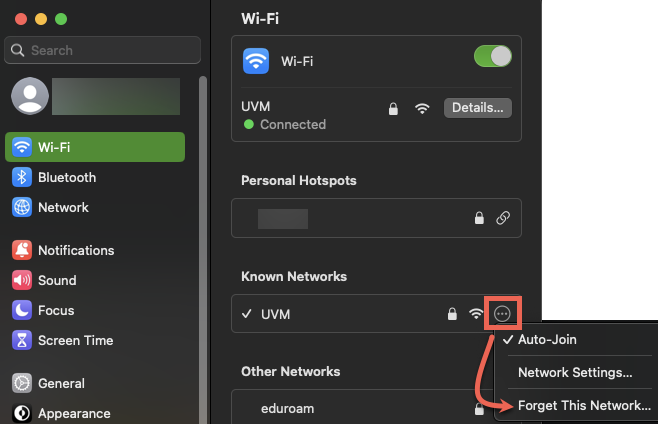
That’s it! You’ve successfully forgotten the wireless connection. You can reconnect to UVM wireless by following the steps in this guide.
macOS 12 Monterey and Older
- Click on the Wi-Fi icon in the top right corner of your screen and select “Open Network Preferences”.
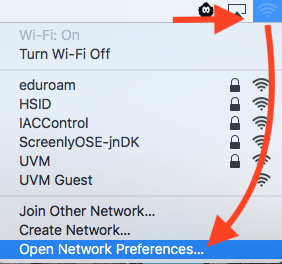
- If it is not already selected, click on “Wi-Fi” in the menu on the left and select “Advanced”.

- Select “UVM” from the list and click on the minus sign to remove the network.
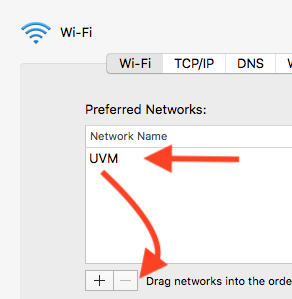
That’s it! You’ve successfully forgotten the wireless connection. You can reconnect to UVM wireless by following the steps in this guide.
iOS
1. Open the Settings App.
2. Select “Wi-Fi”.
3. Select “UVM”.
4. Select “Forget This Network”.
That’s it! You’ve successfully forgotten the wireless connection. You can reconnect to UVM wireless by following the steps in this guide.
Android
1. Open “Settings”.
2. Select “Network &Internet”.
3. Select “Wi-Fi”.
4. Press and hold on “UVM” and select “Forget network”.
That’s it! You’ve successfully forgotten the wireless connection. You can reconnect to UVM wireless by following the steps in this guide.