
Overview
Students have the options to view and update information the University keeps on record. This includes your legal name, prefered name and pronouns, home and school addressing, contacts for emergency and missing person events.
Student Information
Students can view their record using UVM’s Self Service system. This includes:
- Legal Name
- Date of Birth
- 95# or 96# ID
- Assigned Advisor
- Academic Program Details
Access Student Information
- Navigate to the myUVM Discover Page
- Search for the Personal Information card
- Click the link for Student Information
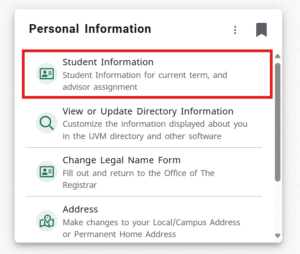
- Self Service will open in a new tab, with the student’s information for the current term
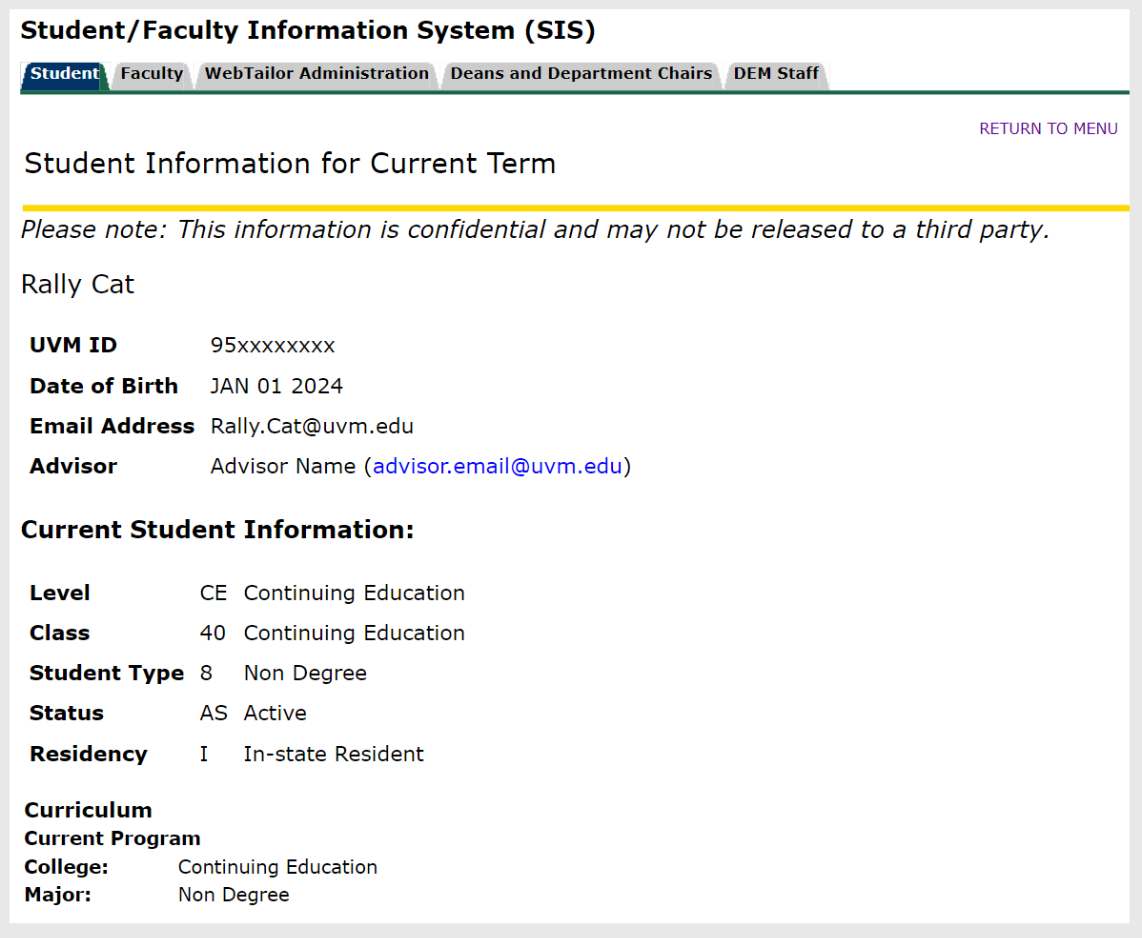
Change Legal Name
- Navigate to the myUVM Discover Page
- Search for the Personal Information card
- Click the Change Legal Name Form link
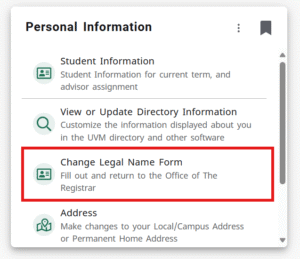
- The PDF file will open in a new browser tab
- Instructions are provided in the document
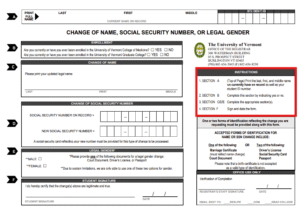
Directory Listing
UVM Allows students to customize the information displayed about themselves in UVM People Search, MS Teams, BrightSpace, and other software that does not require use of your legal name.
- Lived Name & Pronouns
- Default Email Address
- Privacy Settings (Directory Exclusion)
Student can use the Directory Information page to update this information
Access Your Directory Information
- Navigate to the myUVM Discover Page
- Search for the Personal Information card
- Click the link for View or Update Directory Information
- The Directory Information Page will open in a new tab
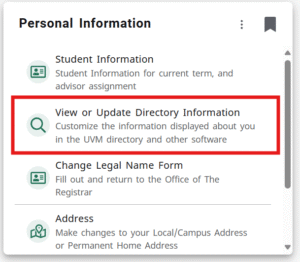
Student Addresses
Students have two types of addresses used for communication from the University
- Permanent / Home: Your address UVM should contact when you are on break from the University.
- Local / School: Your address while as an active student, during a semester.
Access Your Address Information
- Navigate to the myUVM Discover Page
- Search for the Personal Information card
- Click the Addresses link
- Self-Service will open in a new tab, where you can change and update your address

Contact and CatAlert Phone Number
This will be the primary phone number to best contact you. In addition, this number is used for UVM’s CatAlert Campus Alerting System.
Learn more about CatAlert from the Office of Emergency Management CATAlert – Campus Alerting System
Add or Update CatAlert Nunber
- Navigate to the myUVM Discover Page
- Search for the Emergency Contacts card
- Click the Contact Info (CatAlert) link
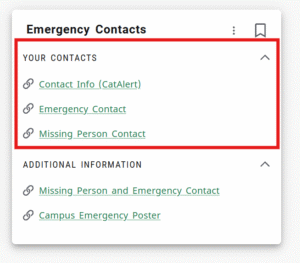
- Self Service will open in a new tab
- You should be able to view your existing contact number, if one is not available, you can use the Go to Insert New Number button to update you contact phone number
- Fill in the fields as needed and click the Submit button
Emergency Contact
Your emergency contact provides UVM with information in cases where the University will need to contact a parent, guardian, relative, or trusted individual on a student’s behalf.
Add or Update Emergency Contact
- Navigate to the myUVM Discover Page
- Search for the Emergency Contacts card
- Click the Emergency Contact link
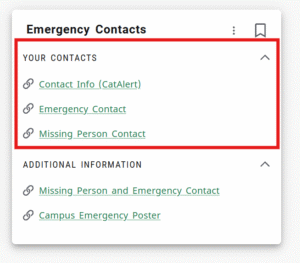
- Self Service will open in a new tab
- You should be able to view your existing emergency contact number, if one is not available or you would like to update the existing contact, use the Update Emergency Contact link in the footer of the page
- Click the New Contact link on the next page, or update and existing record
- Fill in the fields as needed and click the Submit button
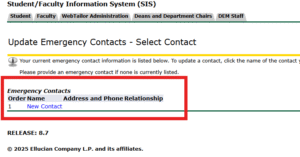
Missing Person Contact
The University has adopted this Policy in compliance with 20 U.S.C. 1092(j), section 488 of the Higher Education Opportunity Act of 2008, with respect to students residing in University Housing, and to provide a mechanism to report and respond to notice of a missing student. Missing Person Policy
Add or Update Missing Person Contact
- Navigate to the myUVM Discover Page
- Search for the Emergency Contacts card
- Click the Missing Person Contact link
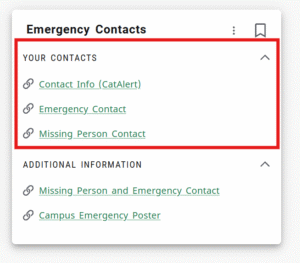
- Self Service will open in a new tab
- You should be able to view your existing missing person contact, if none are available, you can use the Update Missing Contact Link located in the footer
- Click New Contact to enter a new contact