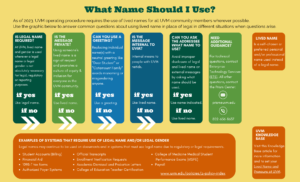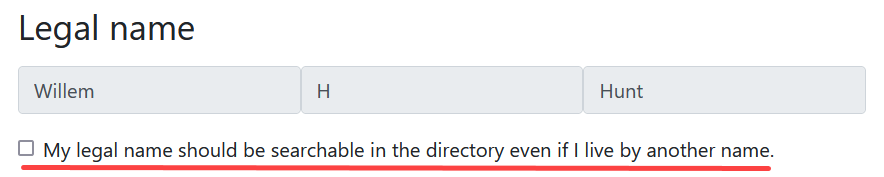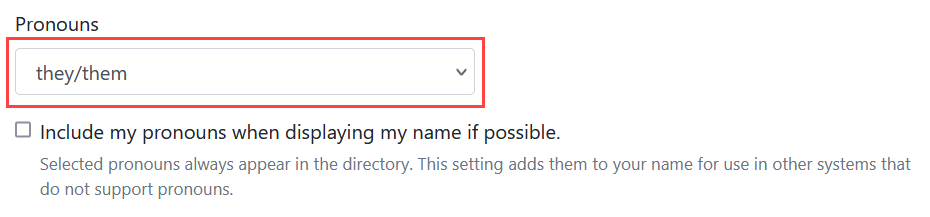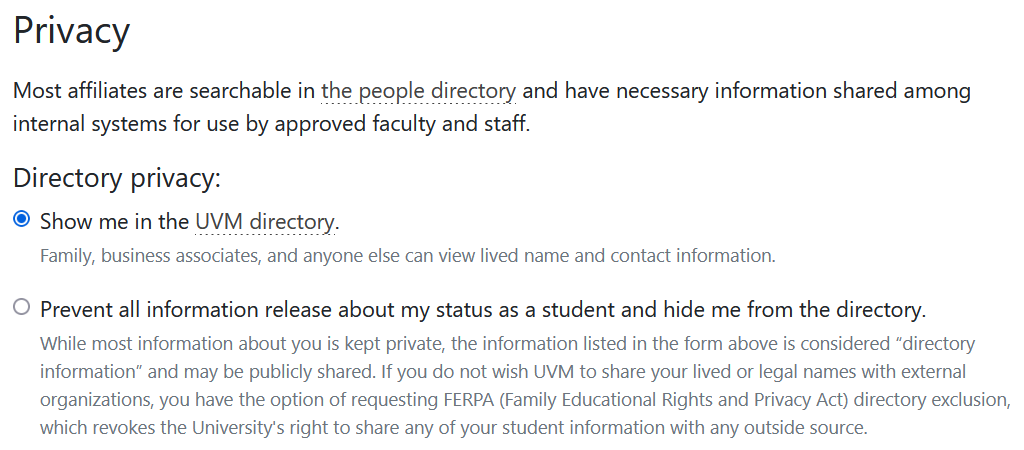UVM allows all students, staff and faculty to use a lived name in University records and systems when a legal name is not required.
Lived Names @ UVM
What is a Lived name?
Lived names (preferred names, names in use) are names that an individual wants to be known by in the University community. Designating a lived name is not the same as a legal name change.
Lived names are chosen for a variety of reasons, including:
- Names that reflect a cultural, religious or familial preference/practice
- Names that students select for campus use because people mispronounce their given/birth names (e.g., international students, staff and faculty who have adopted Anglicized names)
- Names that better reflect a person’s gender identity
- Names under which someone has published academic works and wish to retain despite having married or had a legal name change.
What are pronouns?
Pronouns are a way of indicating the set of pronouns by which you should be identified. An example of pronouns is she/hers or they/them.
More information about pronouns may be found at mypronouns.org.
Do I have to provide a lived name or pronouns?
No, using a lived name or displaying pronouns is entirely optional. However, we strongly encourage their use.
Your lived name shows as the default in Banner, Brightspace, MS Teams, in the campus directory, in your UVM email, and on your CATcard. For many people, it makes sense to have the name they go by be reflected across campus systems.
Students’ pronouns, if selected, display on class rosters in Brightspace, as well as in the student profile in Navigate. Student, faculty, and staff pronouns are visible in UVM’s online directory. Pronouns may also be made visible in Office 365 by selecting the box:
If your legal name and your lived name are the same, you do not need to do anything; your legal name will be used unless you submit a lived name.
Can I use any lived name that I wish?
Your lived name will be used to identify you in most day-to-day University business and on some documents, so think carefully before indicating a lived name that you are not comfortable with being used in public settings within the University.
The University reserves the right to remove or deny a lived name submission if used inappropriately. This includes, but is not limited to, foul or inappropriate language or identifiers submitted to avoid a legal obligation or to create misrepresentation.
STUDENTS: Where will my lived name appear? Where will my legal name appear?
Lived name and pronouns are being implemented across campus, but some systems are still being modified to display them instead of legal name.
The following systems have been updated to display lived name for students:
- UVM Directory (unless you are a student who has chosen a FERPA exclusion)
- Brightspace
- MS Teams and other MS products including your UVM email
- Student Employment (JobX)
- PeopleSoft (for student employees)
- CATcard
- Degree Audit Reporting System (Degree Works)
- Grade Reports
- Class Roster
- Advisee Lists
- Navigate
- Unofficial Transcripts
- Library sign-out process
If you would like to make your legal name searchable in UVM’s directory, even if you live by another name, you can check the box under “Legal Name”, then click “Save”.
Generally, documents that the University provides to the federal government or in conjunction with a person’s Social Security Number require the use of a legal name.
Your legal name will continue to be used on official university documents, on authorized external communications not directed solely to you, and in systems that must use legal name due to legal or regulatory requirements.
For example, your legal name will continue to be used on:
- Student Accounts
- Financial Aid documents
- 1098T tax forms
- Responses to enrollment inquiries such as verification requests
- Official transcripts
- Authorized payer systems
- College of Education teacher certification records
- College of Medicine Medical Student Performance Evaluations (MSPE)
- Academic dismissal
- Payroll
STAFF/FACULTY: Where will my lived name appear? Where will my legal name appear?
The following systems have been updated to display lived name for staff and faculty:
- UVM Directory
- Brightspace
- MS Teams and other MS products including your UVM email
- PeopleSoft
- Kronos (NOTE: Lived names are loaded weekly)
- PeopleAdmin
- EMS
- Library systems
If you would like to make your legal name searchable in UVM’s directory, even if you live by another name, you can check the box under “Legal Name”, then click “Save”.
Generally, documents that the University provides to the federal government or in conjunction with a person’s Social Security Number require the use of a legal name.
Your legal name will continue to appear in some places that require authorizations and in systems that must use legal name due to legal or regulatory requirements like Payroll.
The following systems will still display legal name for faculty and staff as these technologies do not yet support lived names:
- Web Xtender
- UVMClick
- College Travel Partners (CTP)
What if a UVM affiliate (including students, faculty, or staff members) refuses to use my lived name or pronouns?
If a UVM affiliate (including students, faculty, or staff members) refuses to use your lived name or pronouns and you would like to report this, please fill out the Bias, Discrimination, & Harassment Incident Reporting Form. All members of the UVM community may use this form to report bias incidents.
Updating your info
Setting a Lived Name and Pronouns
- Visit https://account.uvm.edu/directory and sign in with your NetID and password.
- Enter your Lived name. If you omit omit a first or last name, your legal name will be used instead.
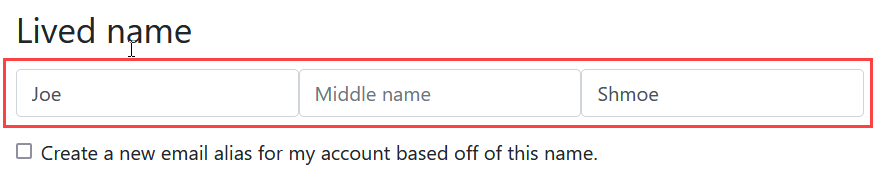
- Check the box if you’d like an email alias to be created using your lived name and to set it as your default email address. You can always change your default email address using these instructions.
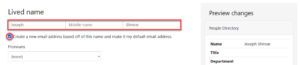
- Click the drop-down menu to select pronouns.
- Check the box if you’d like to display pronouns in systems that support it.
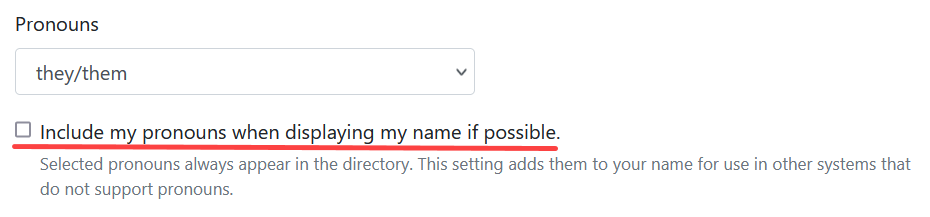
- Scroll to the bottom and click Save.

How long will it take for my lived name to appear in UVM systems?
For most systems, a lived name change will appear after 24 to 48 hours. UVM systems regularly run sync processes which are necessary for the propagation of lived name or pronoun updates.
The exception is Microsoft Teams and some other Microsoft products. Currently, Microsoft Teams caches some information to assist with performance. This information includes user data, meaning it does not populate lived names and pronouns across all Teams applications every day. A lived name change may not be visible to you or to other members of the UVM community in a timely manner. We are working with Microsoft to ensure Teams and these other Microsoft products are in line with UVM standards.
Changing your University email address to better match your lived name
When updating your lived name, you can also select a different email address or request a new one. For more details, please refer to our article on Changing your Default Email Address.
How do I revert my lived name back to my legal name?
- Visit https://account.uvm.edu/directory and sign in with your NetID and password.
- Remove or change your first, middle, and last name as desired.
- Scroll to the bottom of the page and click Save.
STUDENTS: Submitting a change of legal name
Students can follow the Legal Name/ID Change instructions on the UVM Registrar’s site to update name their name or ID on education records to reflect legal name changes.
STAFF/FACULTY: Submitting a change of legal name
Faculty, Staff, and other Employees must contact Human Resources who will facilitate a legal name change. Legal/court documents or I-9 acceptable documents showing the updated legal name are required.
Privacy Settings
Students are able to request that their information be excluded from the UVM directory by requesting a FERPA (Family Educational Rights and Privacy Act) directory exclusion, which revokes the University’s right to share your information with any outside source. To do this, select the option near the bottom of the Directory Information form labelled “Prevent all information release about my status as a student and hide me from the directory”, and then click “Save”.
Additional Information
Technical Support
If you run into technical difficulties with submitting a lived name update, please contact the UVM Tech Team by emailing helpline@uvm.edu or calling (802) 656-2604.
Usage Guidance
If you have non-technical questions, such as the usage of lived and legal names, please contact the Prism Center by emailing prism@uvm.edu or calling (802) 656-8637.
Download a PDF version of the “What Name Should I Use? decision tree here. When you are uncertain whether to use legal or lived name when addressing someone in correspondence or publications, use this tree as a guideline.