- You need to grade different grade items for different students all at once.
- The due dates has passed and you need to enter zeros for that grade item.
- A student turned in multiple assignments and you need to grade the different items.
You are able to manually enter grades into the gradebook.
For multiple grade items and multiple students:
- Go to Grades & Feedback > Grades: Enter Grades > Click on the Switch to Spreadsheet View button
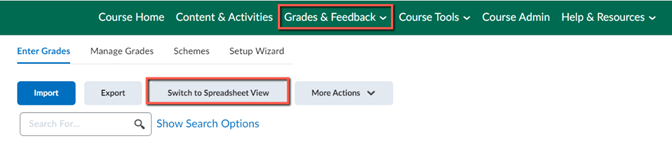
- In the Spreadsheet View, enter the grades into the boxes and Save.

For a single grade item and multiple students:
- Go to Grades & Feedback > Grades: Enter Grades > From the context menu of the grade item, click Enter Grades.
For multiple grade items and a single student:
- Go to Grades & Feedback > Grades: Enter Grades > Navigate to the student. click their name.
For additional information, please see documentation on the Brightspace Community web site.