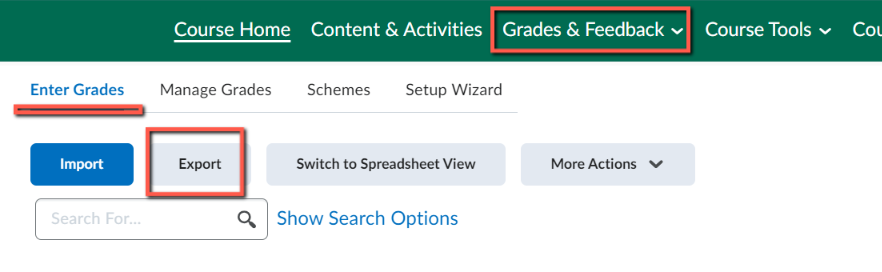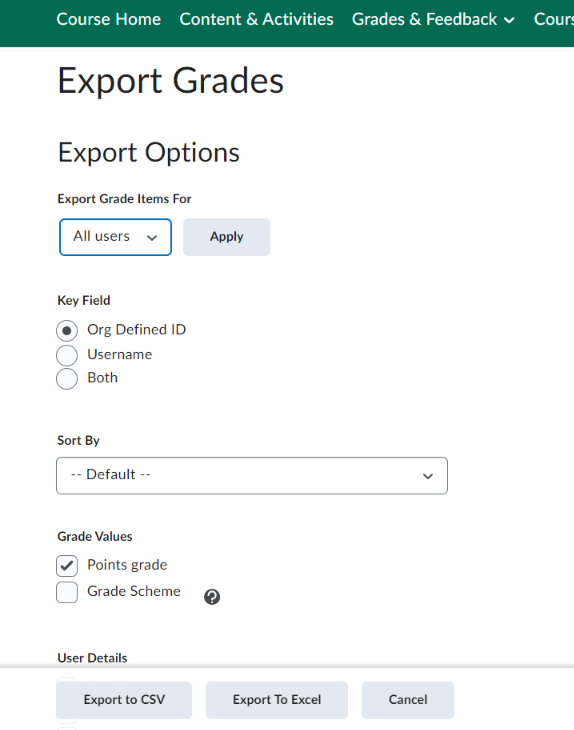It is possible to export the Grade Book from Brightspace. This is useful for back-ups, records.
It is recommended to save a back-up your gradebook before making any major grading changes or editing gradebook settings. This is a safety net for you; if you make mistakes that impact student grade data, you have a backup.
To do this, export it following these steps.
Exporting Your Grades
Go to Grades & Feedback > Grades: Enter Grades > Click the Export button
Customize Your Gradebook Download or Use the Defaults
In the Export Options area, you may customize your grade download.
- Select All Users/Groups/Sections and Apply. (all are selected by default)
- Select the Key Field you want to use to identify users. (Org Defined ID is selected by default)
- Select the Grade Values to export. (Points are selected by default)
- Select the User Details you want to export. (nothing is selected by default)
- Select the grade items you want to export. (all are selected by default)
- Select the checkbox next to any grade item or grade category you want to export. If you want to export the whole gradebook, select the top checkbox which should make all of the boxes checked for export.
Export File (The How)
Select “Export to CSV” or “Export to Excel” depending on which file type you need. The filename will be “Course Offering Name’.csv/xls
Confirm Download
A small pop-up window will load a green bar. Once complete, click on “Download” to confirm to download the file.
Related Grade Articles
- Brightspace – Grades: Set Up Your Grade Book
- Brightspace – Grades: Display Cumulative Course Grades to Students
- Brightspace – Grading
- Brightspace – Grading Schemes
- Brightspace – Grading: Granting Exemptions
- Brightspace – Grading: Manually Enter into the Gradebook
- Brightspace – Grading: Publishing Options