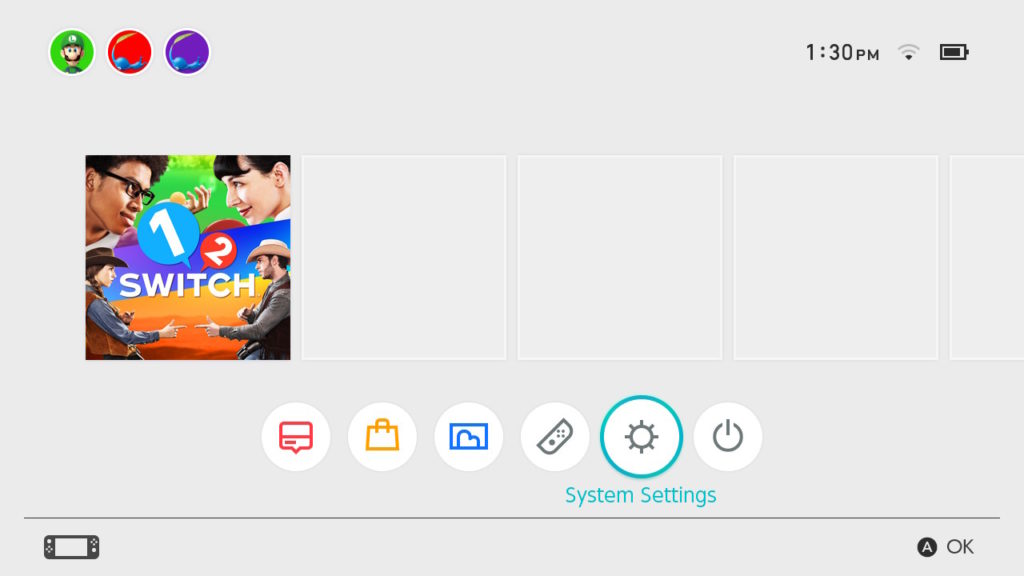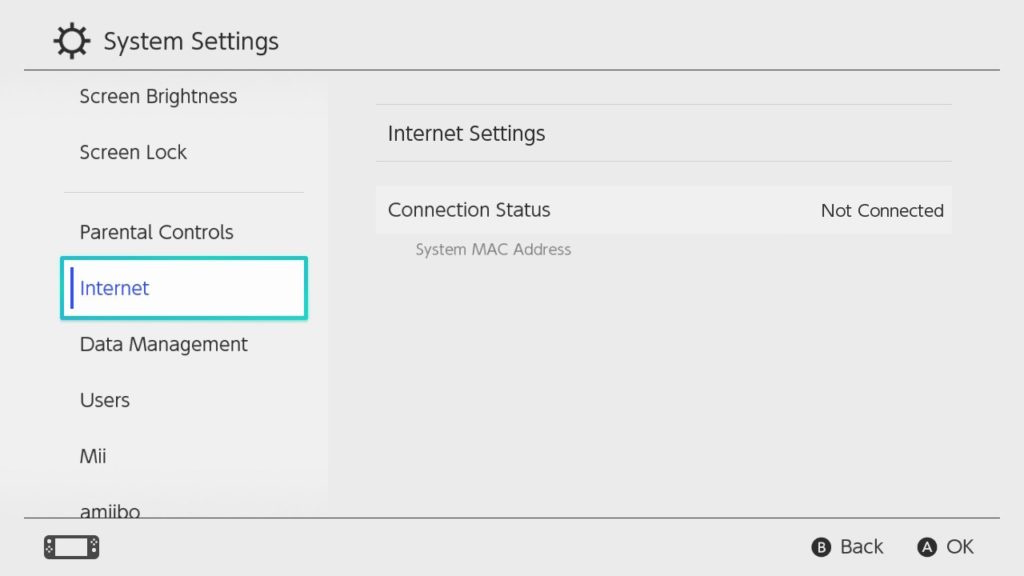What is a MAC address?
A Media Access Control (MAC) address is a unique identifier for a device or network adapter on a network. It’s also known as a physical or hardware address. Unlike an IP address, the MAC address doesn’t generally change when traveling to a new location (although there are exceptions). Computers with multiple connections have a unique MAC address for each of their Ethernet as well as Wi-Fi and Bluetooth adapters.
MAC addresses are 12-character alphanumeric values broken into six groups of two hexadecimal digits. Those groups can be stylistically separated by hyphens, colons, or spaces, or not separated at all. The first three groups together make up the device’s organizationally unique identifier (OUI) which can be used to identify the manufacturer.
Xbox Series X and Xbox Series S
- Navigate to the Settings page
- Select Network
- Select Advanced Settings
- Under IP Settings, the MAC address will be listed next to Wired MAC on the right-hand side of the screen
Xbox One
Finding your MAC Address in Network Settings
The Network screen is the place you come to for everything that involves your console’s ability to connect to Xbox Live, play multiplayer games, and troubleshoot general network performance issues. To get to the Network screen:
- Press the Xbox button on your gamepad to open the guide.
- Select Settings.
- Select All Settings.
- Select Network.
- Select Advanced settings.
- Select IP settings.
- Your Xbox One has two MAC addresses listed there, a Wired MAC and a Wireless MAC.
You are unable to view your MAC address during a forced system update. If you are unable to complete such an update (most likely due to lack of internet connection) and you need to find the MAC address during this process, try this workaround:
- Proceed through System Startup until it fails.
- Select the “Fix It” option to attempt to diagnose the connection issue.
- You will be brought to a screen prompting you to manually set up the connection. This screen lists both your wireless and wired MAC addresses.
Playstation 5
- Power on the PS5.
- In the PS5 menu, press the up arrow button, then select Settings
- Scroll down and select Network
- Scroll down and select View Connection Status
- The MAC address will be listed next to MAC Address (LAN)
Playstation 4
Finding your MAC Address in System Information
- Turn on your Playstation 4 without any disk in the drive and wait for the menu to pop up.
- Navigate to the Settings icon.
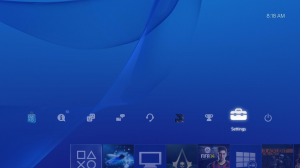
- Select the System icon under the Settings menu.
- Select System Information.
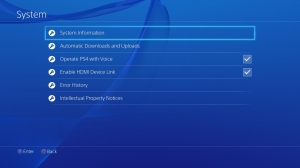
- Here you will see your MAC address under MAC Address (LAN Cable). It may have letters and/or numbers and will be in the format 00:00:00:00:00:00.
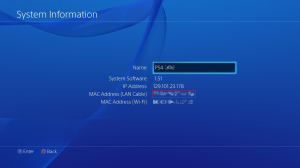
Switch
Apple TV
Finding your MAC Address in Settings
- Go to the main menu.
- Select Settings, and then select About.
- On this screen, you should be able to see the MAC address listed as “Ethernet Address” or “Hardware Address.” A MAC address may have letters and/or numbers and will be in the format 00:00:00:00:00:00.
Roku
Finding your MAC Address on a Roku device
- Ensure that you have a compatible Roku player with an Ethernet port. The Roku 3 is the most recent Roku that offers this feature.
- Locate your Roku’s wired MAC address. This can be found on either the side or bottom of your player, or on the box you received it in. If you are unable to locate the MAC address that way, open the home screen on your Roku from your TV and then go to Settings > Network. The MAC address may have letters and/or numbers and will be in the format 00:00:00:00:00:00.
Smart TV
Search Google for a support page to find the wired MAC address for the make and model of your TV. The MAC address may have letters and/or numbers and will be in the format 00:00:00:00:00:00
Windows 11
Finding your MAC Address on a Windows 11 PC
- Open the Windows Settings app (). One way to do this is to hold down the Windows key on your keyboard and tap I (+I).
- Navigate to the Network & Internet > Ethernet settings section. One way to do this is to use the Find a setting search box to search for “ethernet”.
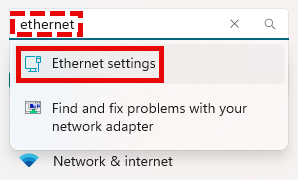
- Your MAC address (A.K.A. Physical address) will appear as shown. You may have to scroll down to find it.
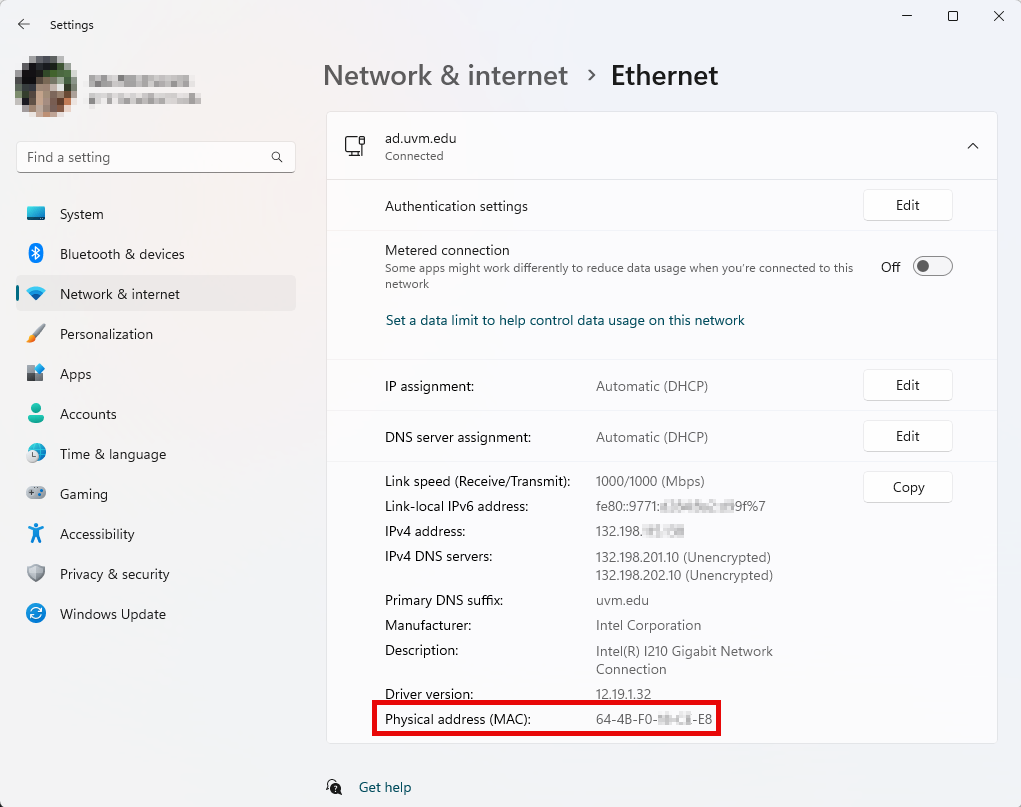
Windows 10
Finding your MAC Address on a Windows 10 PC
- Click the network icon in the bottom-right corner of your screen. If your computer is connected to a wired Ethernet connection, that icon will most likely look like one of the circled icons, but the others are possibilities also. You may have to first click the chevron () to show hidden icons.
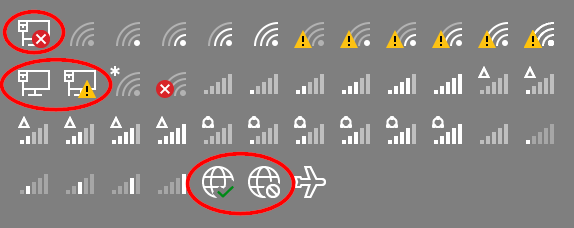
- That will expose connection status menu. Click Network & Internet Settings.
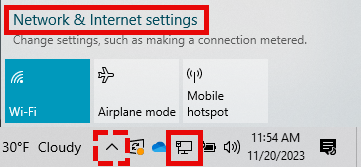
- That will open a new window with more details about your connection. Click Properties.
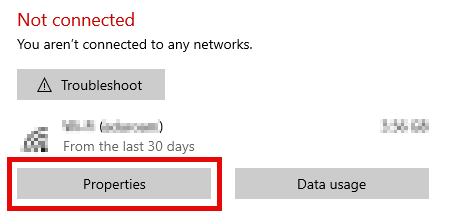
- Scroll down to the Properties section to find your MAC address (A.K.A. Physical address).
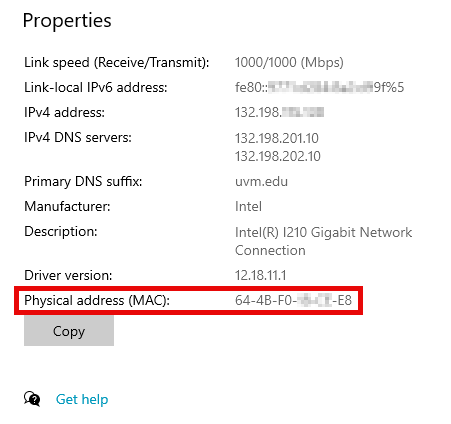
MacOS
Finding your MAC Address on an Apple computer running macOS
- Open the Wi-Fi menu in the upper-right corner of the screen by clicking the antenna icon (). Select Wi-Fi Settings….
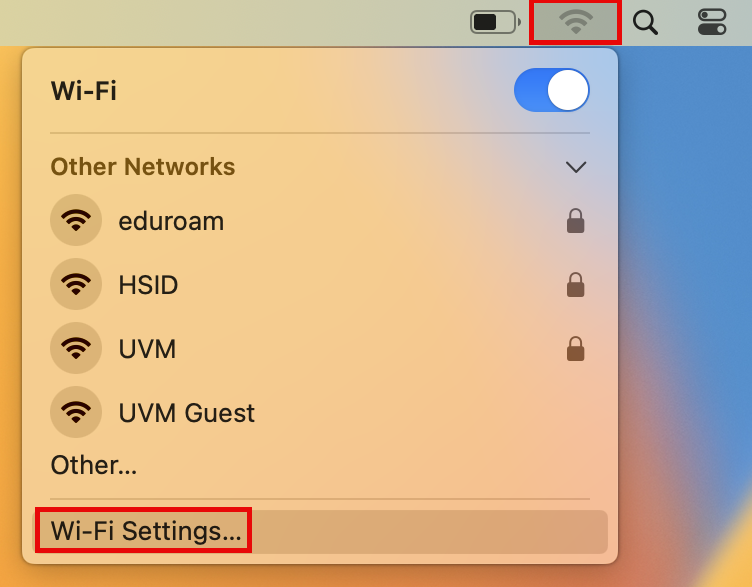
- Select Network from the navigation column on the left, then select your Ethernet Adapter. Mine was called “Thunderbolt Ethernet”, but if you have a built-in Ethernet port or a Belkin docking station (for example), yours might say something else. Additionally, yours may not yet say “Connected”.
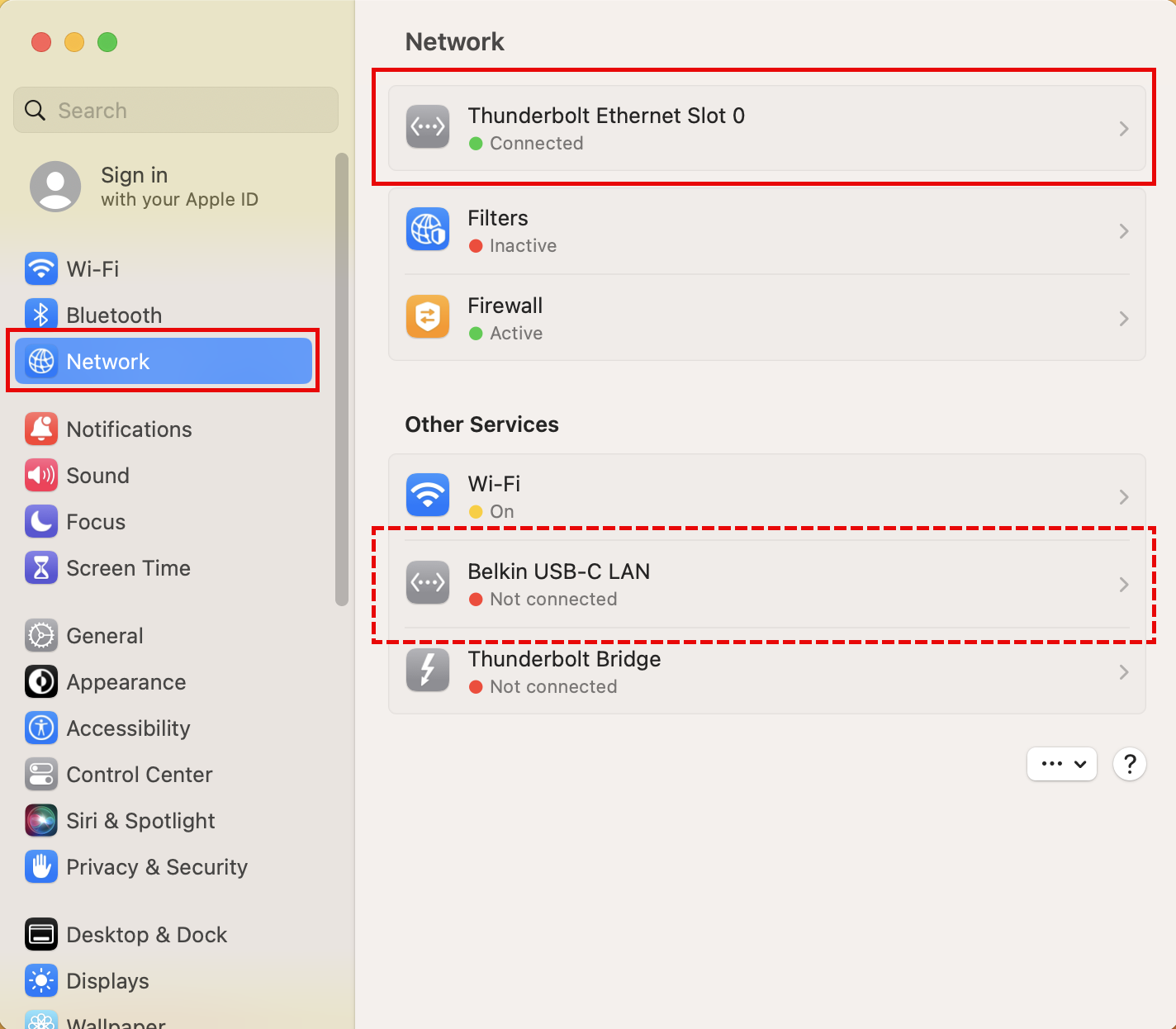
- Click Details….
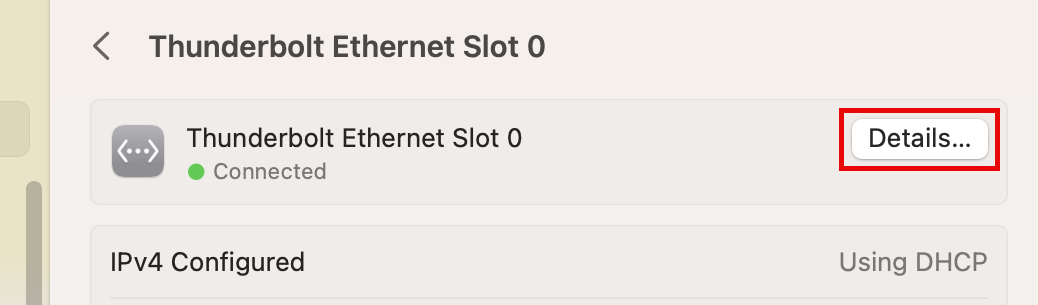
- Select Hardware, and then your Mac address will appear as shown.
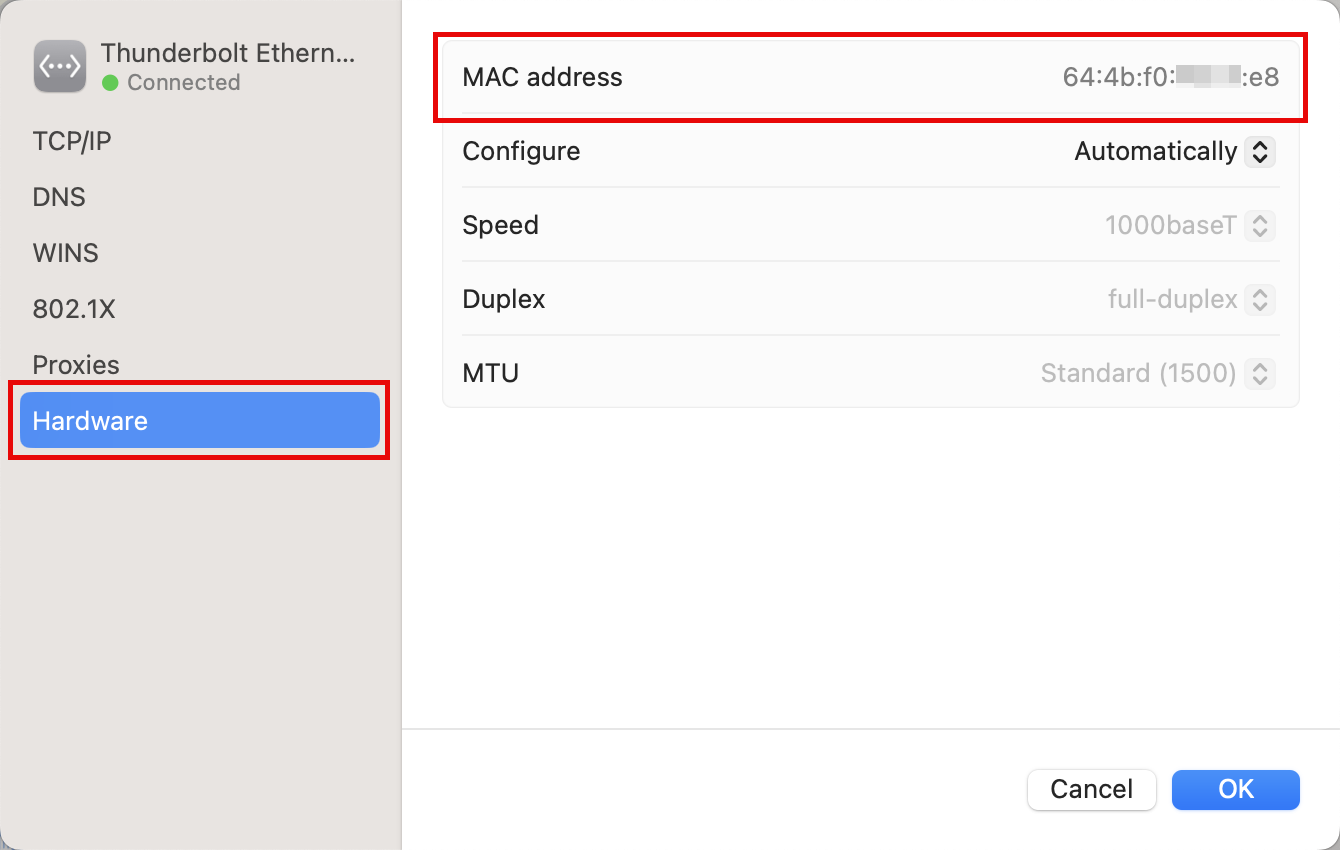
Other devices
Consult the device manual or manufacturer, or google the product for instructions on locating your “Ethernet Wired MAC address”.