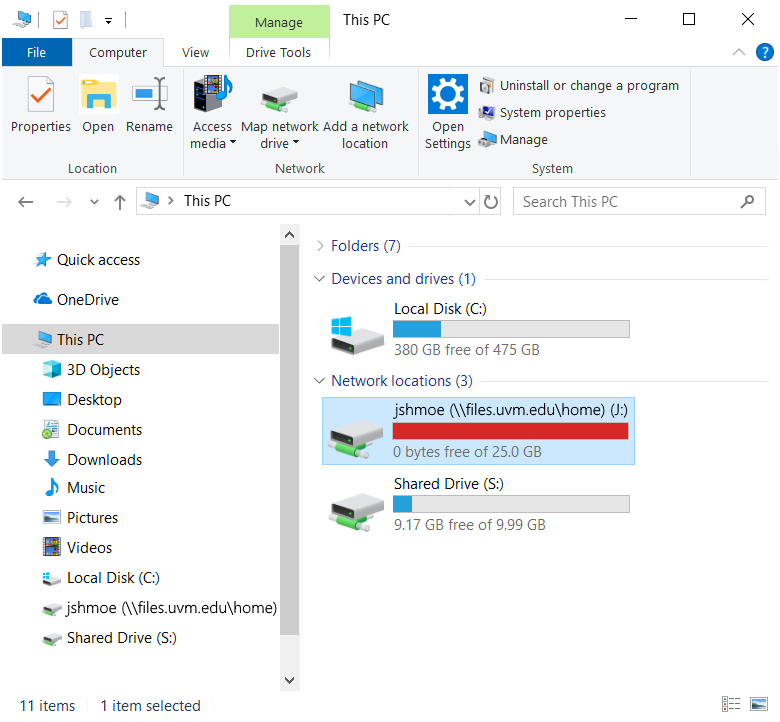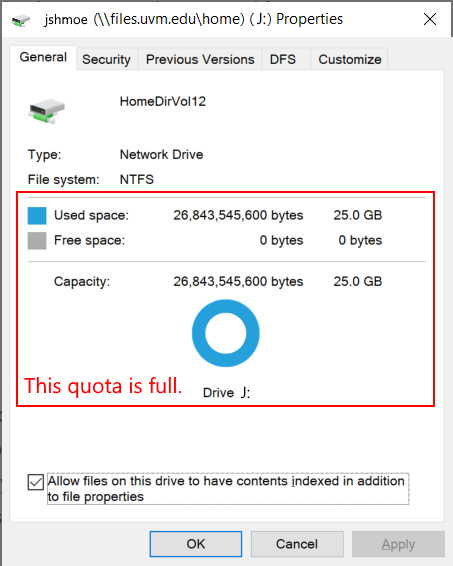There are many advantages to using network accessible storage over a local hard drive.
- Files stored on network storage are accessible from a variety of locations.
- These files can be accessed on multiple operating systems using a variety of methods.
- Files stored in a network space are backed up to a robust backup facility, making it possible to recover overwritten or deleted files.
These features aren’t typically available on your local desktop or laptop hard drive. However, these features do come at a premium, and the amount of storage available to each individual is limited.
It’s important to periodically review your network storage usage to ensure you are efficiently utilizing your available space.
Viewing Current Usage for your MyDocs Folder
Windows
- Follow the instructions in the KB article Accessing Network Folders for mapping a drive.
- Open File Explorer and click on This PC, and you will see a bar describing your usage.
- Right-click the drive and select properties to view your used space and free space another way.
macOS
- Follow the instructions in the KB article Accessing Network Folders for accessing a drive.
- Right click your MyDocs folder and select Get Info.
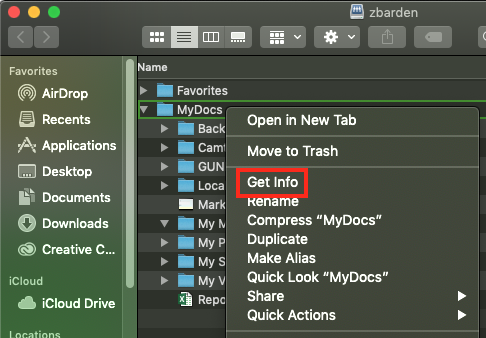
- You can see the space used under Size. It may take some time for this section to calculate.
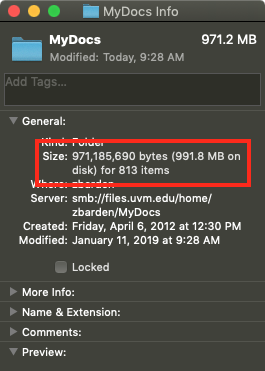
Things to Look For
Larger Multimedia Files
As technology improves, the quality and resolution of photos, movies and audio files gets better, which also means that file sizes get bigger. If you routinely work with large media files, it may not be practical to keep them in your network-based home directory. Perhaps these files can be saved to a departmental shared folder, where we have more flexibility to create larger quotas.
Personal Music or Photos
If you have stored music or photos on your system that aren’t related to your work at the University, please consider moving them. Many media players, including iTunes and Windows Media Player, store your music files within My Documents\My Music. Because My Documents is actually located in your network storage space, this can eat up your quota pretty quickly.
We suggest moving your personal media collections to a folder on the local hard drive and changing the configuration of you media programs to reference the new location. See here for Apple’s documentation: Change where your iTunes files are stored – .
Alternatively, it may make sense to use a cloud-based storage provider like OneDrive, Dropbox, or Google Drive for your personal files. Please be careful not to sync your university data to these providers.
Storing Department Files
If you are storing critical department files on your personal network storage (budgeting, inventory, and other such files), consider moving them to a departmental shared folder.
Not only will this free up your personal storage, but other members of your department can access these files, and we have more flexibility in granting larger quotas for departmental shared folders. If security is a concern, we can assist in the creation of appropriate permissions within a departmental shared folder.
Downloaded Program Installers
If you are keeping copies of downloaded program installers, consider whether you could delete them and download a likely updated version when you need it. If you have purchased licenses that are tied to a specific installer, it might make sense to move these files to a departmental shared folder.
Archiving Older Files
If you have collections of files that you no longer work on actively, but need to retain, consider moving them to a departmental shared folder, where we have more flexibility in granting larger quotas. If security is a concern, we can assist in the creation of appropriate permissions within a departmental shared folder.
Deleting Files You No Longer Need
This is perhaps the most obvious, but bears stating. If you have files that you no longer need, delete them, especially if these files or the data they contain are available elsewhere.