Instructors can print a quiz for students to complete offline. The Print Quiz option supports all native question types, shuffling and randomization options, question pools, multiple versions, and an Answer Key.
How to Print a Quiz
- Go to Course Tools > Quizzes and locate the quiz you want to print.
- Click the dropdown arrow next to the quiz and select Print.
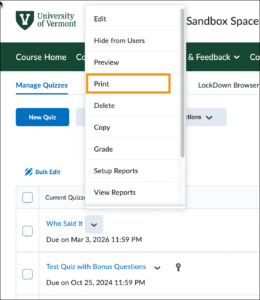 Click to enlarge ↑
Click to enlarge ↑ - Formatting Preferences: Add field names like Name, Student ID, and Date to the printed quiz. Click Print.
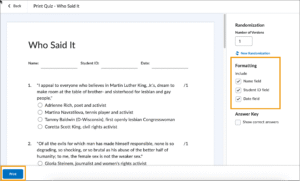 Click to enlarge ↑
Click to enlarge ↑
Print Versions of a Quiz
The Print Quiz feature allows you to customize the following:
- Number of Versions: Choose how many different versions of the quiz you want to generate. Each version will pull random questions from the question pool if applicable.
- Version Tabs: Select a version tab (e.g., Version A, Version B, etc.) You can click New Version to regenerate a version with a new set of randomized questions.
- Click the dropdown arrow next to the quiz you want to print. Click Print.
- In the Randomization field, enter a number between 1 and 10, depending on how many versions of the quiz you want to generate. This example shows a quiz with two versions, Version A and Version B. Select the version of the quiz you want to print, then click Print.
 Click to enlarge ↑
Click to enlarge ↑ - To print a different version of the quiz (Version B), select the version and click Print.
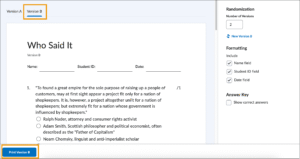 Click to enlarge ↑
Click to enlarge ↑
Print a Quiz with an Answer Key
You can include an Answer Key to help grade printed versions of a quiz.
Check the Show correct answers box and click Print.

This is how the printed Quiz with Answer Key appears:
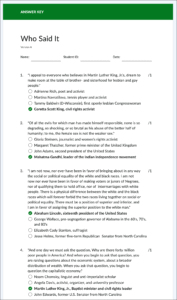
Click to enlarge ↑