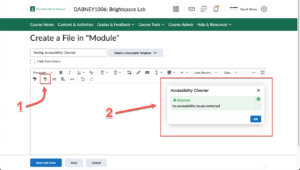Create File
- In the navbar, click on Content & Activities.
- Click on an entry in the Table of Contents area, then click on Upload/Create.
- In the drop-down menu select Create a File. (Note: Creating a File is the equivalent of creating an Item in Blackboard).

- Enter a Title.
- If you want to build content using Brightspace’s available style guide, select a template.
- Add your text, images. links, etc.
- Click Save and Close.

Using the HTML Editor
The Brightspace Text Editor allows you to add images, videos, hyperlinks, and other content. There is also an Accessibility Checker that lets you know if your content conforms to WCAG and Section 508 accessibility standards and suggests any necessary corrections.
See the article Brightspace – Using the HTML Editor for additional information about the HTML Editor’s features.