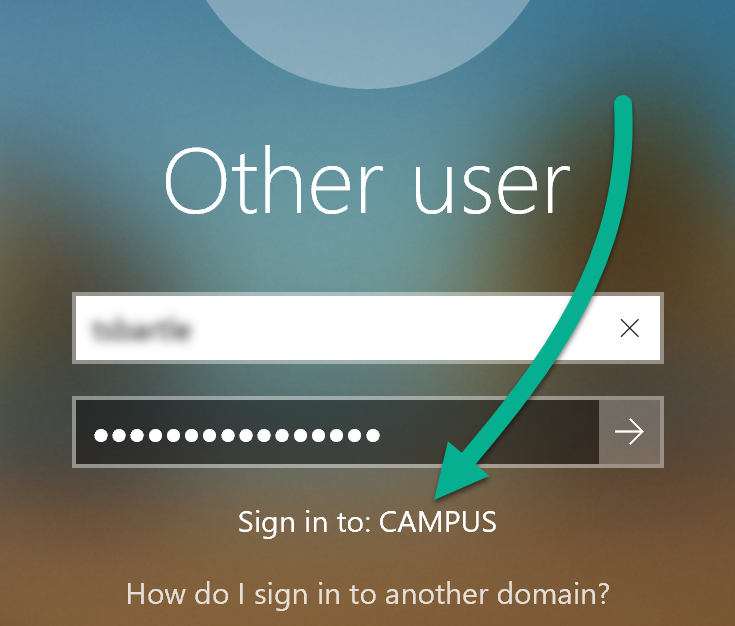When logging into a Windows CAMPUS domain-joined computer for the first time, a valid UVM network connection is needed to verify your NetID credentials. After this initial login, NetID credentials are cached locally on the computer. This local credential cache allows users to log into CAMPUS domain joined machines when off-campus, or when an internet connection is not available.
If you have never logged into your CAMPUS domain-joined computer and you are unable to visit campus physically, you can still sign in with your NetID credentials by following the steps below.
Sign-in Steps
- Sign into using your local account username and password. If you don’t know your password, contact the UVM Tech Team.
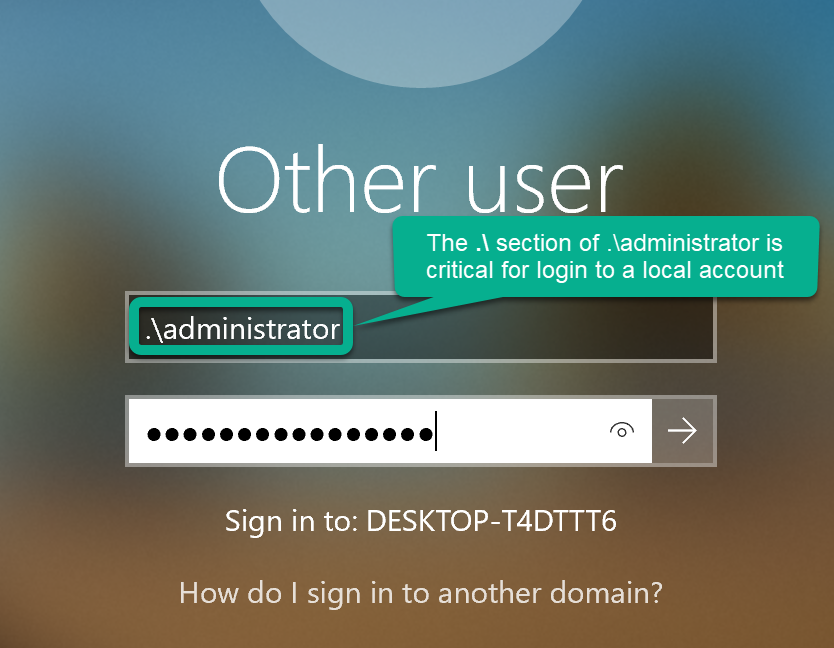
- Connect to UVM’s VPN using Cisco Secure Client.
- Switch user in Windows by holding the Windows Key and pressing L ( + L).
- Sign-in with your NetID and password.
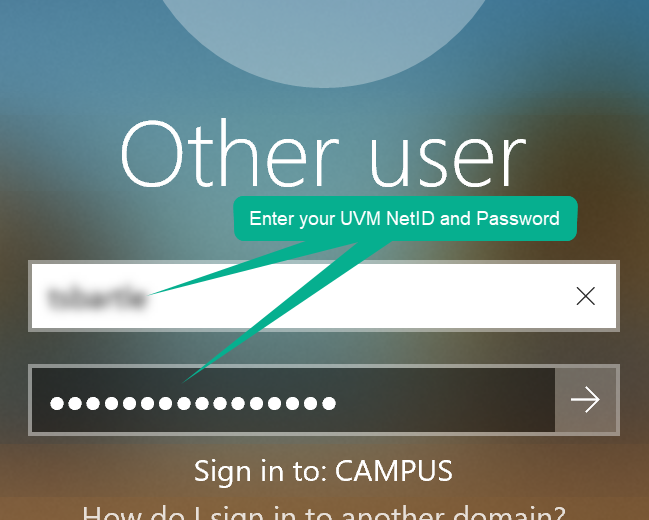
Troubleshooting
I'm having issues connecting to the UVM VPN.
Access to UVM’s VPN is by request. If do not have access to the VPN, request it at go.uvm.edu/vpnrequest.
If you already have access to the VPN, make sure you are connected to the internet and are following the steps detailed in the Cisco Secure Client Knowledge Base guide.
I don't know the password for my local account.
Contact the UVM Tech Team, who can reset the password for your computer’s local administrator account.
I don't see the username and password fields for my NetID and password
Your computer must be domain joined to sign in with your NetID and password. If you don’t see Sign in to: CAMPUS beneath the login fields, you are not on the CAMPUS domain. Please contact the UVM Tech Team.