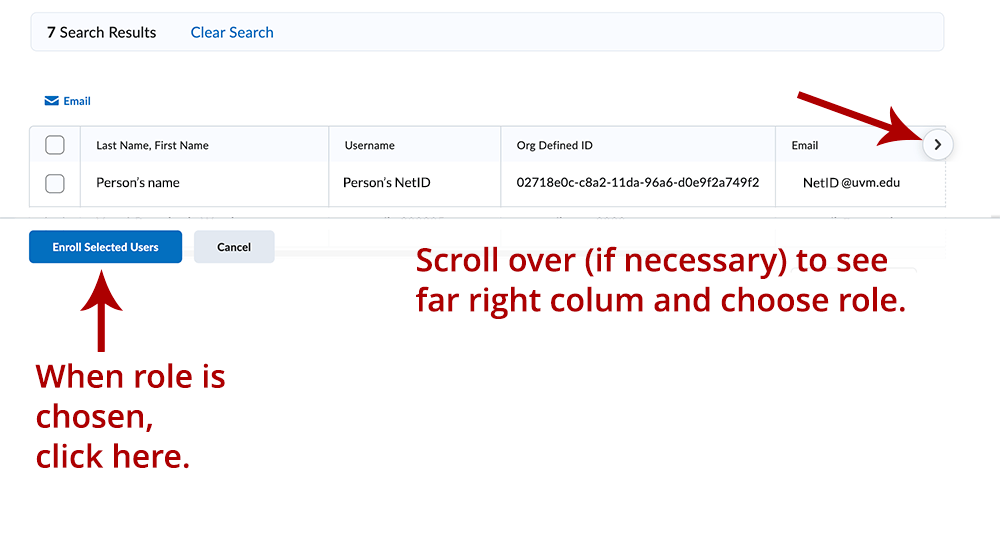In Brightspace, instructors can now add UVM netID users as Teaching Assistants, Course builders, CTL Support, or Read-Only roles directly into their courses, with no wait time.
Step 1:
In your course, go to the “Classlist” which you find under “Grades & Feedback.”
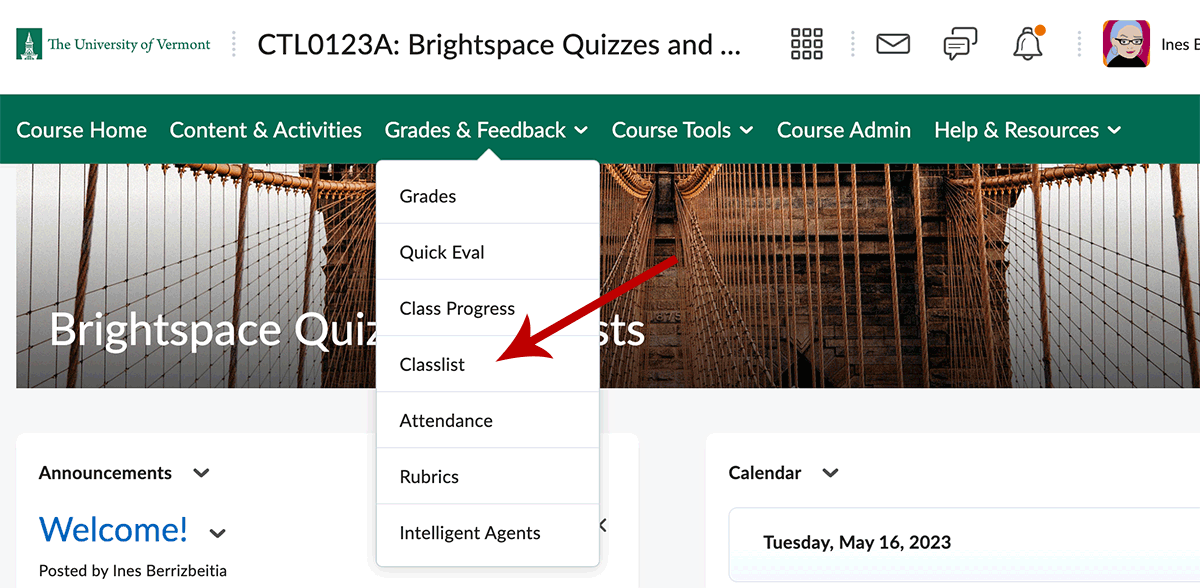
Step 2:
On the Classlist page, click the “Add Participants” button and select “Add existing users.”
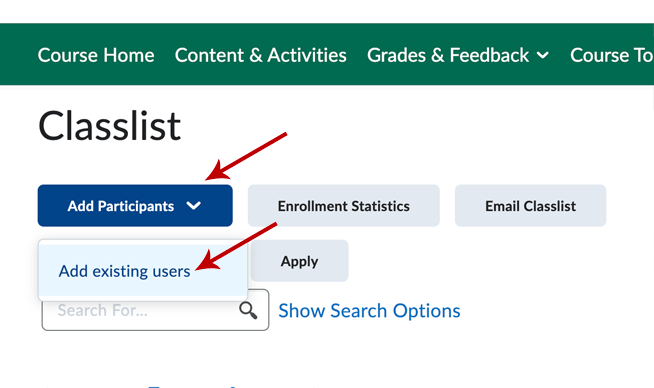
Step 3:
Set roles: Ignore the field labeled “Set all roles to” because this is done lower down on the page.
Add existing user: Use the “Search For” box under “Add Existing Users” and enter the name. Click the magnifying glass to conduct the search. The results will appear at the bottom of the page.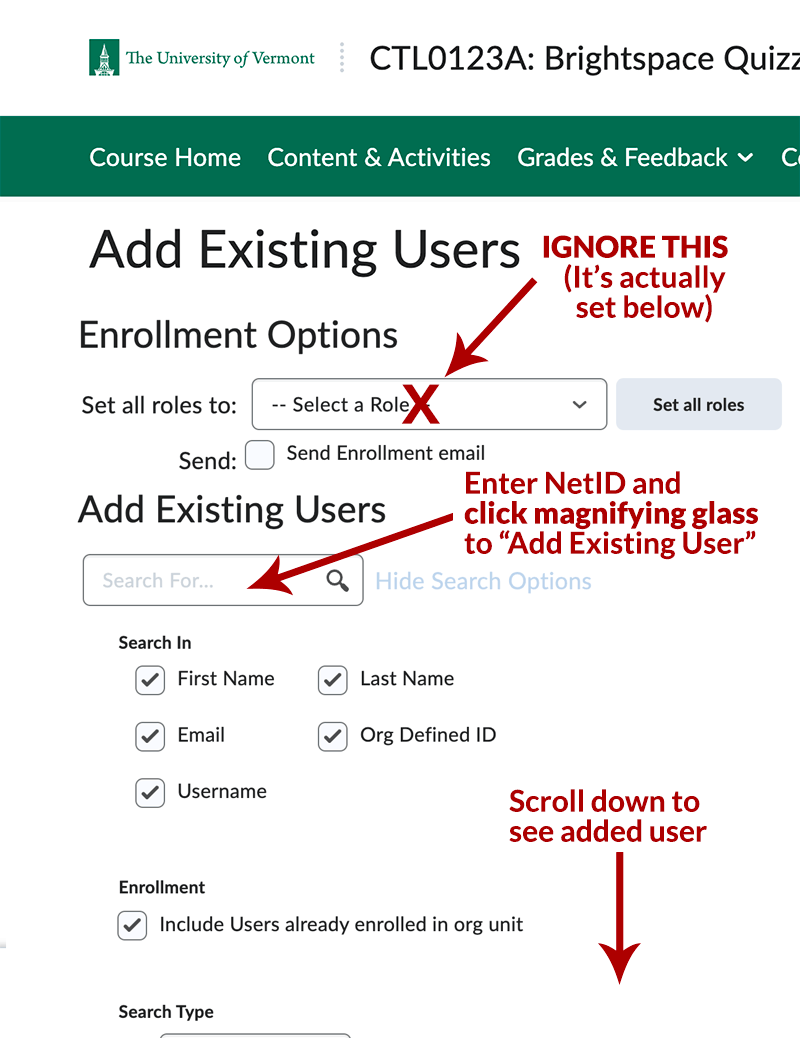
Step 4:
Select the checkbox for the user you want to enroll and choose the desired role like “Teaching Assistant” from the Role dropdown on far right. You may need to scroll over to select the desired role.
Step 5:
Select the “Enroll Selected Users” button to proceed to the Confirmation of Enrollment screen. If you have no other TAs to enroll, click done. You will be returned to the Classlist where you can view the newly enrolled TA.