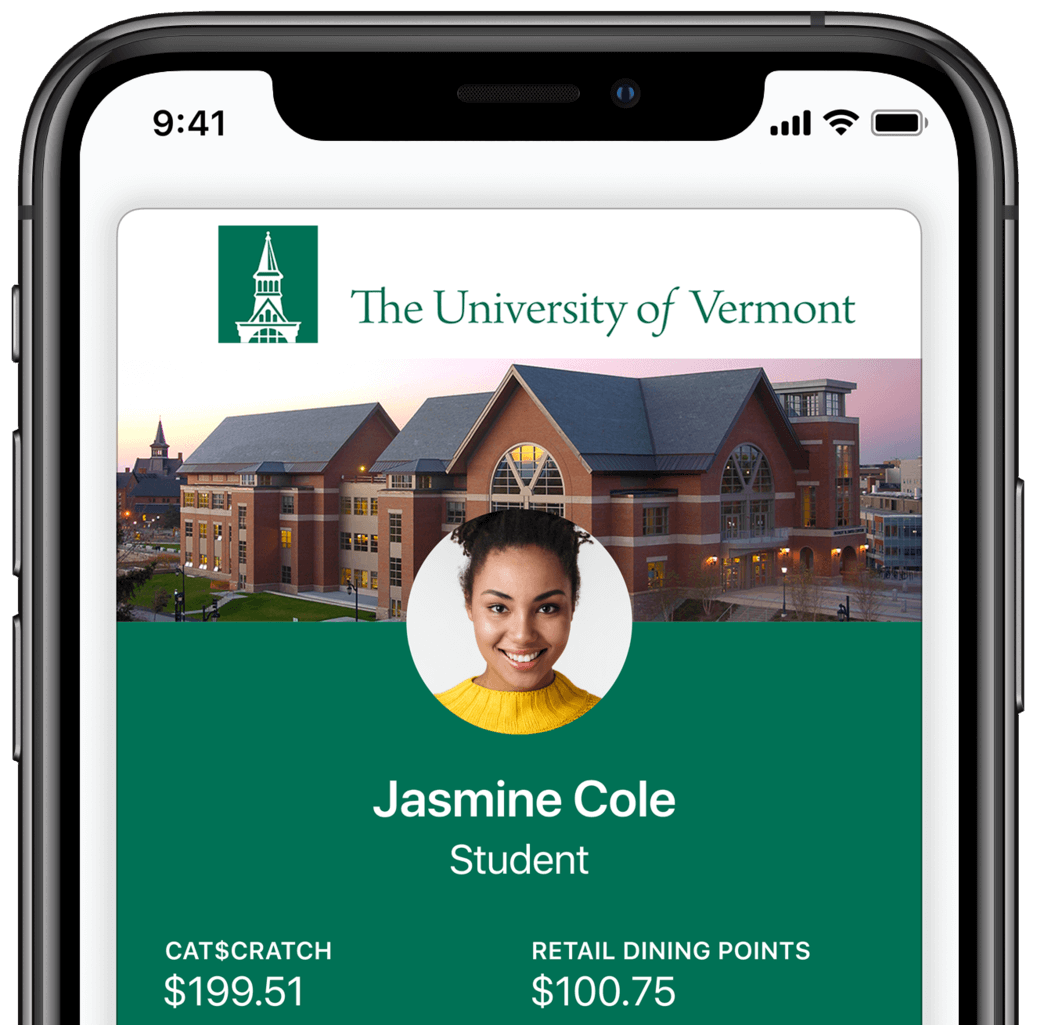
CATcard on your Phone!
No more plastic! Your CATcard is now on your Phone. Add your CATcard to the Apple/Google Wallet using the GET Mobile App. Be sure to upload a photo along with a government issued ID.
Step by Step
Make Sure you Uploaded a Photo
You will not be able to get the card on your phone without a photo uploaded to the Webcard Center first! (Only for Students)
You will not be able to upload a photo through the Get App.
Faculty/Staff see directions on the Faculty/Staff page for how to upload your photo.
Download the GET and Duo Mobile Apps
You will need to download the Duo app first and get that set up.
Duo is a double authentication app that is used for security purposes.
(If you have trouble contact The UVM Tech Team)
Then Download the GET Mobile app Which will be used for downloading the CATcard to your phone.
(If you have trouble contact CATcard Service Center)
Search All Institutions
The first screen in the GET app will have you looking up UVM.
You can simply type in Vermont and it will be the only thing to pop up.
Log in Using Duo
You will have to use Duo to log in and authenticate yourself with a duo push.
Make sure you have set up the right NetID and Password.
Notification/PIN
You do not need to accept notifications or set up face ID/finger print.
You do have to set a PIN and add your phone number.
Add to your CATcard to your Phone
Now you will see a little black box on the home screen that will ask you to add the card to your Apple/Google Wallet.
Android users make sure you have NFC turned on in Settings.
Visual Guide
