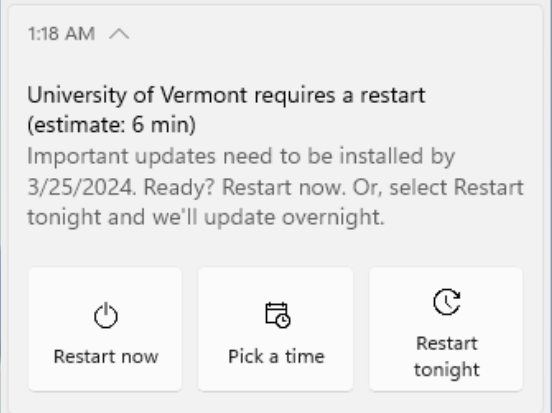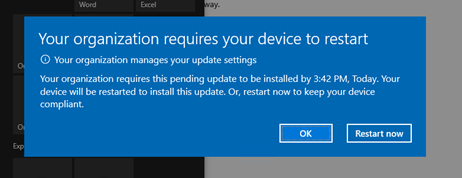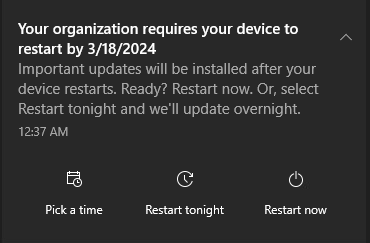Microsoft Intune uses built-in Windows utilities for updates and notifications. Windows Update provides feature, security, and quality of life updates for the Windows operating system and allows more flexibility for manually installing updates. Windows Notification Center provides alerts when updates are available and when reboots need to happen.
Windows Update Frequency
Windows Update is configured to check for updates every day at 12:00 PM. If new updates are detected, users will have six days to install those updates, and one day beyond that to reboot their computer. If users do not install updates by the deadline, Windows will install them automatically and schedule a reboot. To ensure there is no loss of data or productivity, it is strongly recommended to install and reboot before the deadline.
Windows Update Notifications
There are a variety of notifications users will see in relation to Windows Updates.
On screen notifications will pop up to alert users to a pending reboot.
Windows Notification Center will display an alert in the lower right of the display with information about update installation, deadlines, and reboots.
There will be an icon in the system tray (area with clock and other icons in the bottom right of the display), indicating updates are pending.
Manually Check for Updates
Users are able to manually check for updates from Microsoft through the Windows Update are of the Settings app in Windows 10/11.
Windows 10
- To manually check for updates in Windows 10, first open the Start Menu and search for Windows Update. In the results, choose the “Check for Updates” result.
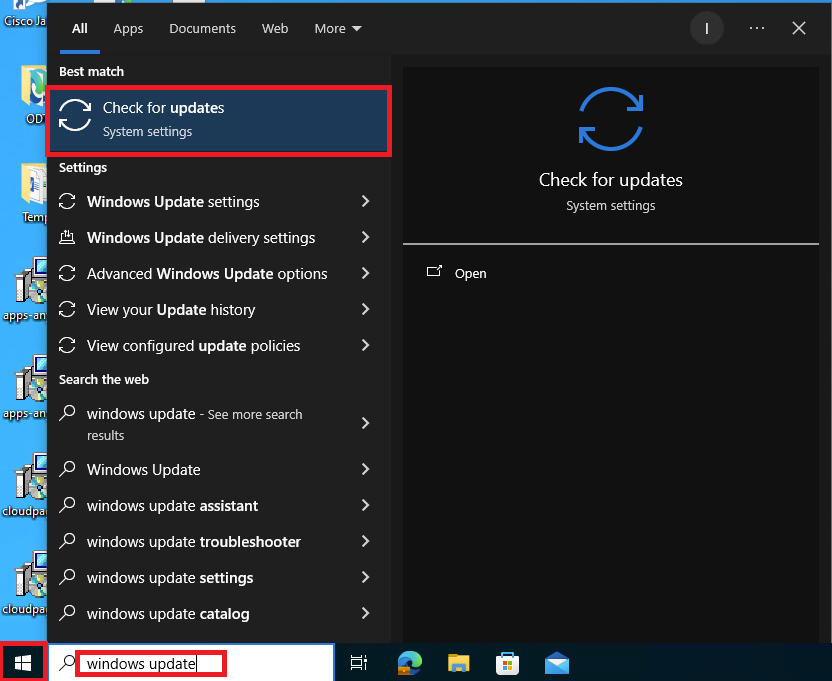
- In the Windows Update section, click the “Check for updates” button to have your computer check against Microsoft for available updates.
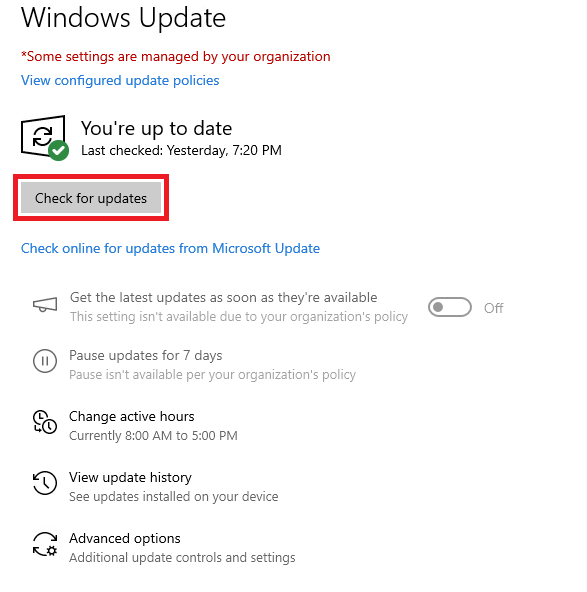
- If updates are found, they will be installed automatically.
Windows 11
- To manually check for updates in Windows 11, first open the Start Menu and search for Windows Update. In the results, choose the “Check for Updates” result.
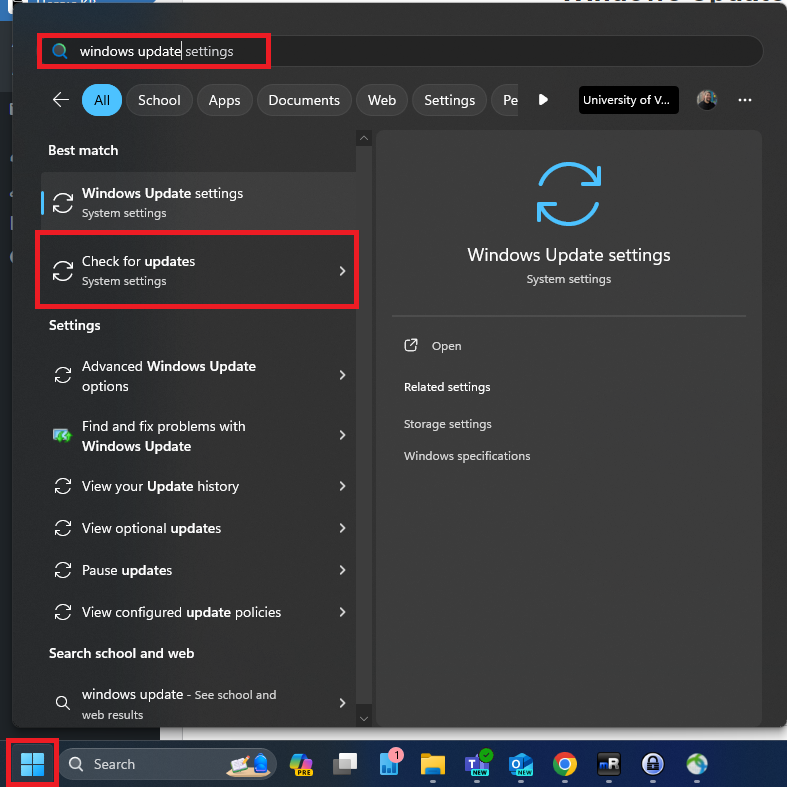
- In the Windows Update section, click the “Check for updates” button to have your computer check against Microsoft for available updates.
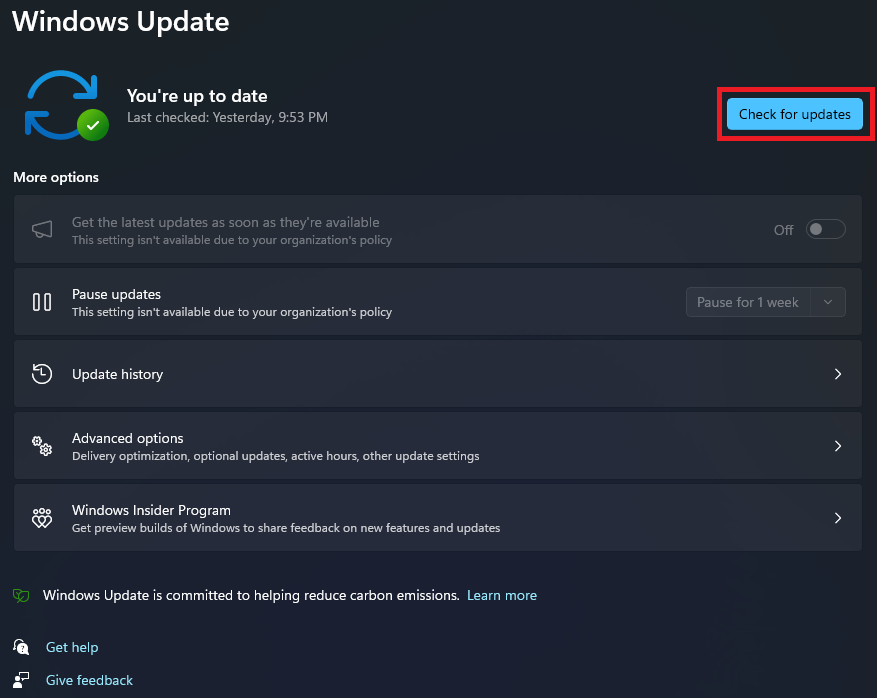
- If updates are found, they will be installed automatically.