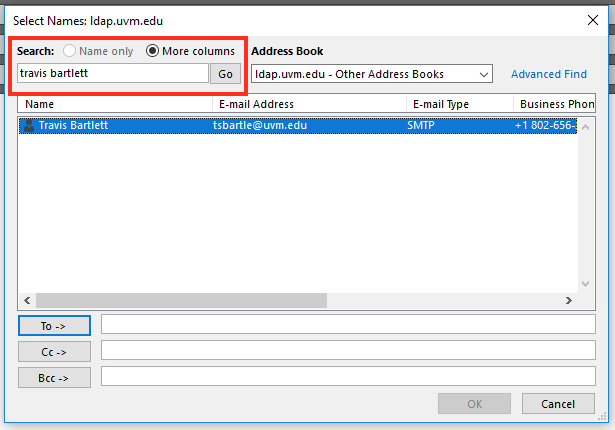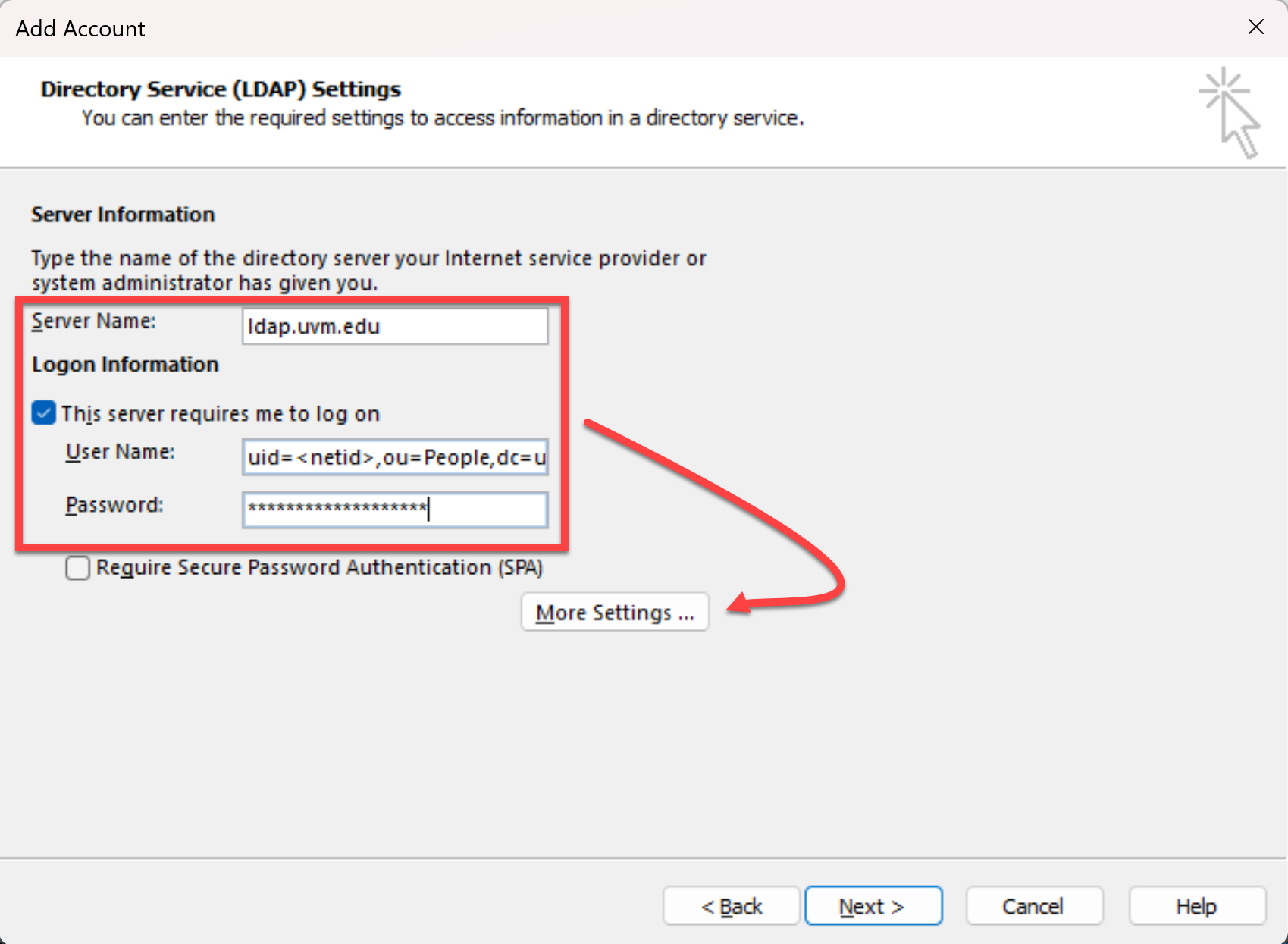When Outlook is configured with a Larner College of Medicine account, the default address book is populated with the College of Medicine directory. People outside of LCOM will not be listed in this address book.
If you often interact with UVM affiliates who are not also a part of LCOM, you can manually add the UVM directory as an address book with the following steps.
- Open Microsoft Outlook, then click File in the top left corner
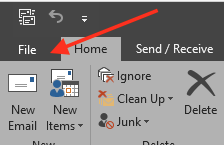
- Select the Account you wish to add the UVM Directory to, then click Account Settings…
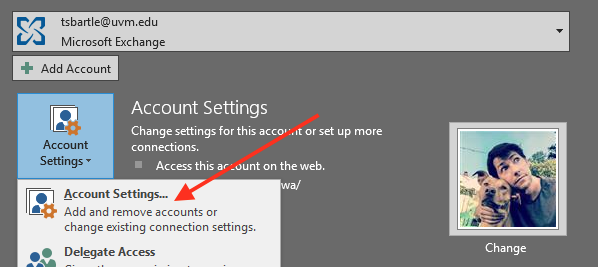
- Select the Address Books tab, then click New.
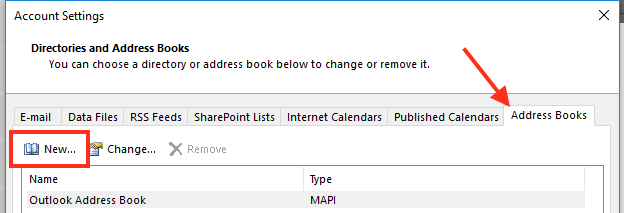
- Select Internet Directory Service (LDAP), then click Next.
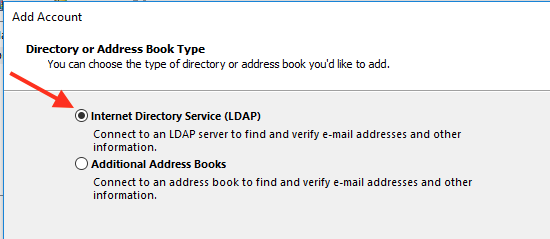
- In the Server Name: field, enter ldap.uvm.edu. Check the This server requires me to login.
- Verify the Display Name is set to ldap.uvm.edu, the Port is 636, and Use Secure Sockets Layer is checked, then click the Search tab.
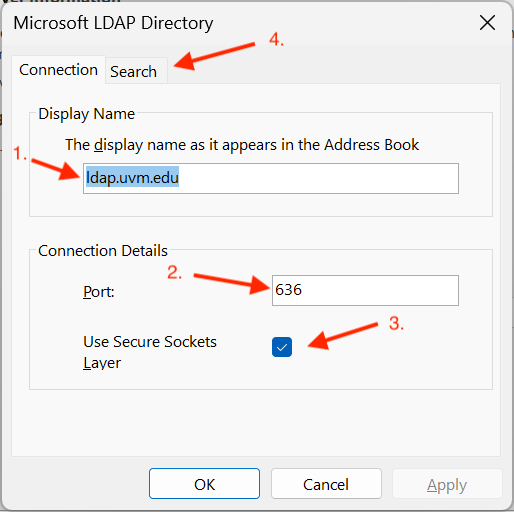
- In the Search Base area, select the Custom option. Enter dc=uvm,dc=edu then click OK.

- Completely close and reopen Microsoft Outlook. This step is required to see the newly added address book.
- Open the Outlook Address Book to verify that you have successfully added the UVM address book. Make sure More Columns is selected, then choose the ldap.uvm.edu address book from the Address Book dropdown menu.
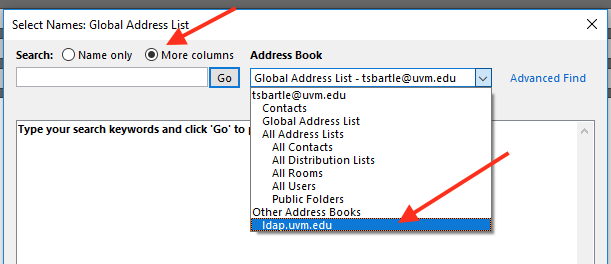
- Search for a UVM colleague. You should see that they appear in your search results.