This guide assumes you are a College of Medicine affiliate who has an @uvm.edu email address and an @med.uvm.edu email address. The purpose of this guide is to assist users who would like to move mail and folders from their @uvm.edu email account to their @med.uvm.edu account, which is a common practice among Faculty and Staff who have recently joined LCOM or have begun using LCOM Information Systems IT infrastructure.
.
- Open Microsoft Outlook. You should see your LCOM and UVM email accounts in the left column. Click the toggle triangle next to your account name, and minimize its folders.
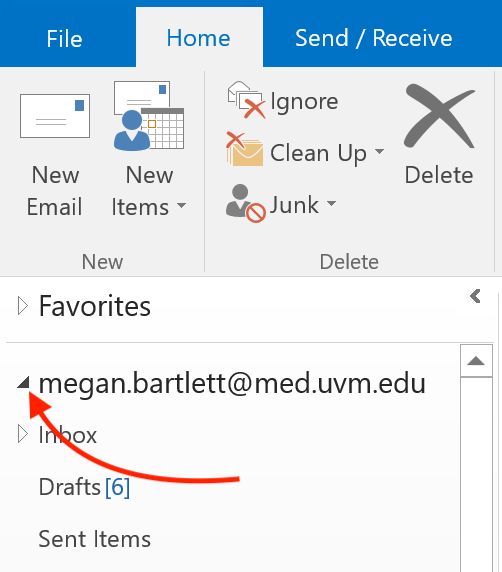
- In the same left column, find your UVM email account. Find and expand the folder you would like to move to your LCOM account, then ensure all relevant messages appear.
- After your messages have downloaded and appear in the selected folder, click-and-drag the item(s) to your LCOM email account.
- Repeat these steps to move any additional folders to your MED account as needed.

