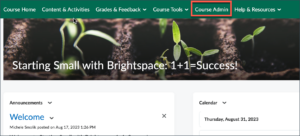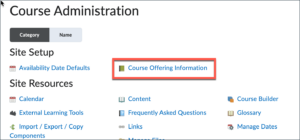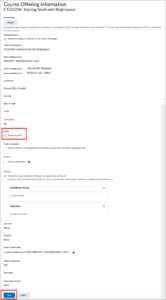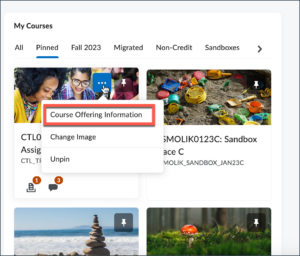By default, Brightspace courses are not available to students until instructors make them available, or “active.” When a course is ready to be activated for students, go into the course:
1) Click Course Admin from the green navbar
2) From Course Admin, click Course Offering Information
3) Course Offering Information will be displayed. Scroll down towards the middle of the page and check the Course is Active button. Click Save. Your course is now available to students.