The Remote Server Administration Toolkit (RSAT) is a set of tools used to manage Groups, Users, Computer Objects, and other Active Directory resources.
Installation of RSAT can only be done on full releases of Windows Professional, Enterprise, and Education versions. It is not available for Windows Home or RT versions. Microsoft posts other system requirements on the download pages, found in step 1 of the sections below.
Windows 8.1
- In a web browser, visit https://www.microsoft.com/en-us/download/details.aspx?id=45520, select your language, then click Download.
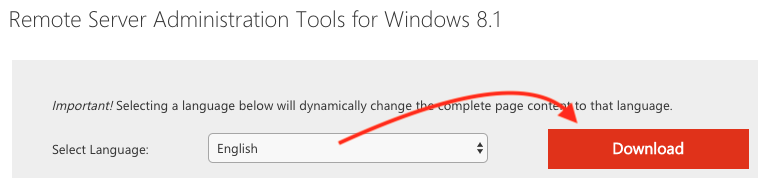
- Check the appropriate installer for your Operating System, then click Next.

- Double click and open the installer, then proceed through the installation wizard.
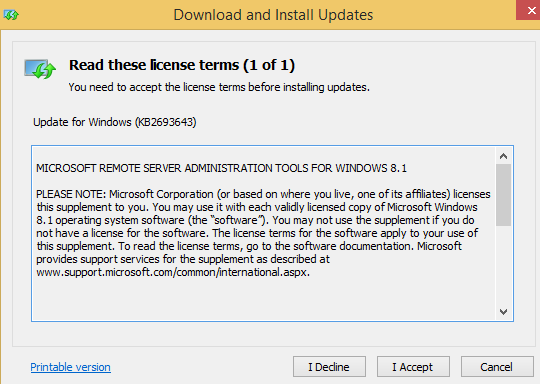
- This may take some time to complete.
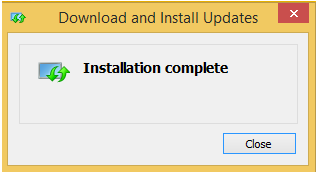
Windows 10
RSAT is included as a set of Features on Demand starting with the Windows 10 October 2018 update. If your Windows 10 machine is not running version 1809 or later, please check for and install Windows updates.
- Open the Windows menu by pressing the Windows key or by clicking the icon in the bottom left corner, then search for PowerShell.
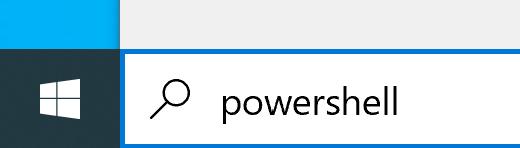
- Choose to run PowerShell as Administrator. Enter your administrator credentials if prompted.

- Copy and paste the command below into PowerShell, then press the Enter key.
Get-WindowsCapability -Name RSAT.ActiveDirectory* -Online | Add-WindowsCapability -Online
- This command installs RSAT features related to Active Directory Management. It may take some time to complete.
