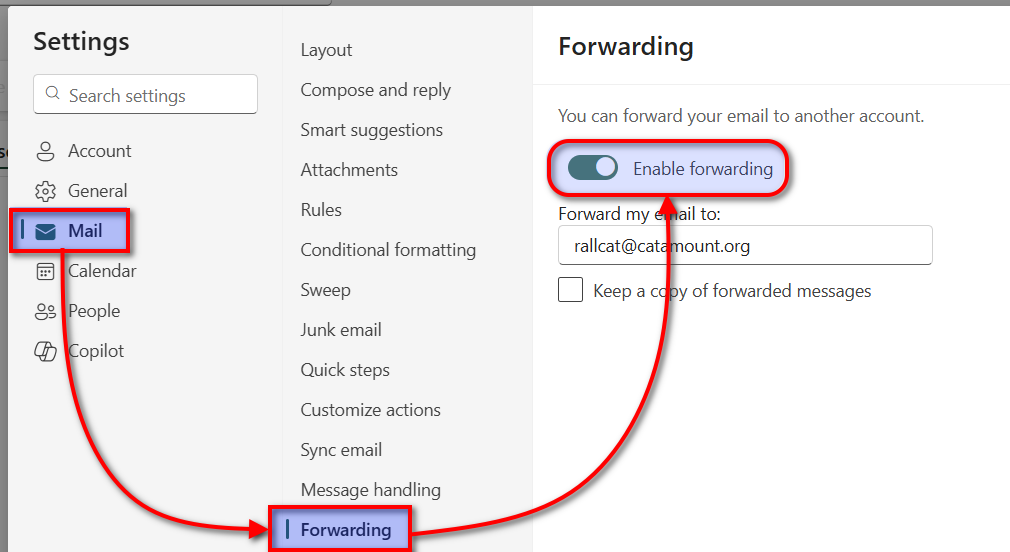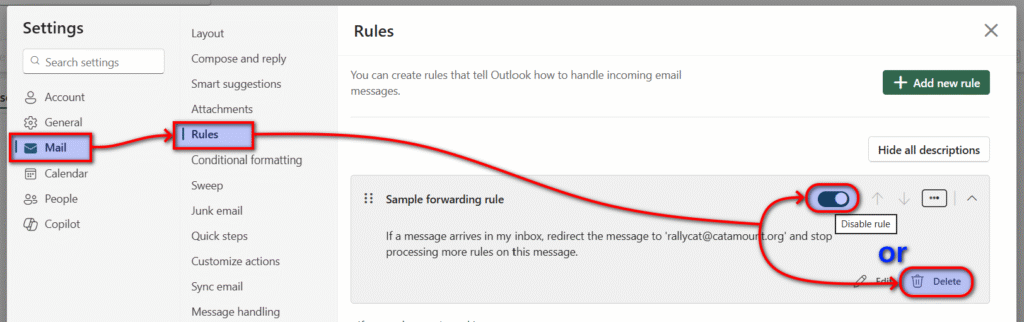University policy prohibits employees from automatically forwarding email to most non-UVM address.
This practice risks exposing non-public protected data, including student work and communications, to unapproved services in violation of data privacy regulations.
The UVM Information Security Policy and Procedures prohibit sending email to external addresses if those messages contain protected data. Automated forwarding, such as mailbox forwarding or Inbox Rules, is specifically disallowed. Employees are not prevented from forwarding individual messages to addresses outside the university if they determine that such sharing is appropriate and doesn’t expose protected data in violation of policy.
Enforcement
At the direction of the University auditors and the Board of Trustees, ETS has implemented a process that will review the email settings of UVM employees for prohibited forwarding. When an employee is found to have configured such settings, they will receive a series of email warnings asking that the settings be removed within a grace period. Escalation steps include notification of the employee’s supervisor, and subsequent notification of the Information Security Office and forced removal of the settings.
Removing mailbox forwarding from your account
Mailbox forwarding send all email received by an account to another address. You can review and remove this kind of forwarding by looking in the account settings under Mail and Forwarding. This link should open the setting directly:
https://outlook.cloud.microsoft/mail/options/mail/forwarding
To discontinue forwarding all email received by the account, simply click the switch beside Enable forwarding to move it to the “off” position and then click Save.
More information about managing mailbox forwarding is provided in this article from Microsoft support: Turn on automatic forwarding in Outlook – Microsoft Support
Removing Inbox Rule forwarding from your account
Some individuals configure Inbox Rules that forward some email to other email addresses. You can review and remove this kind of forwarding by looking in the account settings under Mail and Rules. This link should open the setting directly:
https://outlook.cloud.microsoft/mail/options/mail/forwarding
Find the rule(s) that forward or redirect email to disallowed addresses and either Disable the rule using the toggle switch or click the trash can icon to delete the rule.
More information about managing Inbox Rules is provided in this article from Microsoft support: Manage email messages by using rules in Outlook – Microsoft Support
Any questions about this policy and its enforcement may be directed to Information.Security@uvm.edu.