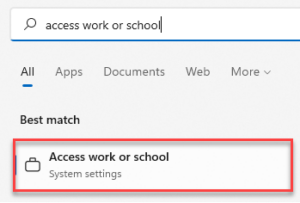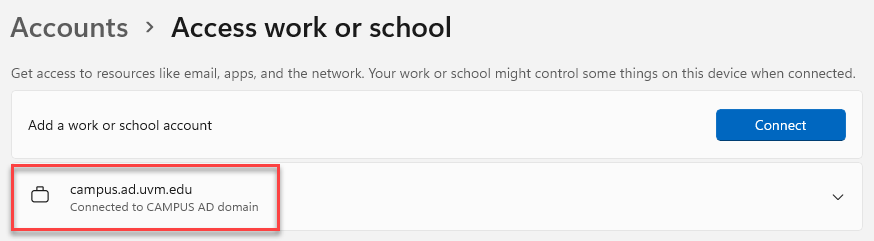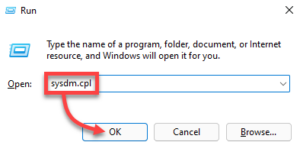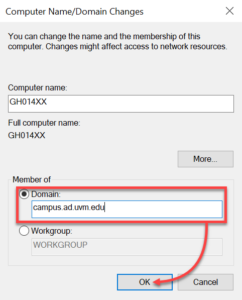A domain refers to a controlled group of clients and servers. By adding a machine to the CAMPUS domain, our System Architecture and Administration team is able to automatically push and apply Group Policy, and ensure anyone with domain credentials (a NetID and password) can log into that machine.
Group Policy provides centralized management and configuration of operating systems, applications, and users’ settings, including but not limited to enforcement of password complexity, system patching, and wireless profiles.
Check domain status - Late Windows 10 or newer
Add a machine to the CAMPUS domain
- Click the Windows icon or press the key, and then search for Run and select it (or use the + R shortcut)
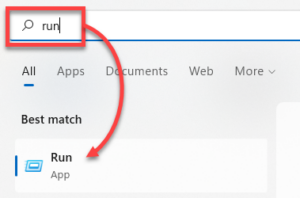
- Enter sysdm.cpl into the Run window and click OK (if prompted, enter your .tech or .adm credentials)
sysdm.cpl
- In the System Properties window, make sure the Computer Name tab is selected, and then click the Change button
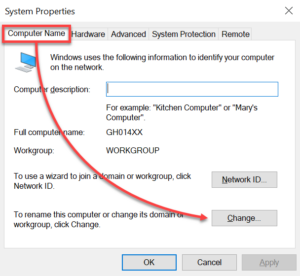
- Select the Domain option, and then type in the domain campus.ad.uvm.edu and click OK
campus.ad.uvm.edu
- Enter your .tech or .adm credentials into the Windows Security window and click OK
- Reboot the machine to allow the changes to take effect
Update Group Policy
Group Policy settings update automatically when a computer boots, as well as approximately every 90 minutes. If you need to update immediately, you can do so using Command Prompt.
Open Command Prompt, and then enter the following command:
gpupdate /force
You may need to restart or log out after completing this process for changes to take effect.