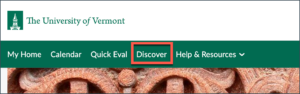UVM faculty and staff can create sandbox spaces in Brightspace. Sandbox spaces are not teaching spaces, and will never contain student enrollments. They are only to be used for development and testing.
Creating your first sandbox space requires enrolling an a special course and completing an acknowledgement of UVM Policies. After this is done, you can create sandboxes using a link in that same course.
Complete the use agreement
Before creating sandbox spaces, you’ll need to enroll in the “Sandbox Self-Service Creation” course space in Brightspace. To enroll in this space, log into Brightspace and use this link to enroll directly.
Alternatively, the course can be found by clicking into the Discover tool (which is linked on the green navigation Bar on the Brightspace main landing page). Enter the search term “Sandbox creation” and then click on the course to enroll yourself in it.
Once you have enrolled in the course, complete the Policies & Use Agreement quiz, which can be accessed using this link or by going to Content & Activities from the course menu. The quiz is also linked from the “Welcome” message/announcement on the course landing page.
Create a Sandbox Course
Once you have enrolled in the sandbox creation course and completed the use agreement (see above), you can follow the below steps to create sandboxes:
- Go to the Self-Service Sandbox Creation course, by logging into Brightspace and clicking this link. Alternatively, you can find the course in your My Courses widget or by searching for “Sandbox Creation” using the “waffle” button at the top of the page.
- Click the Content & Activities link on the green navigation bar.
- Click Create a Sandbox from the left-hand navigation.
- Click Launch Sandbox Course Maker.
- Click the blue Create Course button.
You should see a green acknowledgement with a link to your new sandbox space. You’ll also be able to find this course in your My Courses area on the Brightspace home page (in the Sandbox tab), as well as in the “Waffle” tool at the top of the page.