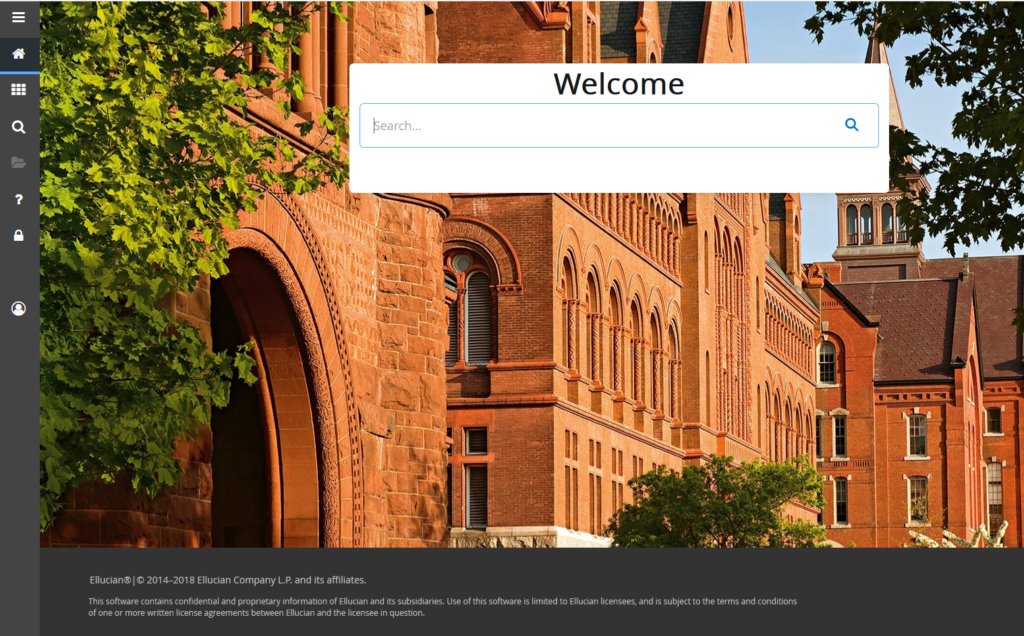The Banner Administrative Pages are used by the University to access the Banner system for day-to-day business., including managing student and financial aid information.
Multi-Factor Authentication and Off-Campus Connections
Access to the Banner Administrative Pages requires that a physical MFA device (phone or other smart device) is configured in UVM’s Duo Multi-factor Authentication device setup. If you not have a device configured, you will be prompted to add a device when you attempt to access Banner.
Offline codes are not supported as the primary method of authentication through a MFA protected service. Click here for information on how to configure and enable Duo MFA.
Logging into the Banner Administrative Pages
Requirements:
- Windows 11 or Windows 10 or macOS 11 or higher
- Any up-to-date Web Browser
- Properly configured UVM Multi-Factor Authentication Device
- Must have a phone or smart device configured in UVM’s Duo Multi-factor Authentication device setup
- If Off-Campus: Properly Configured VPN Connection
- Visit https://experience.elluciancloud.com/uvm/. Log in with your NetID and password, and proceed through the Duo prompt.
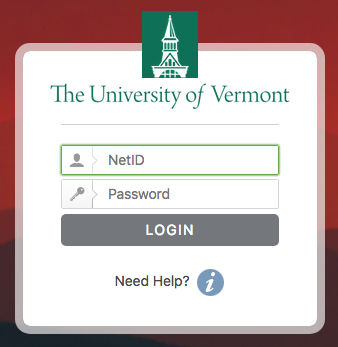
- Scroll down to the bottom of the screen and click Discover More.
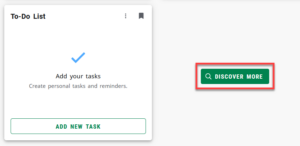
- Find the Banner card and click Administrative Pages. If needed, you can search or scroll to find it.
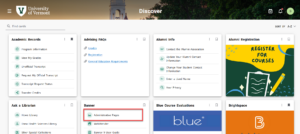
- Upon successful authentication, you will see the Banner Landing Page.