Overview
A recent update to myUVM services introduces two new delivered cards. These connect to your Microsoft account to display recent items in your inbox and in your online storage drive.
Outlook Card
The Outlook card will display the 10 most recent inbox emails (both read and unread) from a user’s Outlook account. The user can click on any email in the card to launch the Outlook web application and open that email.
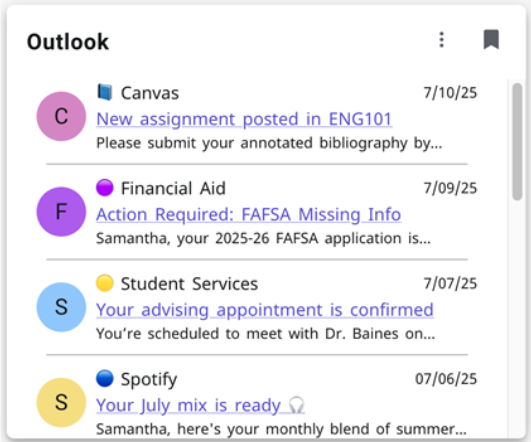
OneDrive Card
The OneDrive card displays the 10 most recently modified files from a user’s OneDrive account. The user can click on any file name in the card to launch the Microsoft OneDrive web application and open the selected file.
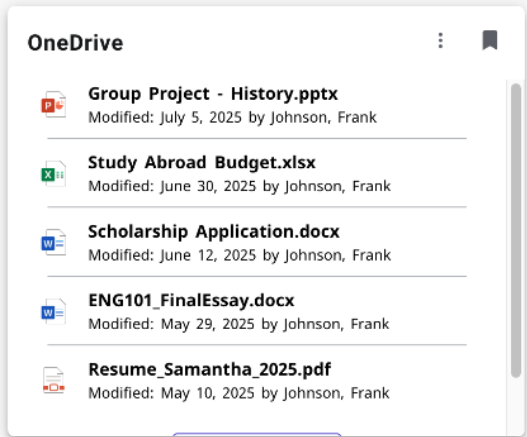
Connecting Microsoft Account To Cards
First Sign-In When users first view these cards, they will be required to follow a sign-in prompt. This will provide the myUVM application access to user-specific data from UVM’s Microsoft Services. After Sign-In After a myUVM user signs in with their NetID / Microsoft account, the sign-in will remain active for six months unless the user signs out before that.Signing In
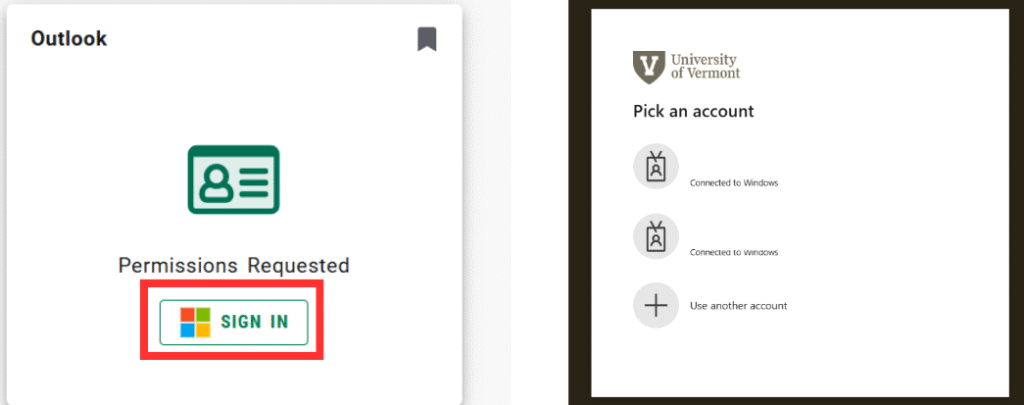
Signing Out
Each card provides a Sign Out button at the bottom of the card. Signing out of one card will sign the user out of the other.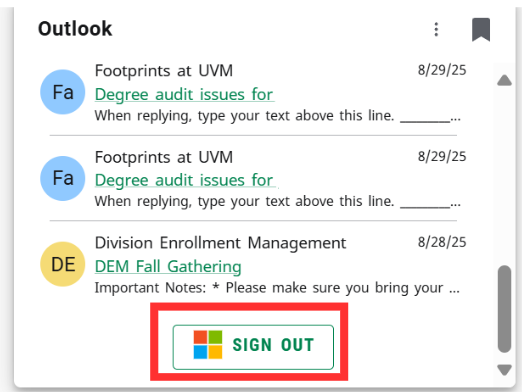
Common Problems
This error can occur when your browser session has been open and the application loses connection to your Microsoft account. Refresh your browser tab, and the cards should reload with updated items.
Error: Content Not Available
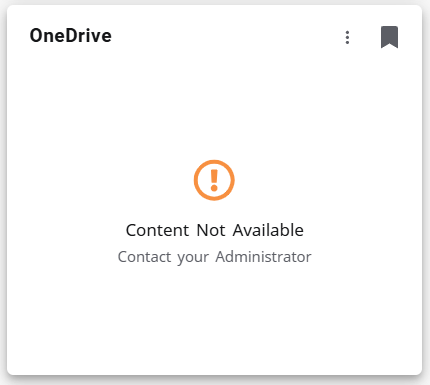
Please fill out the approval form and contact the myUVM inbox (myuvm@uvm.edu). The myUVM Support Team will have to review why this was sent to your account.
Error during sign-in: Approval Required
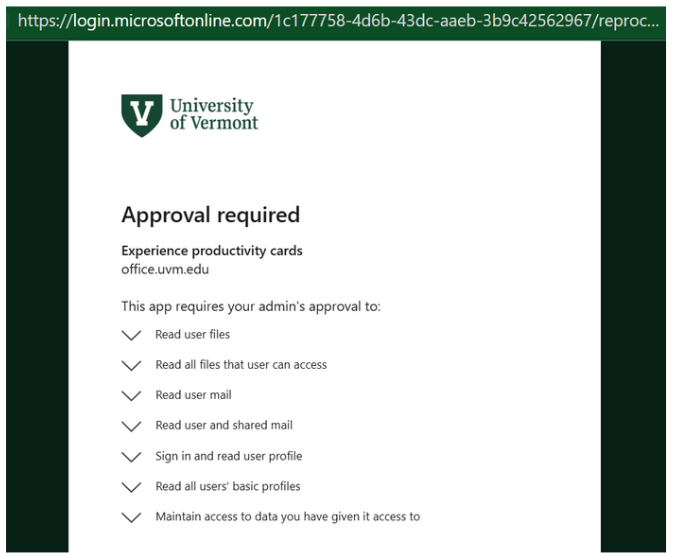
Need Help?
Please reach out to the myUVM Support Team if you encounter any problems with these cards. If possible, please provide a screenshot of the problem you encountered, so we can better collaborate with our internal staff and software vendor representatives.
Email: myUVM@uvm.edu