When logging in to a Windows CAMPUS domain-joined computer for the first time, a valid UVM network connection is needed to verify your NetID credentials. After this initial login, NetID credentials are cached locally on the computer. This local credential cache allows users to log in to CAMPUS domain joined machines when off-campus, or when an internet connection is not available.
How to Clear Domain Credential Cache
- Log in to the CAMPUS domain-joined computer with your NetID credentials (this may require your old NetID password)
- Ensure your computer has a valid UVM Network Connection:
- UVM Wireless: Connect to the UVM wireless network. If prompted, use your updated NetID password.
- UVM Wired: Connect your computer via Ethernet/Wired connection.
- Off Campus – VPN: Connect to the UVM’s Cisco Secure Client VPN using your updated NetID password.
- Press and hold the Ctrl + Alt + Delete keys on your keyboard.
- Click Lock or Lock this computer (varies by OS version).
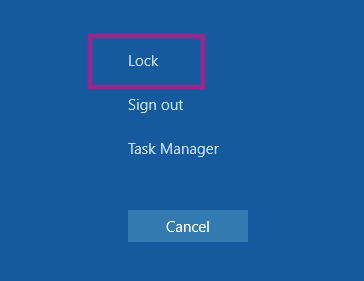
- Log back into the computer using the updated NetID password.
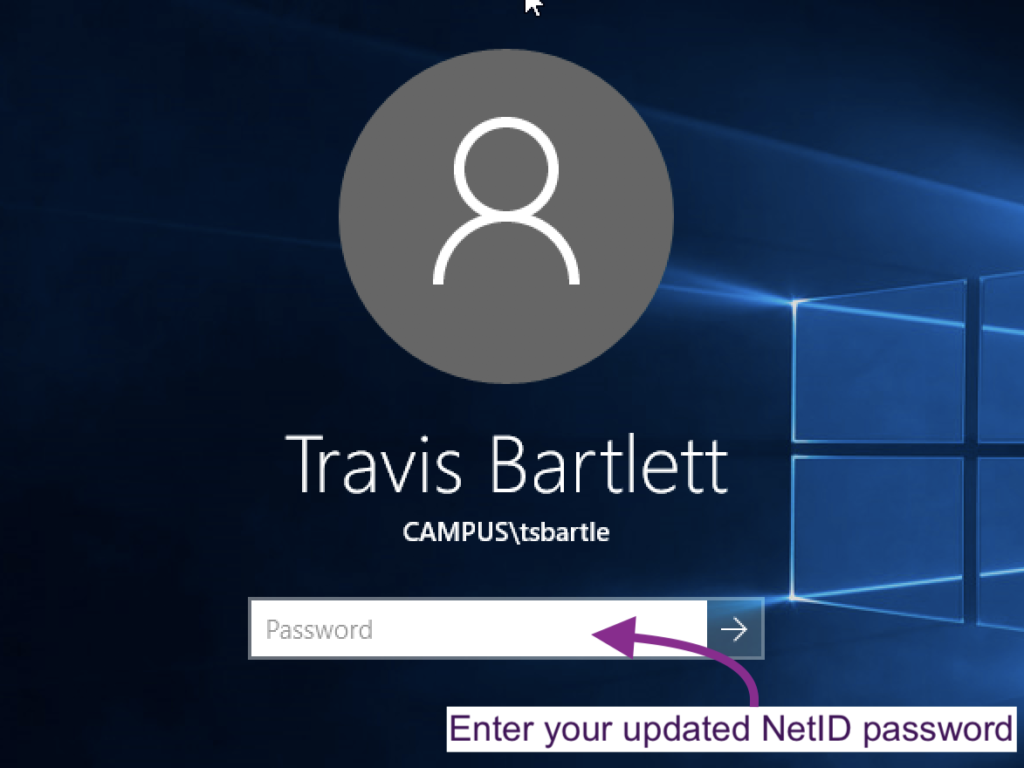
Troubleshooting Steps
I followed these steps, but my new password still isn't working.
If your updated NetID password does not work after completing the above steps, it is possible that your password is out of sync between services and will need to be changed again. You can change your NetID password at account.uvm.edu.
I don't know my old NetID password.
If you don’t know the old password for your NetID, you can also try the steps outlined in this article: https://www.uvm.edu/it/kb/article/remote-signin-domain-joined/.