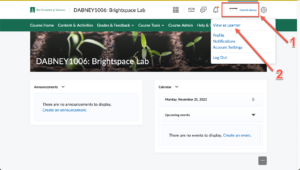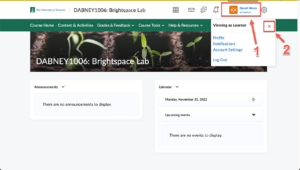View as Learner
The “View as Learner’ preview function is a quick way for instructors to see how course content is displayed to students.
The View as Learner preview option is not a student account. It has limited functionality. For example, you can not take a quiz or be enroll yourself in a group. You can, however, see a student preview of a quiz by choosing the preview option in the Quizzes menu. To use a true student account, please see this article on the “Student View Account.”