Courses you are enrolled in and/or teaching will appear in the My Courses area of the landing page when you log into Brightspace. The “tabs” at the top of this box allow you to filter by term. For example, to see courses in a recent semester click on the tab for that semester.
Locating Older Courses
Click on the arrow at the right of the semester tabs to scroll over and see previous terms. (Note: only two years worth of semesters are kept at a time on Brightspace.)
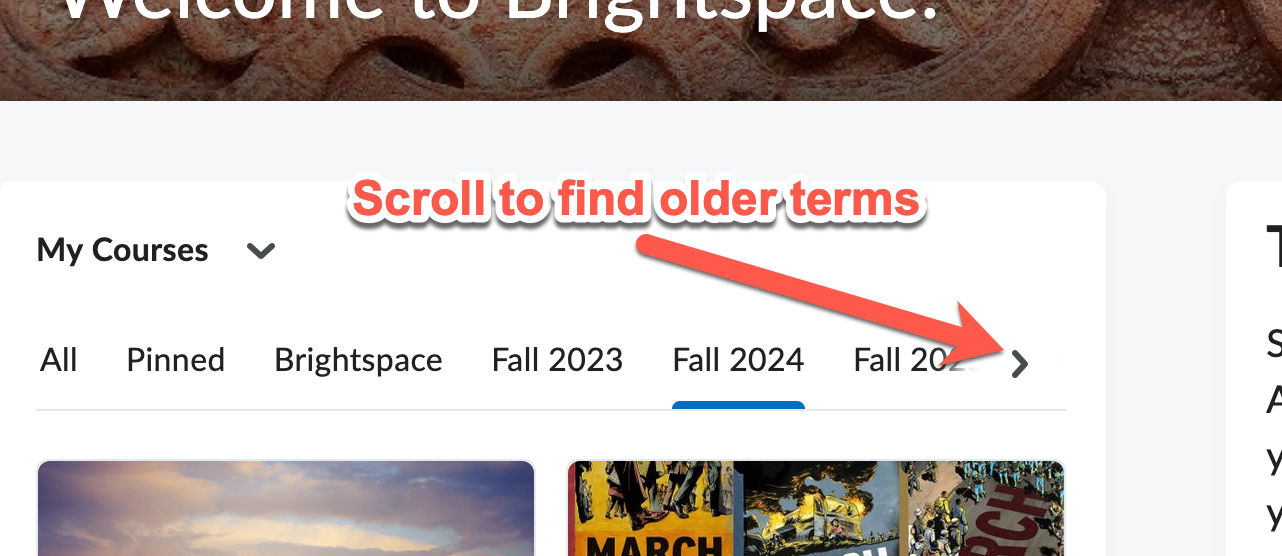
Search and Quick Access
You can use the “waffle” button at the top of the page to search for a course by title, code, and/or subject. This will also show a list of your most recently accessed courses.
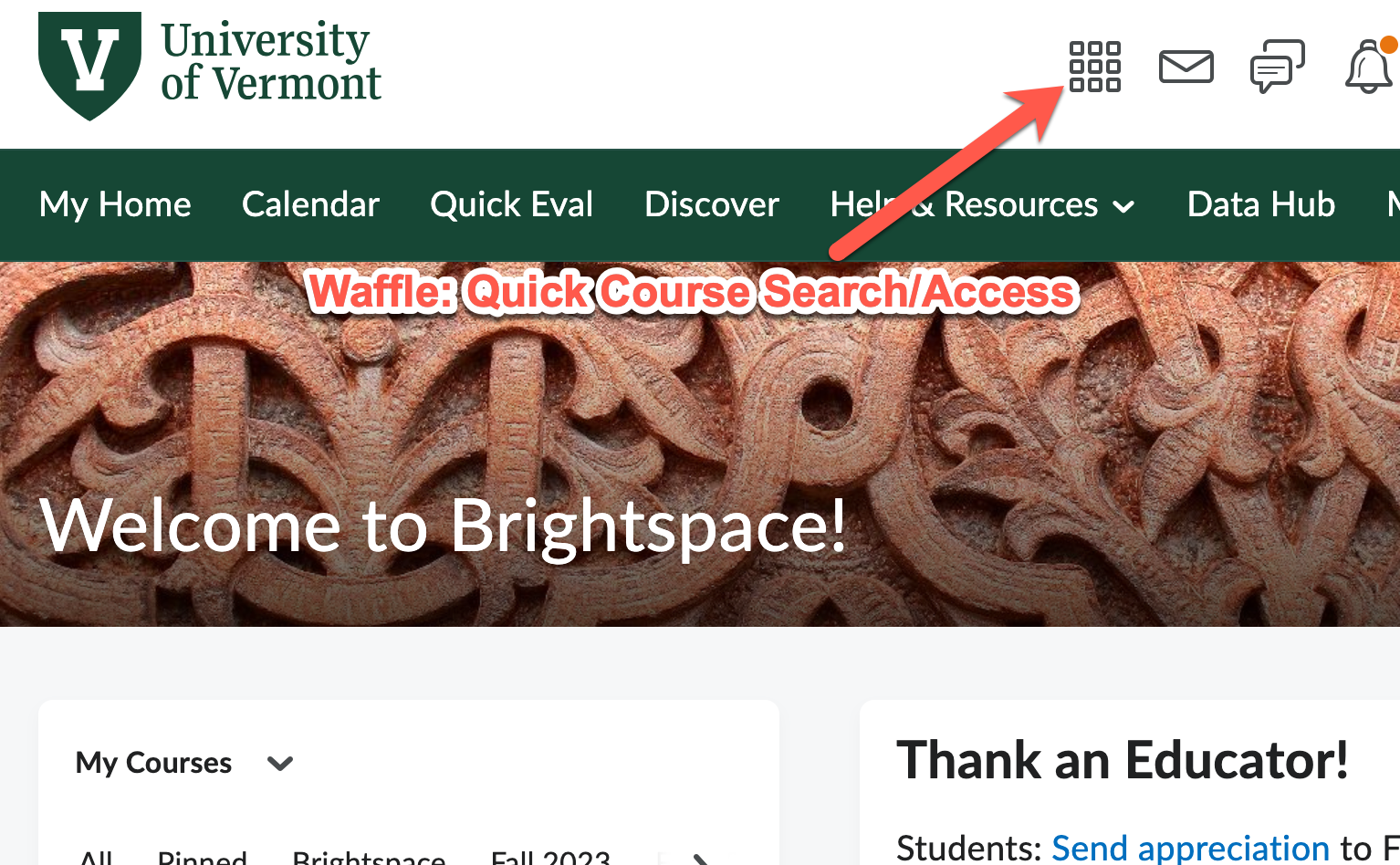
To maintain a list of frequently accessed courses, you can “Pin” them by clicking the thumbtack icon in the waffle list or using the three-dot context menu in the upper right corner of the course’s card in My Courses.