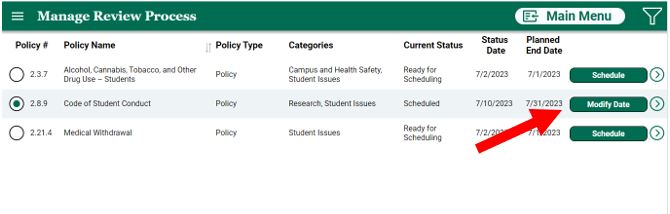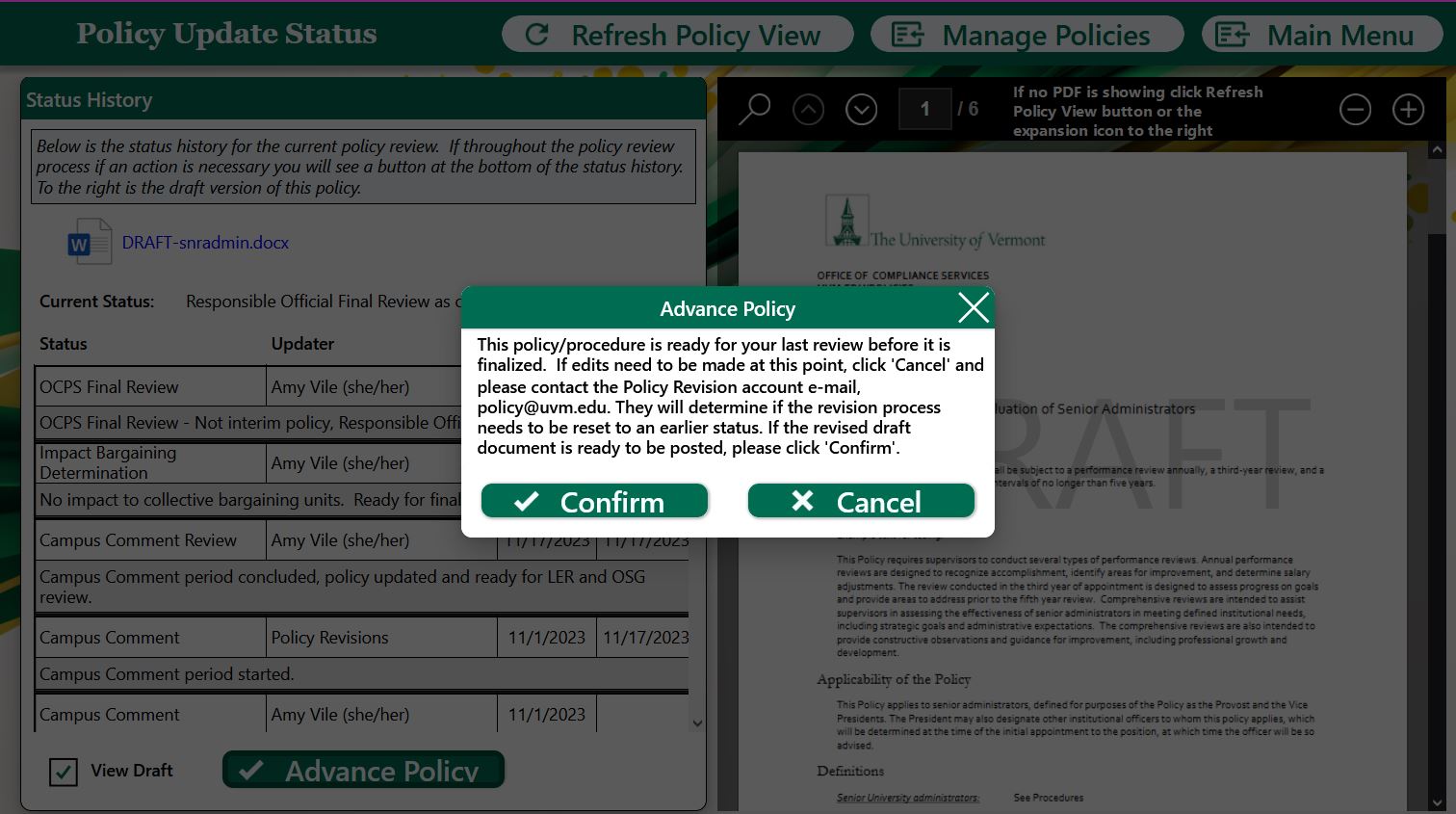The policy/UOP review process is conducted through Policy Review app (opens in new window).
How to use the policy app
Log into the app
Click the Start button.
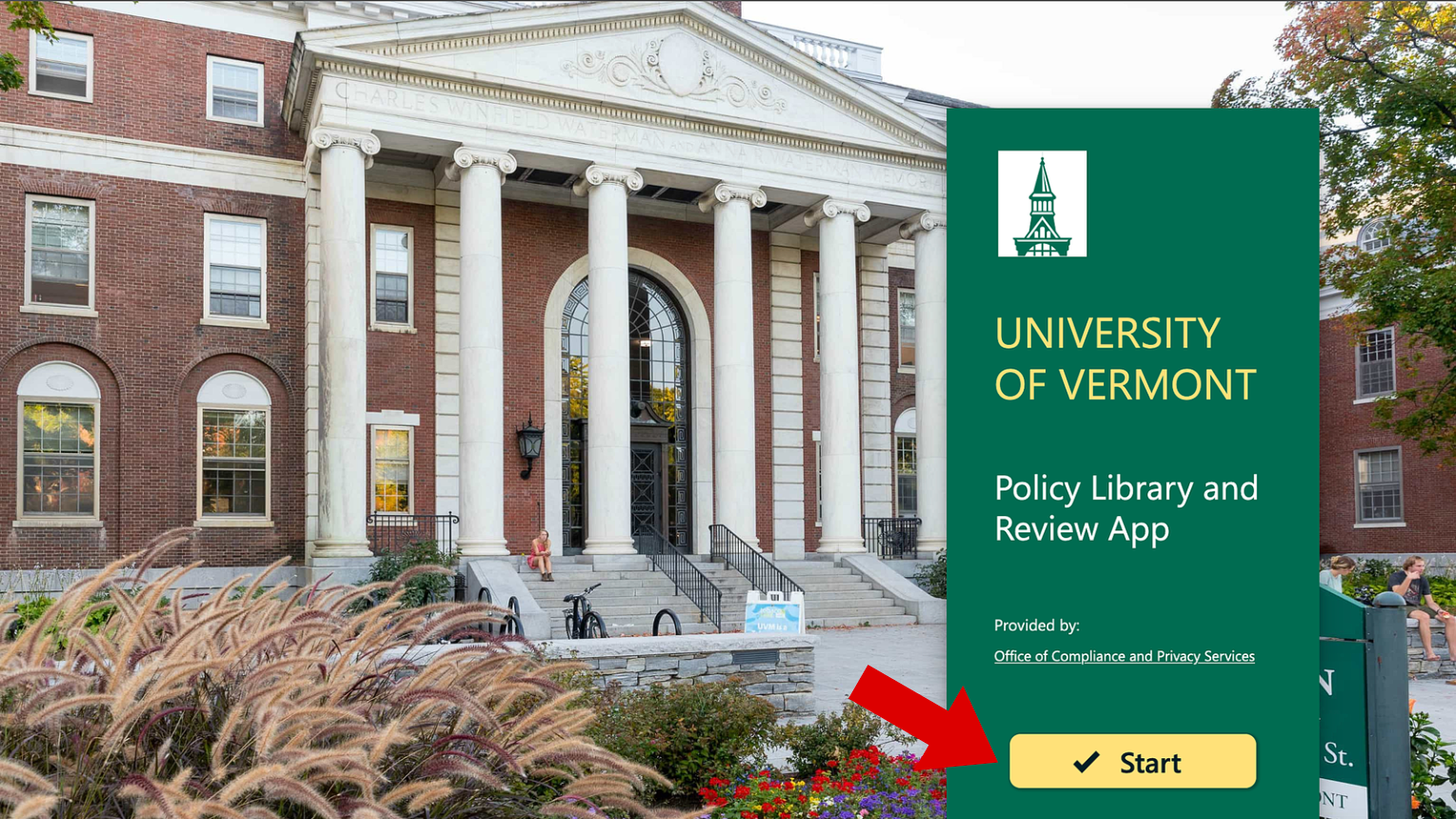
If you are the responsible official for more than one policy group, a pop-up box will appear asking you to select the role you would like to use for this session.
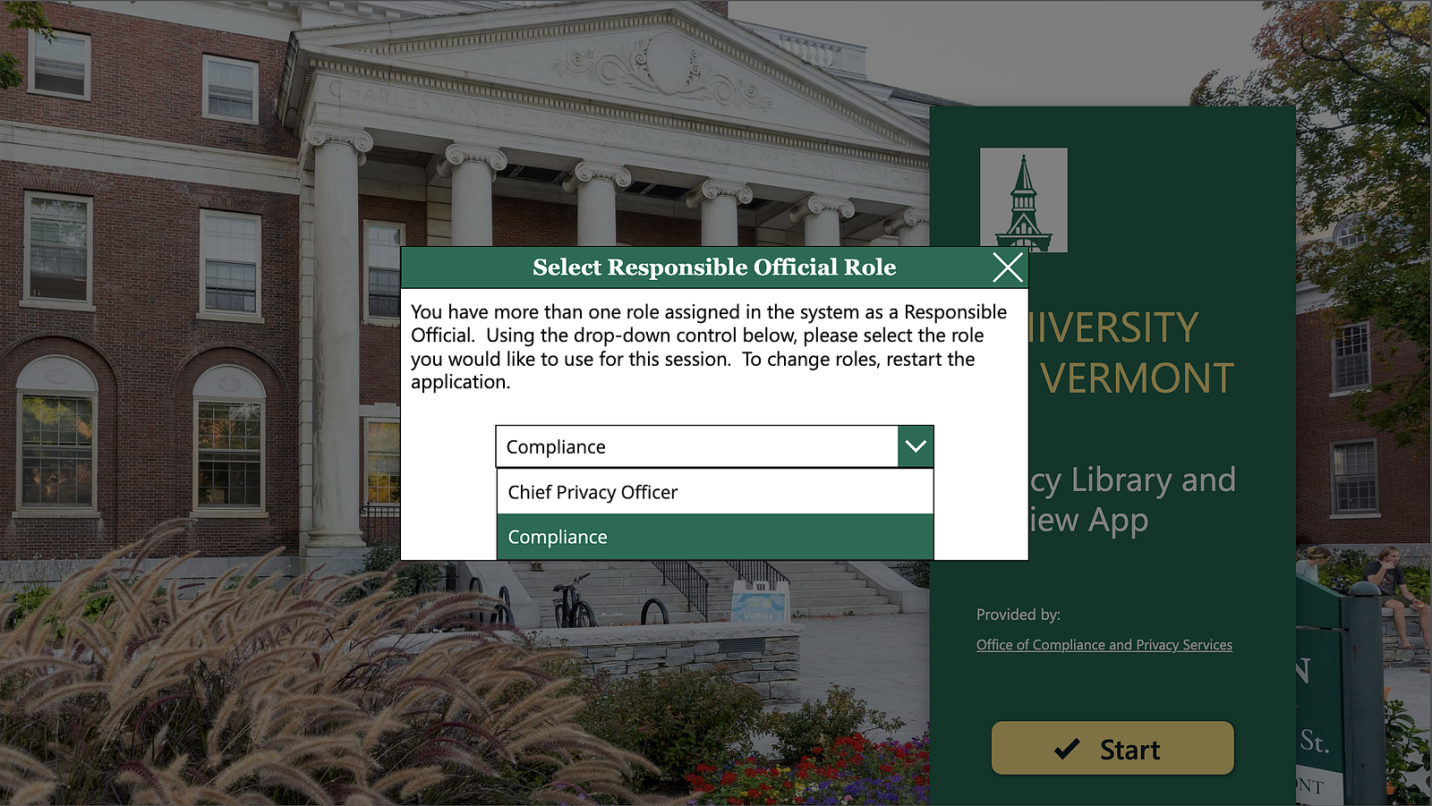
If you need to switch roles, refresh your browser to go back to the start screen and select the appropriate role.
Annual Review Notification
On the first of July, each Responsible Official, and any assigned designee(s), will receive an email with a list of policies and UOPs that are either due for review during the upcoming academic year or are past due.
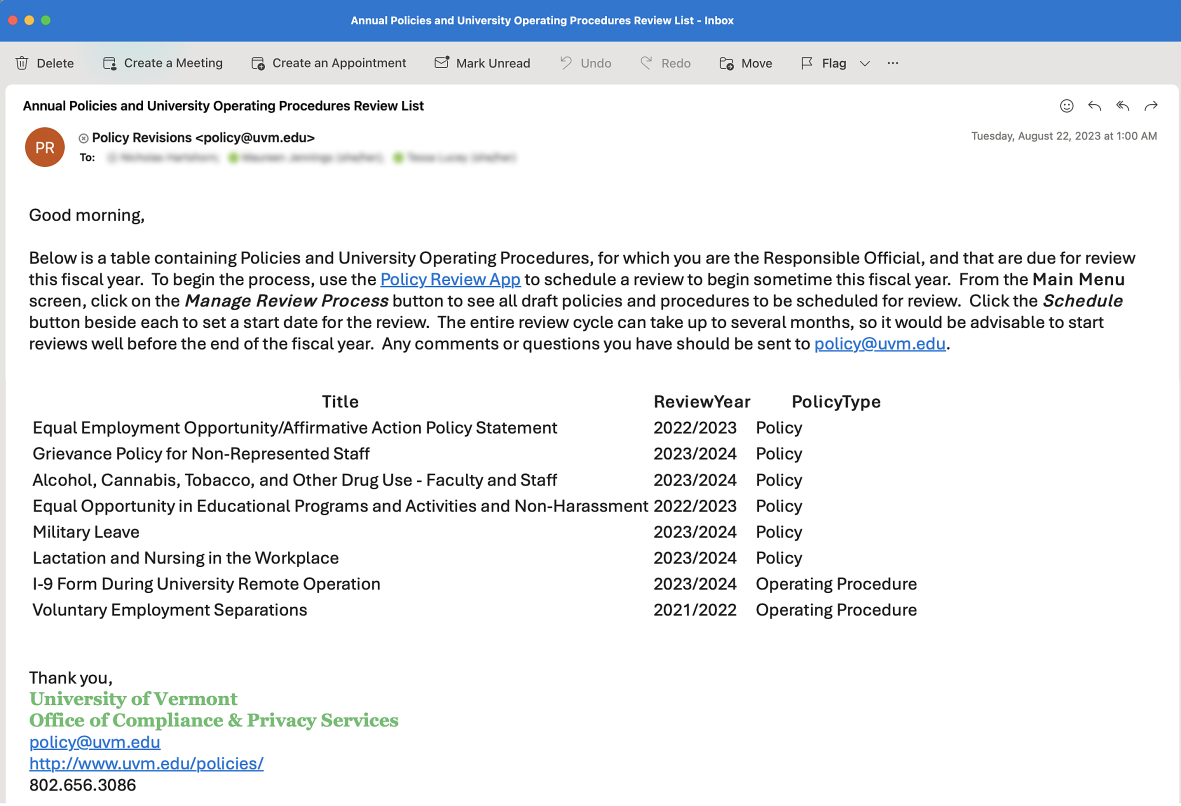
Schedule a Policy/UOP Review
Click on the Manage Review Process button.
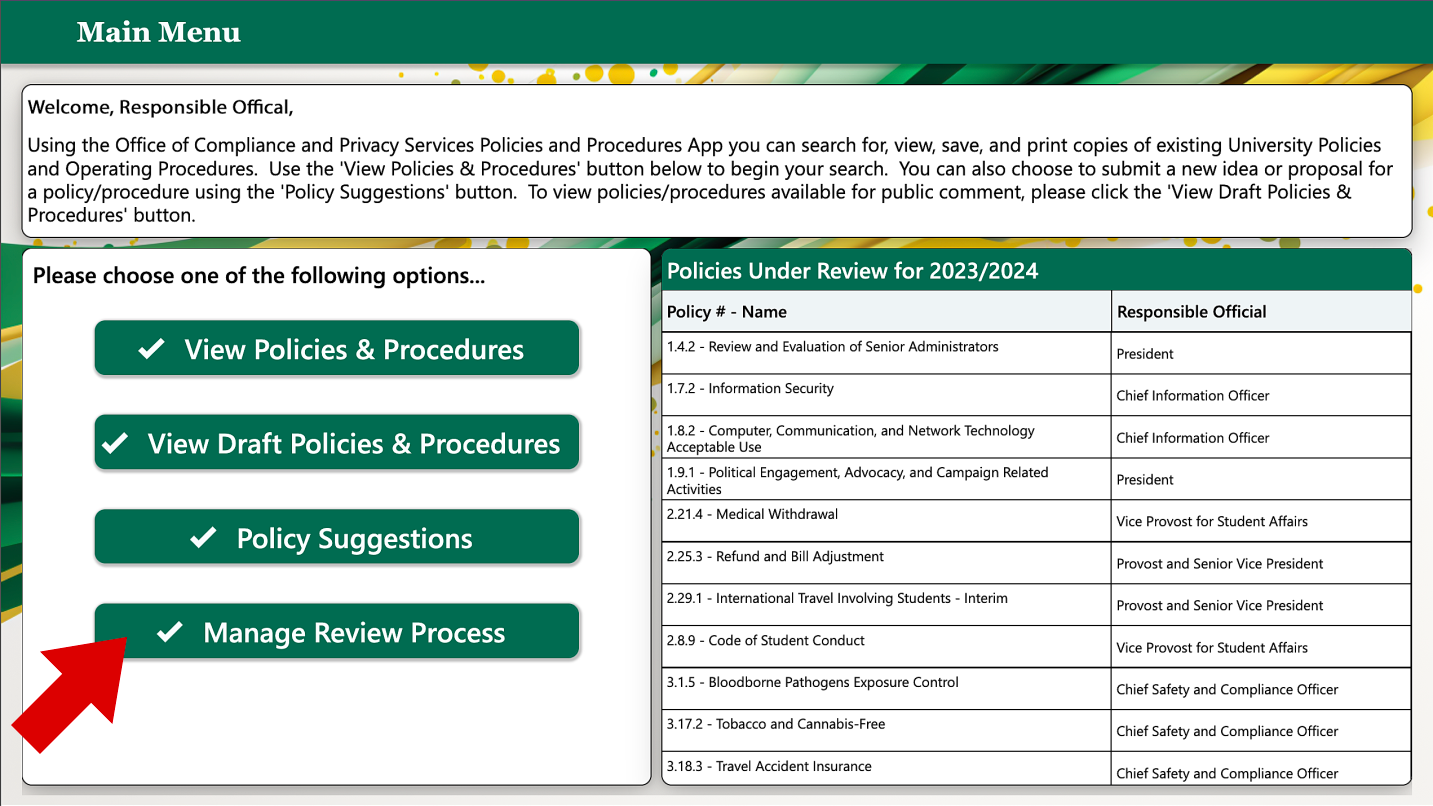
Click on the Schedule button next to the policy/UOP that you would like to schedule a review for.
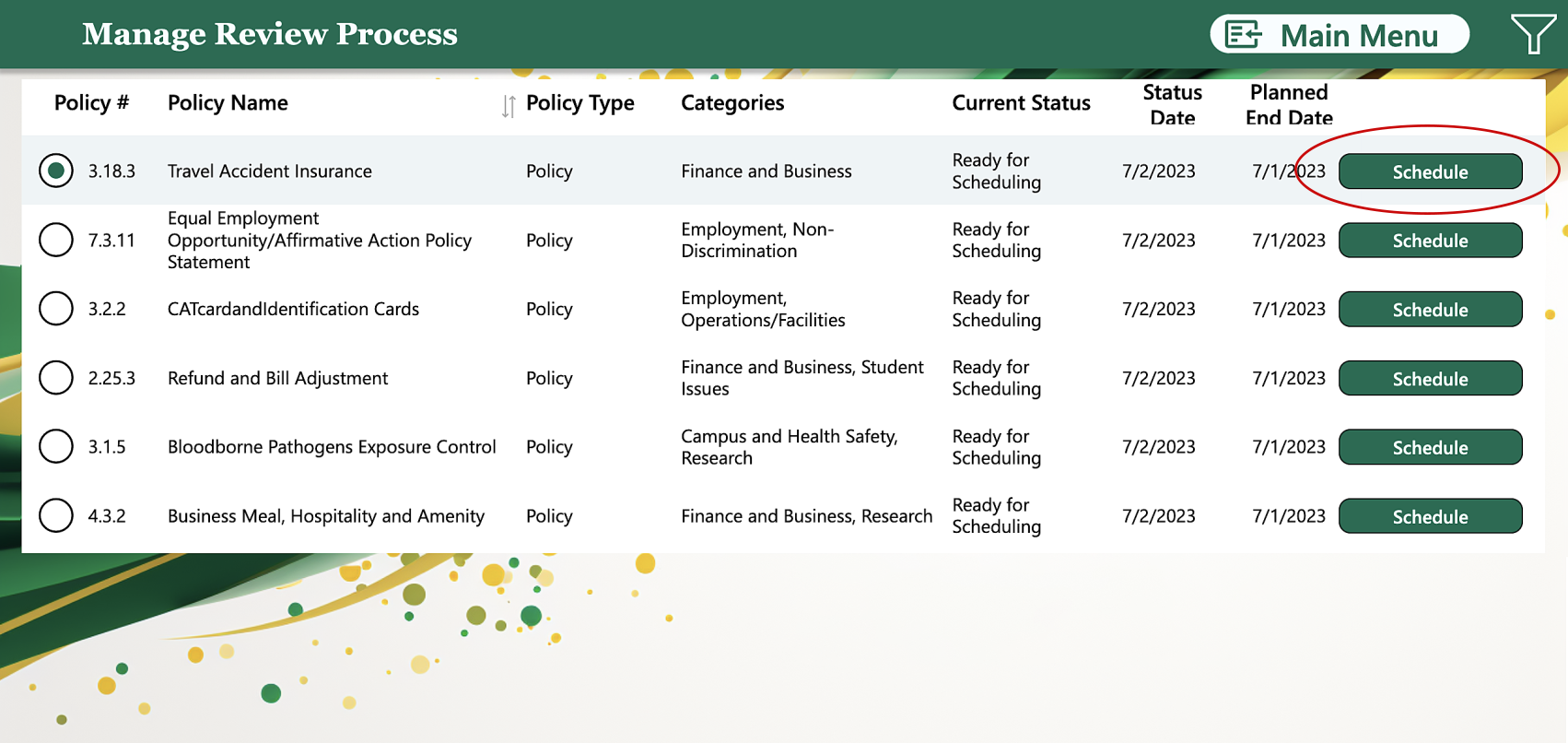
Use the calendar tool to select the date that you will start your review for this policy/UOP.
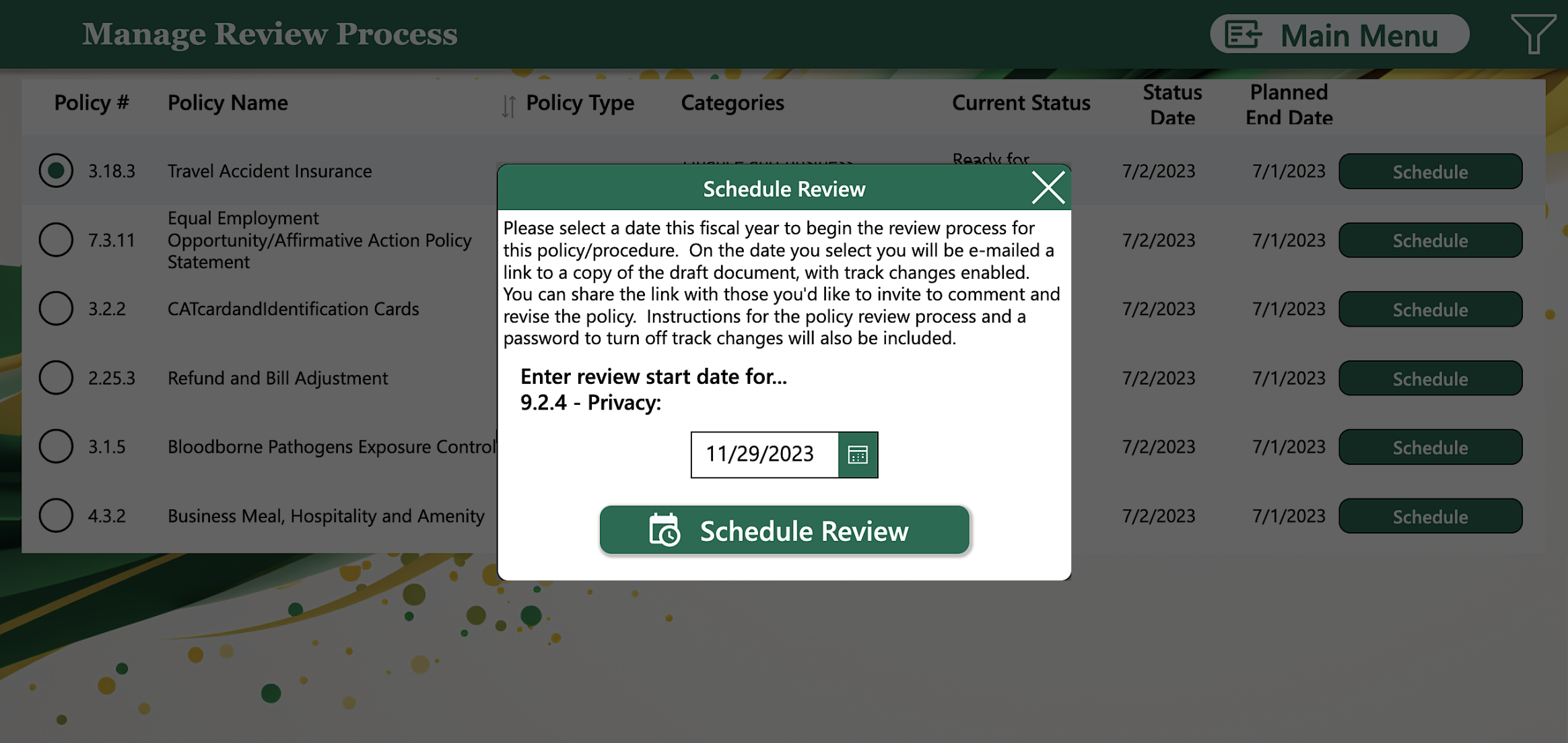
You will receive an email on the date of your scheduled review.
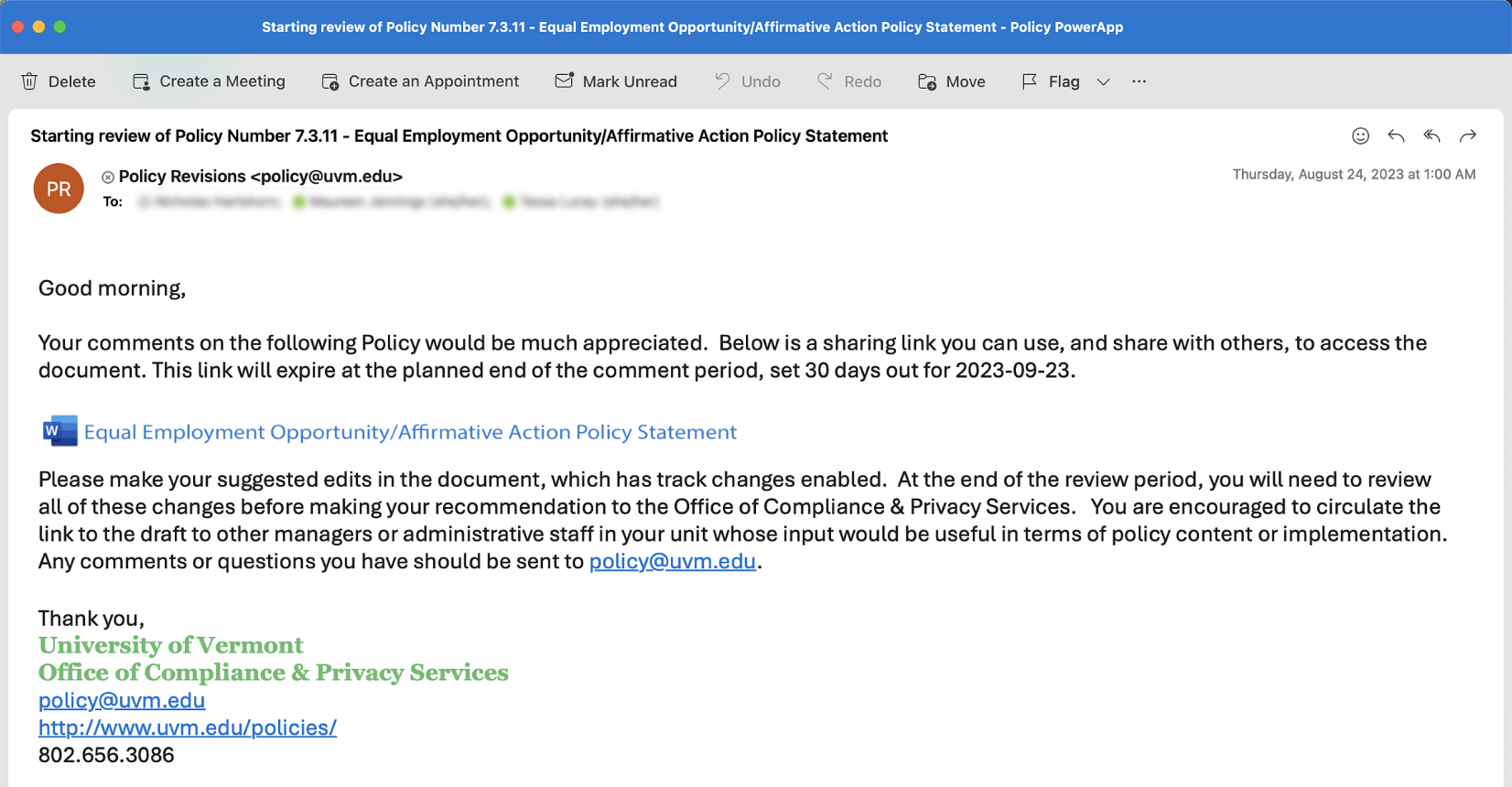
Change the Scheduled Policy/UOP Review Date
Before the review starts, you can modify the date. Once the the scheduled review date has passed, you will be unable to change the date. Contact policy@uvm.edu.
Click on the Manage Review Process button.
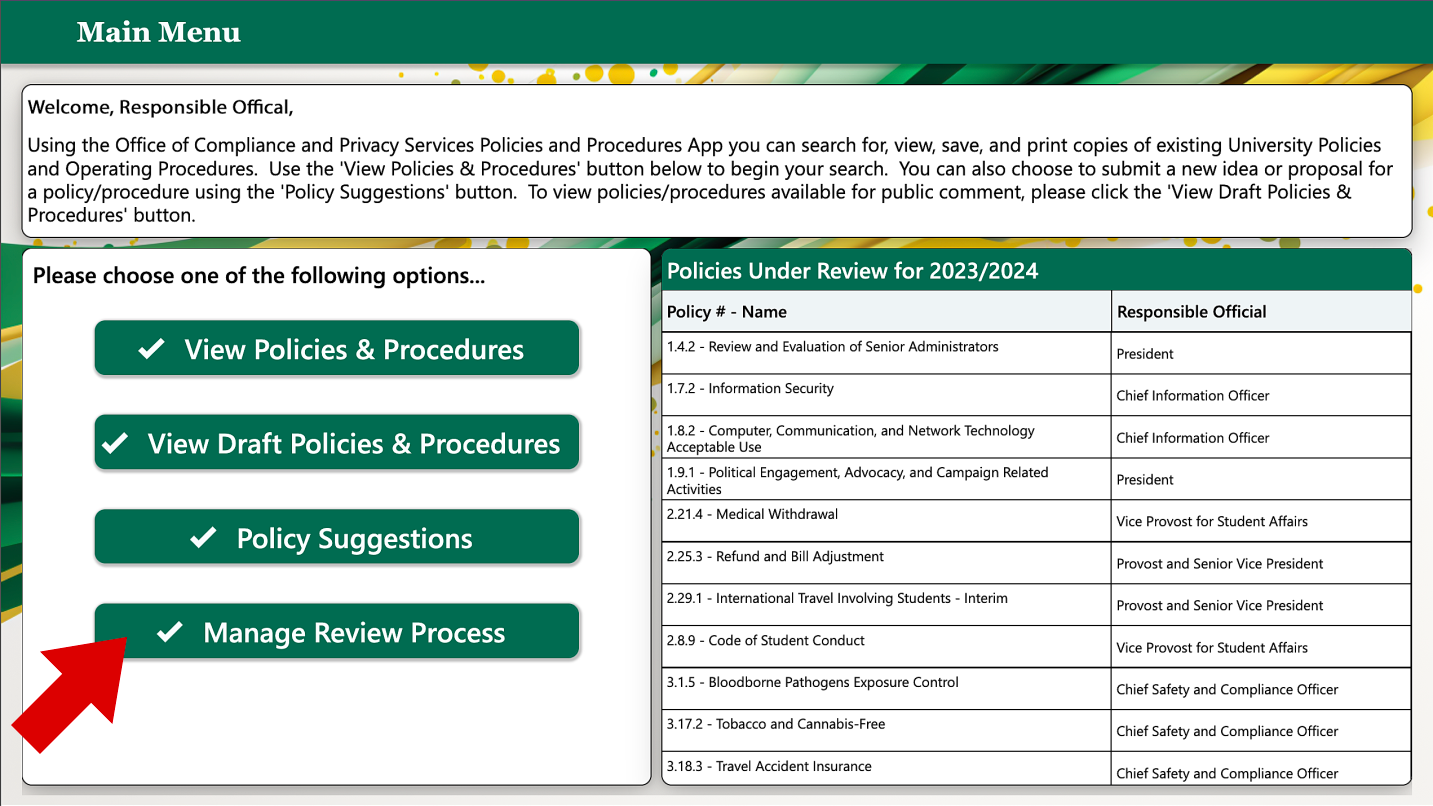
Click on the Modify Date button.
Use the calendar tool to select a new review start date.
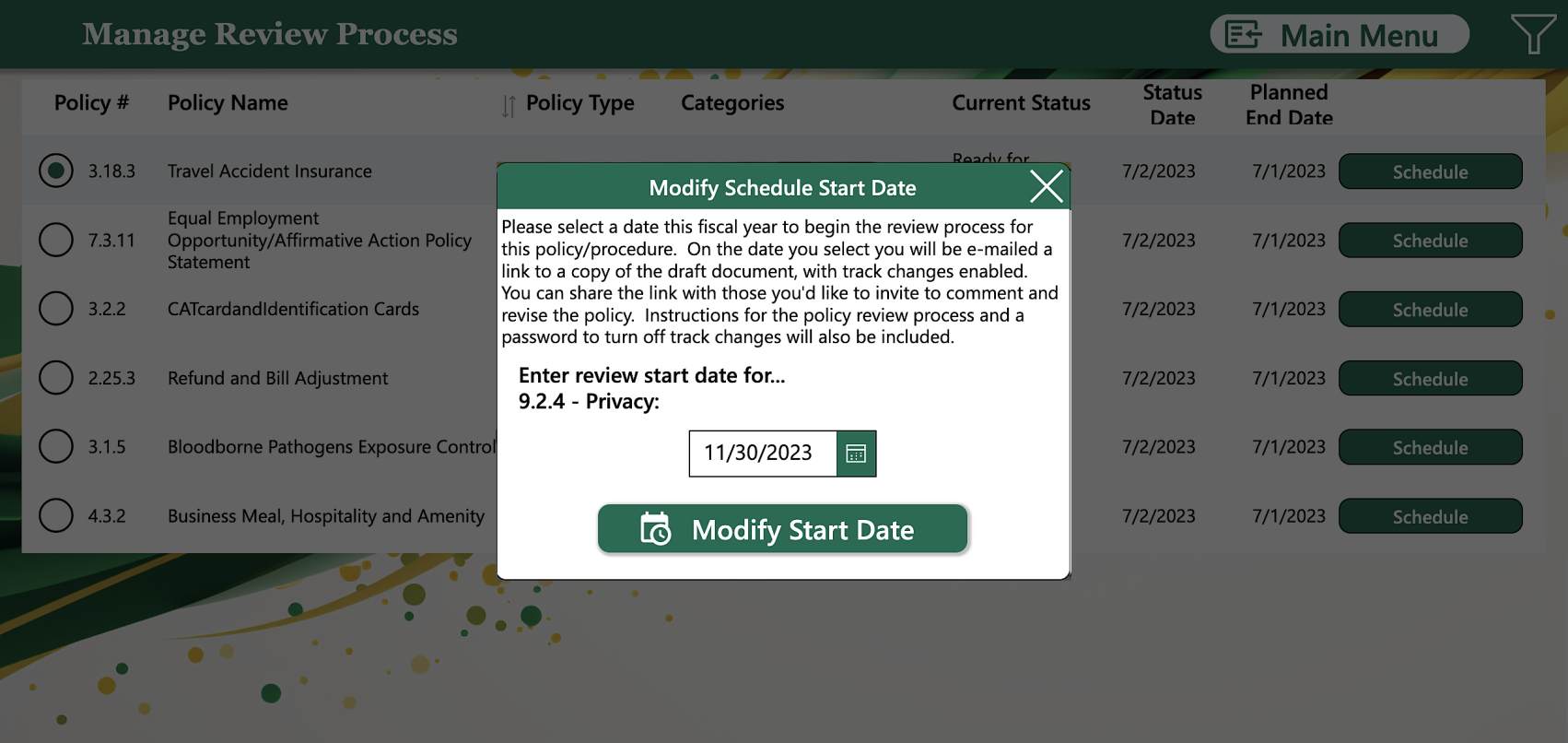
You will receive an email on the date of your scheduled review.
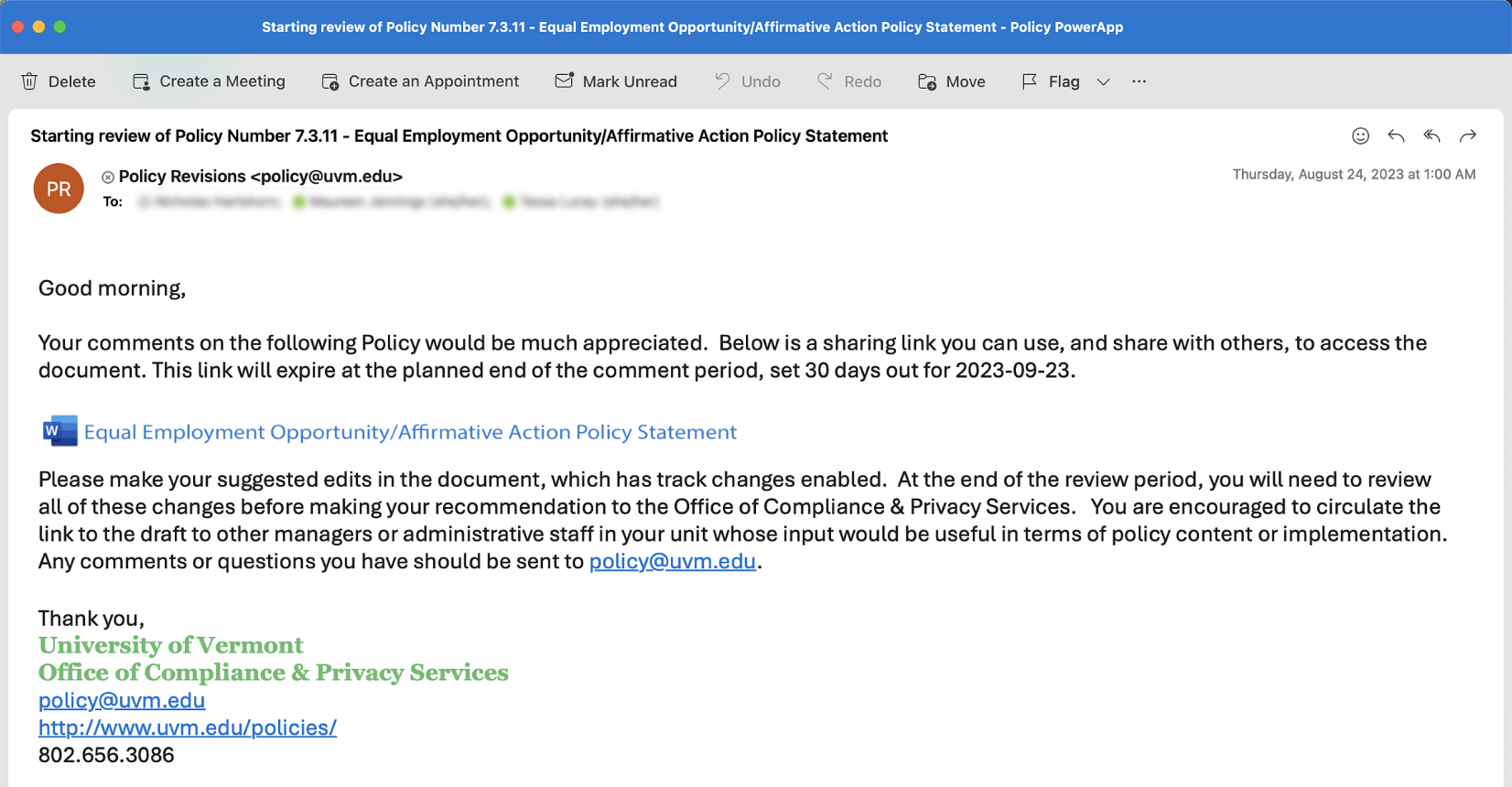
Initial Review Process
On the date you scheduled your policy/UOP review to begin, you will receive an email to remind you to start the review process. This initial review period is 30 days. The email contains a link that will take you to an editable Word document. If additional input is needed, you are able to share this link with stakeholders and other reviewers as needed. This link should be shared with stakeholders as soon as possible. All changes MUST be done with track-changes turned on. Links expire after 30 days. This means that from the day you receive the link, you will have 30 days to solicit input from stakeholders.
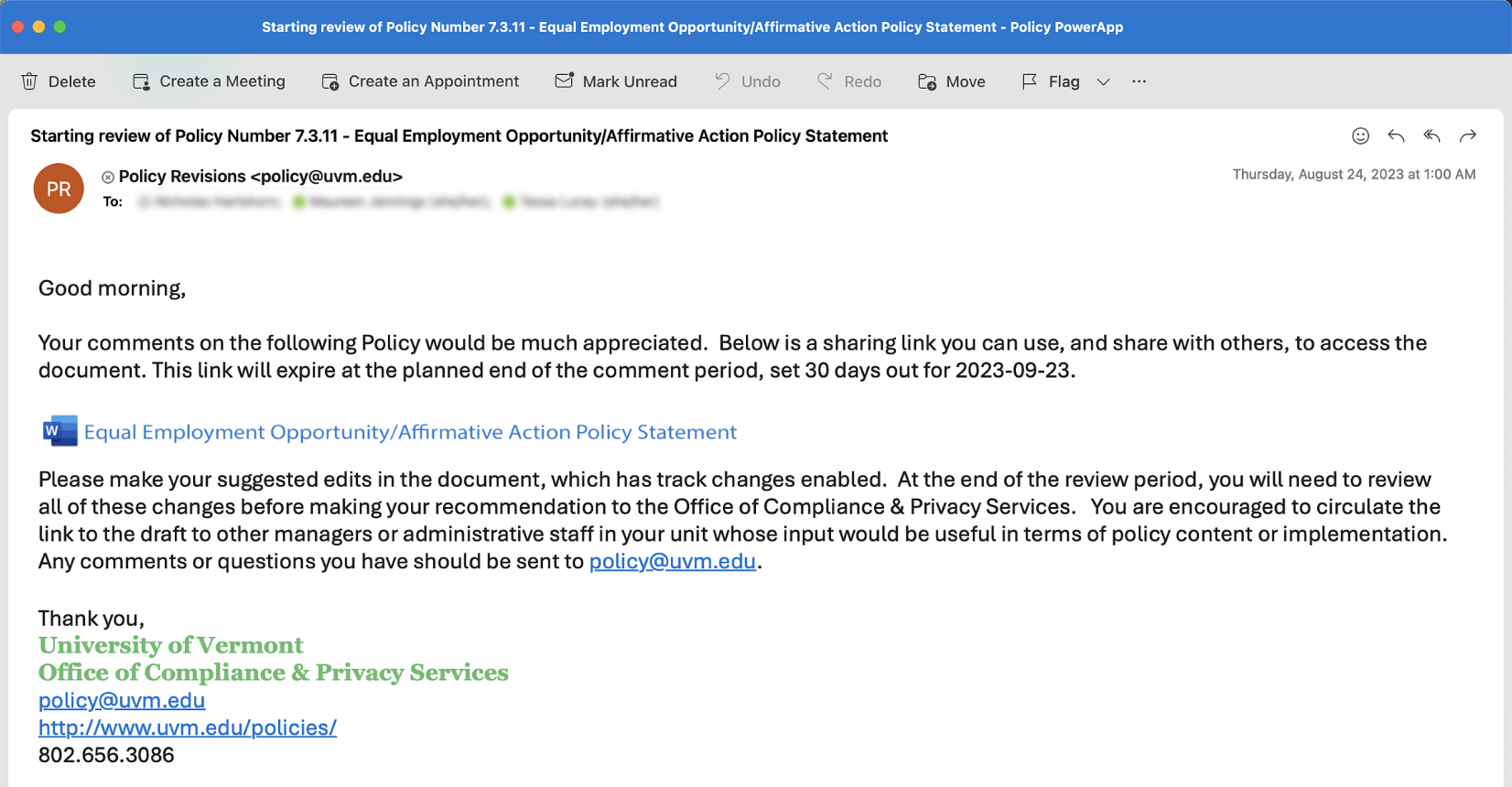
Completion of Initial Review
After the initial 30 day review process, you receive an email notifying you that it is time to review all the revisions provided by your reviewers.
To review all the revisions provided by your reviewers, click on the Manage Review Process button.
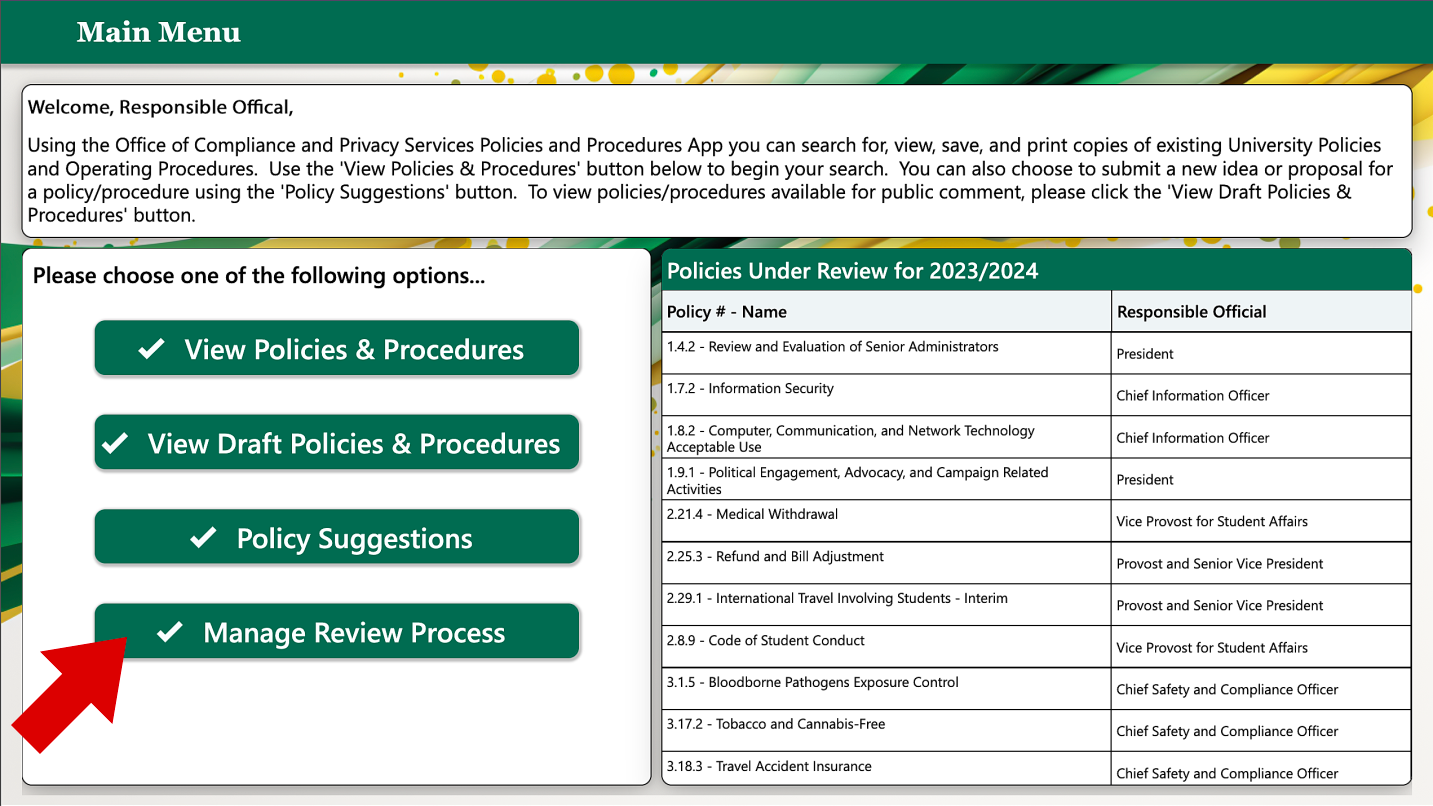
Click on the Review Policy button.
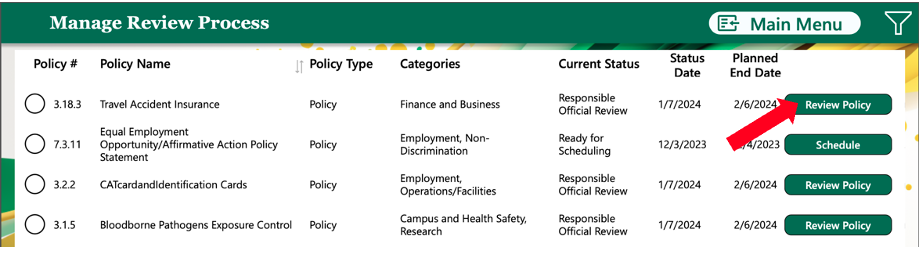
Review the changes by clicking on the Word document link on the left. Please keep track-changes on as you complete your review. When you are finished, click on the Advance Policy button. Next, you will be asked about the level of changes. Please see level of changes below.
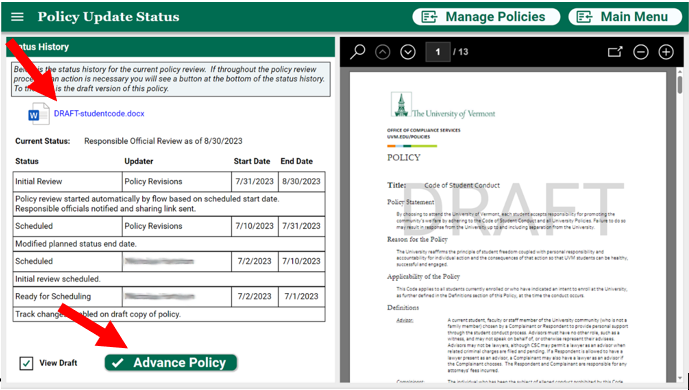
Level of Revisions
After you finish your review, you will be asked to recommend the level of revisions you believe have been made. The Office of Compliance and Privacy Services will review and confirm the level of changes. If the level is different than what you assigned, you may be contacted with questions.
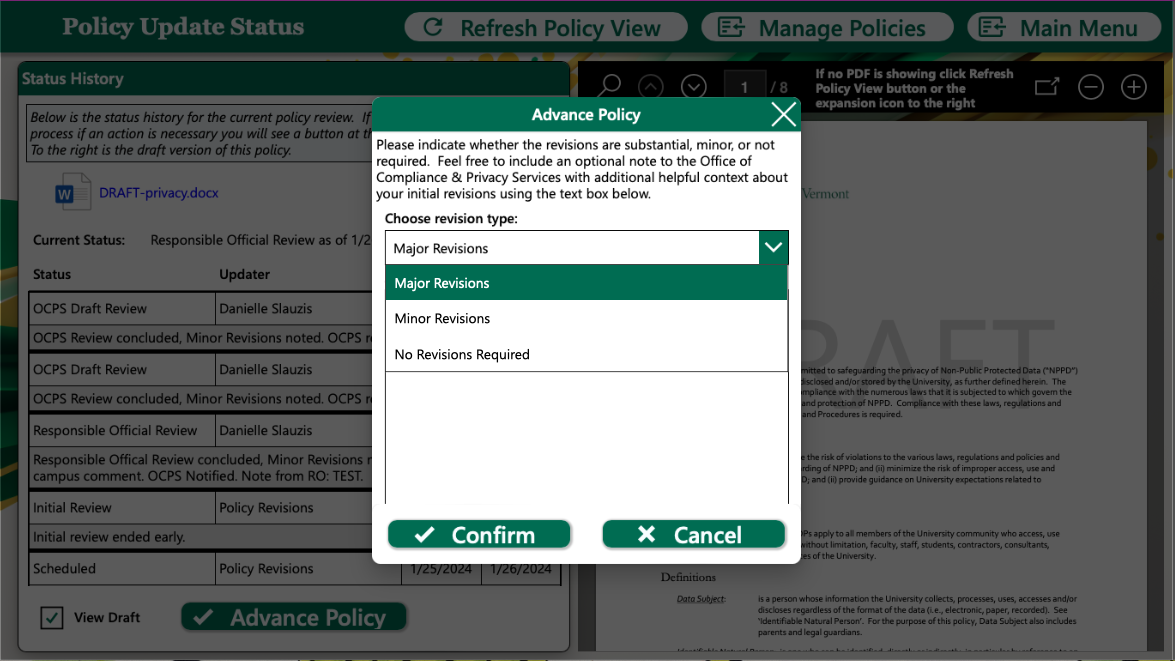
No revisions/Housekeeping Revisions
If no revisions or housekeeping revisions are needed select No Revisions Required from the drop down menu and click Confirm. No further action is required.
Housekeeping Revisions are non-substantive or technical corrections or clarifications. Examples include grammatical edits, formatting, adding reference links, changes to contact information, or clarification of existing procedural processes.
Minor Revisions
If your revisions are minor select Minor Revisions from the drop down menu. Next, select Yes or No depending on weather you would like this policy/UOP to go out for campus comment. You may add a note explaining why you would like to send the draft out for campus comment. Click Confirm when done.
Minor Revisions may include some operational changes but do not impose new responsibilities or do not substantially change existing responsibilities for affected units or individuals. The changes also do not materially affect individuals, departments, or units. Examples include minor procedural changes, changes in workflow, and updating process mechanisms (i.e., paper form to electronic submission).
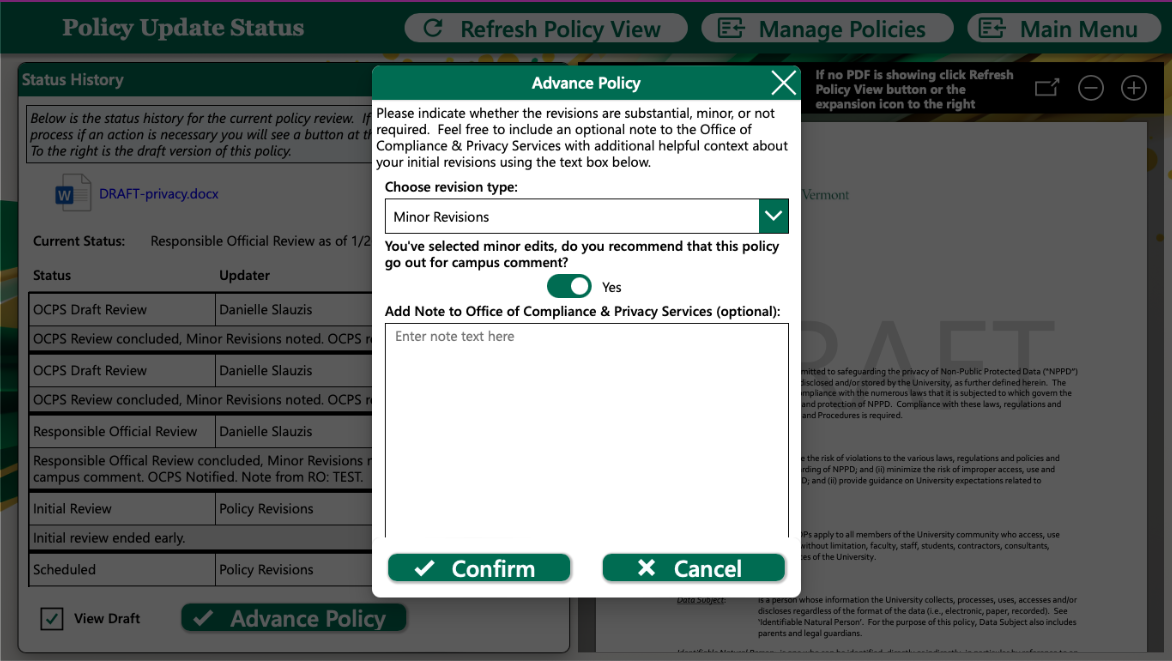
Substantial Revisions
If your revisions are substantial select Major Revisions from the drop down menu. All policies/UOPs with substantial revisions are circulated for campus comment. Click Confirm when done.
Substantial Revisions impose a change in scope or obligations set by the policy, set new requirements, have a substantive operational impact on departments/units, or hold individuals or entities to new or different standards or obligations. Examples include new accountability standards, additional procedural requirements, or reassignment of responsibilities to other units, individuals, or responsible officials.
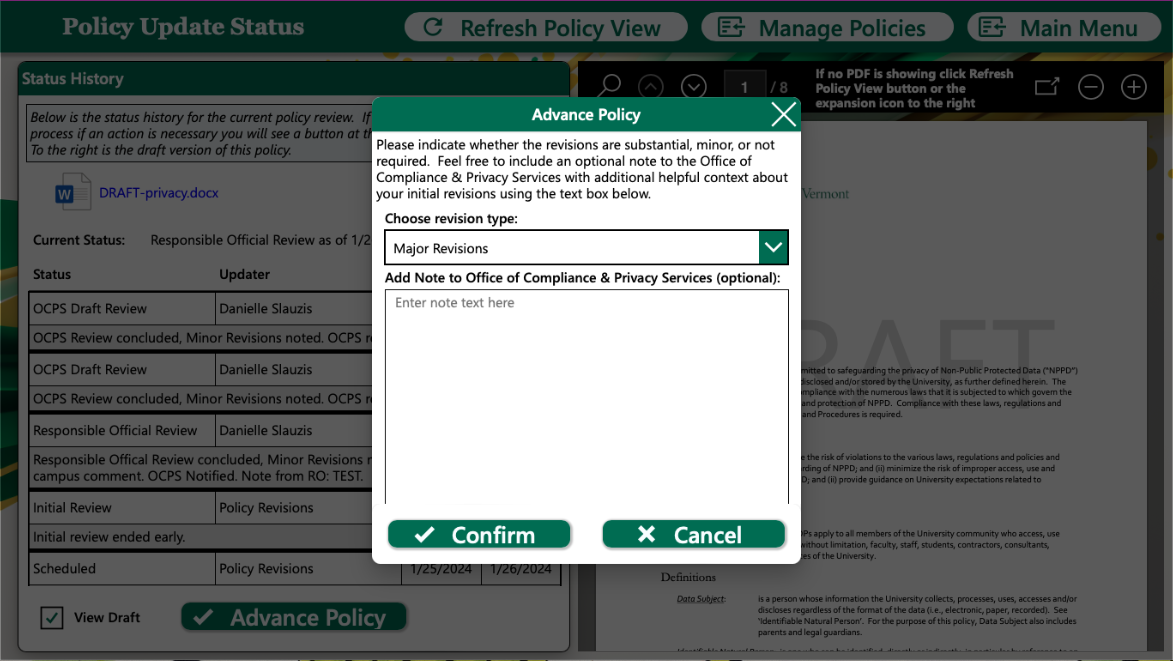
Campus Comment
After the conclusion of the Campus Comment period, you will receive an email reminder to review the comments. Complete your review within 14 days.
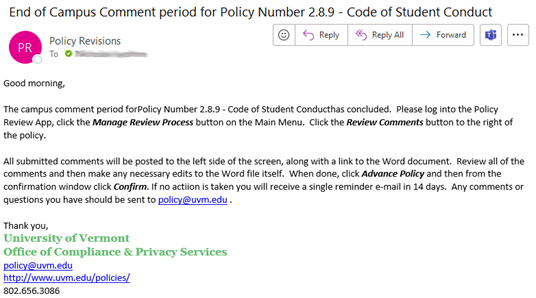
To review the comments, click on Manage Review Process.
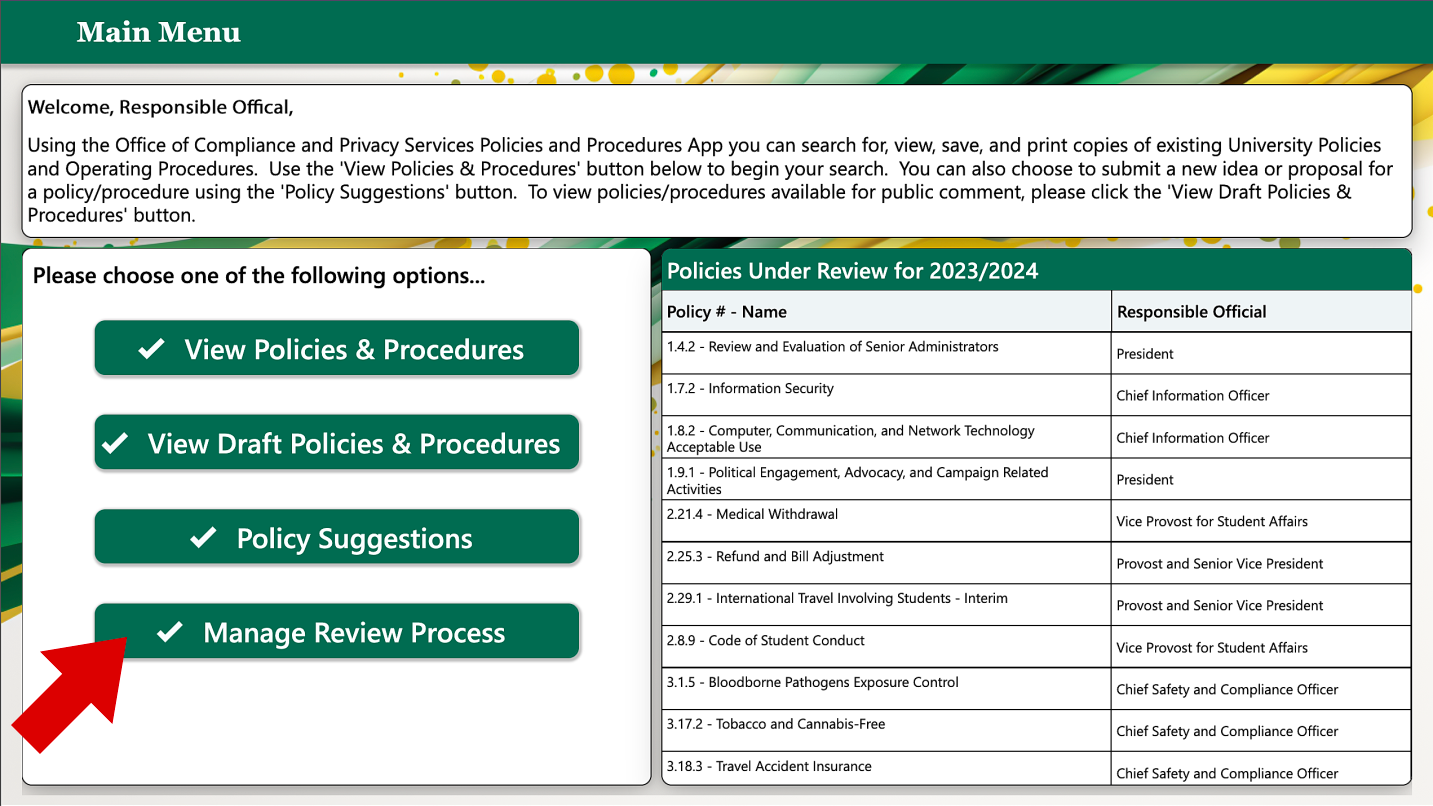
Click on the Review Comments button.
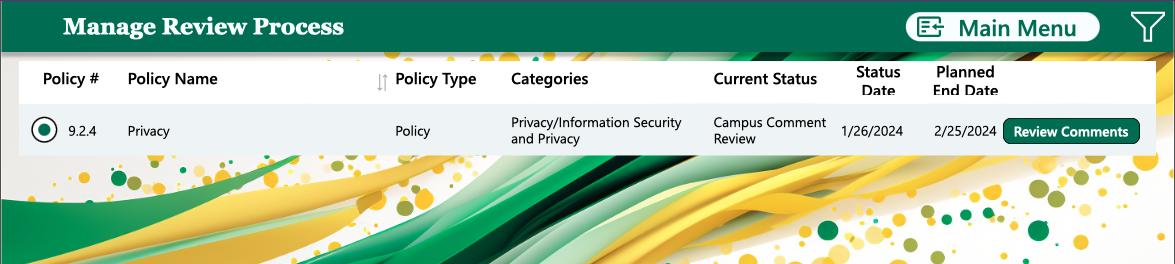
The comments will be listed on the left side. If you wish to make updates to the policy/UOP, click on the draft Word document link. Please use track-changes when making your revisions. When done click on the Advance Policy button.
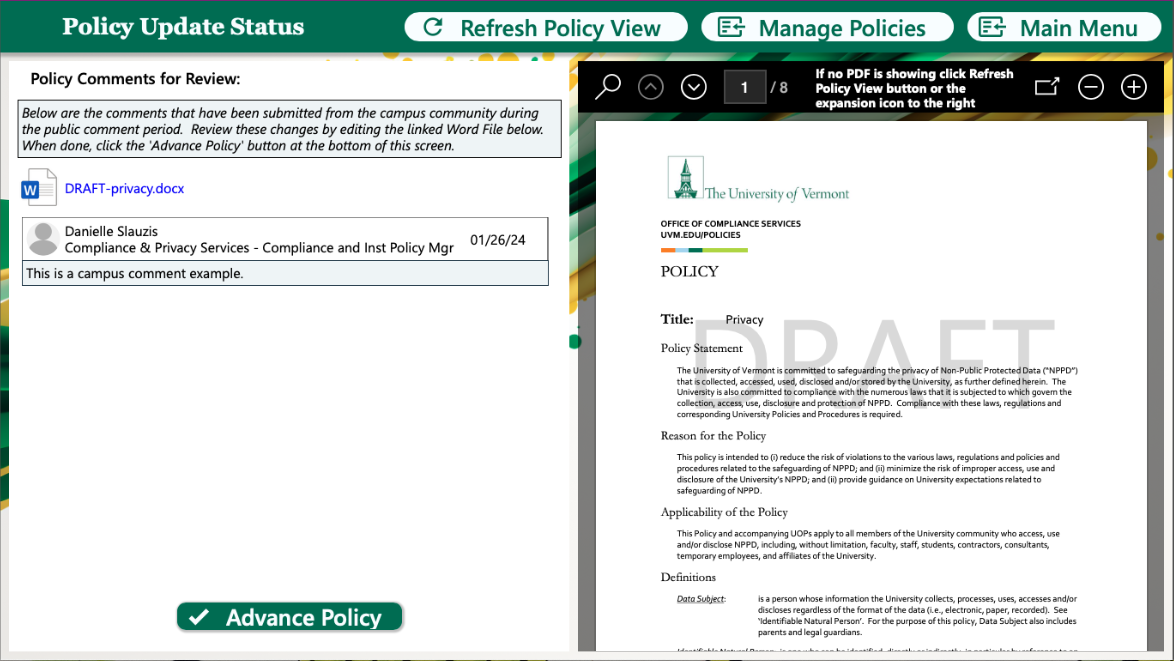
Click the Confirm button.
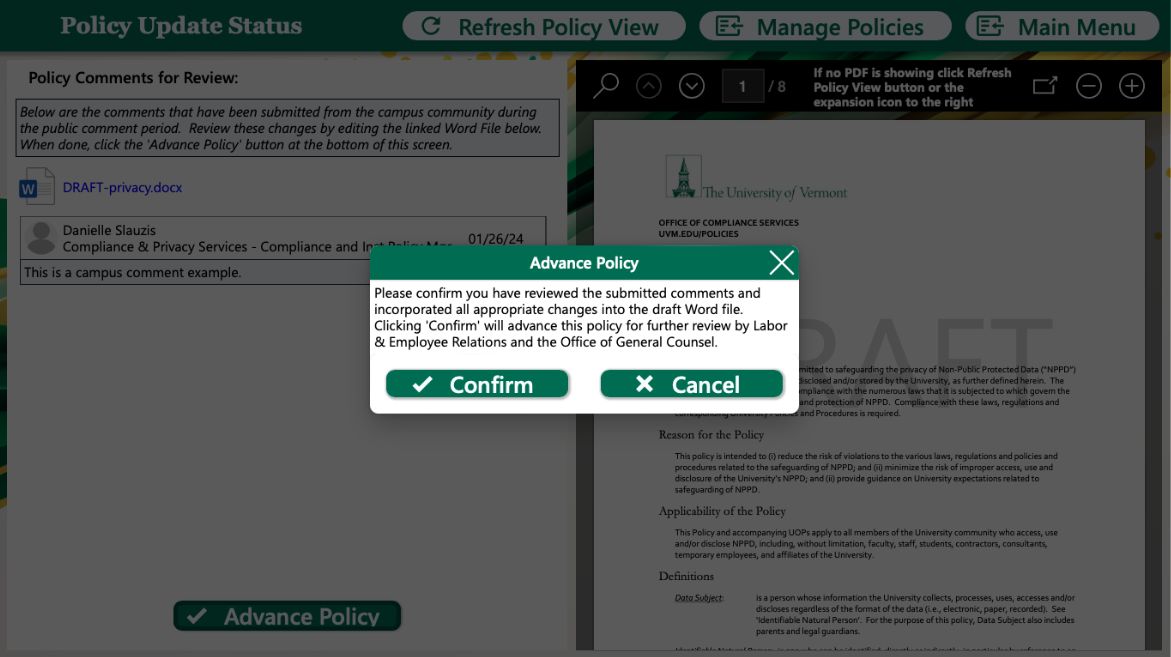
Once confirmed, the Office of Compliance and Privacy Services will submit the final draft for an employee impact review. In most cases, this review will take 2-3 weeks; however, the Office will communicate any undue delays to the responsible official.
Final Review
Click on the Manage Review Process button.
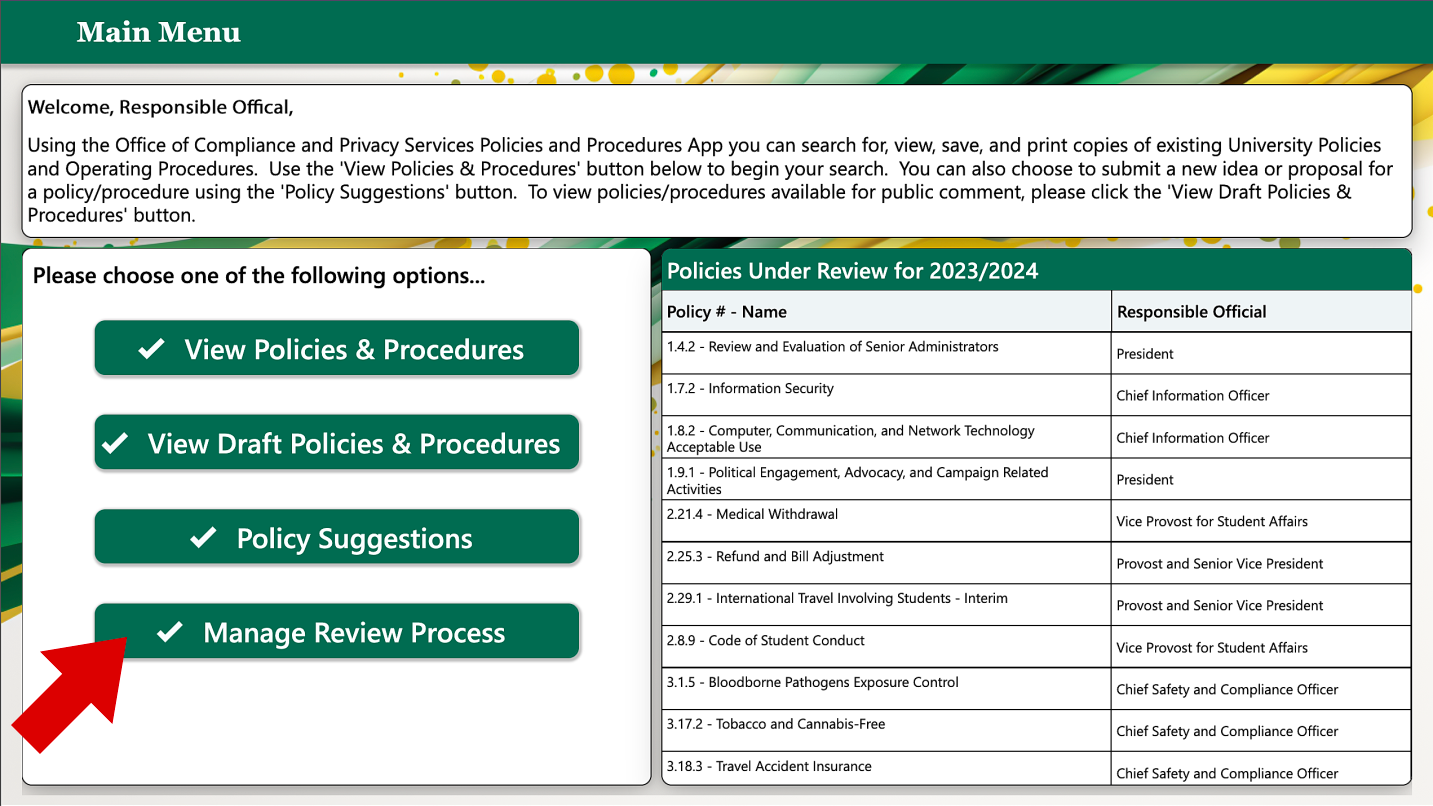
Click on the Final Review button.
When you are satisfied with the edits click on the Advance Policy button.
Click Confirm on the confirmation window.
Tips for Reviewing Policies/UOPs
Under development.