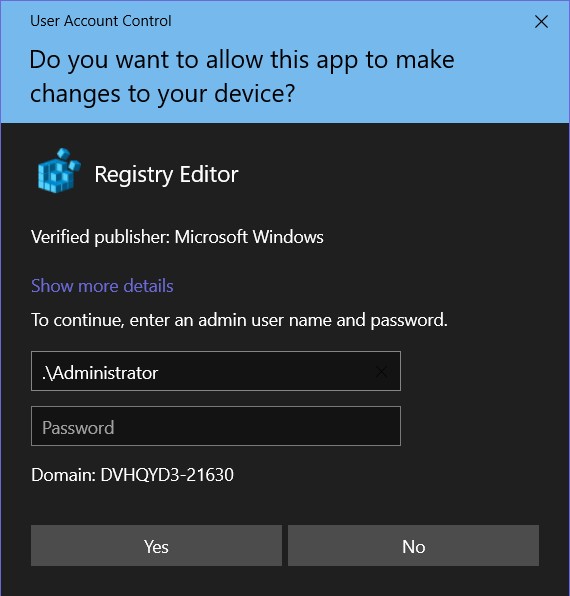UVM-owned Windows computers will each have a Local Administrator account. By using this account’s credentials, you can do things like manually install programs and change system settings.
There is no way to easily recover passwords for these accounts if lost or forgotten. If you are locked out of your local admin account or don’t know the password, please contact the Tech Team.
Use Local Administrator Credentials
Sign into Windows as a Local Administrator
From the Sign-In Screen
- In the bottom-left corner of the sign-in screen, click on Other User.
- Enter “.\Administrator” as the username, enter your local admin password, and press Enter.
You will now be signed into your computer as the local administrator.
From Another Account
- Open the start menu by either pressing the Windows key or by clicking on the icon in the bottom-left corner of your screen.
- Above the search bar at the top of the menu, click on your Profile Picture or Username.
- Click Switch User.
- This will lock your computer and return you to the sign-in screen. Follow the above instructions to sign into your local admin account.