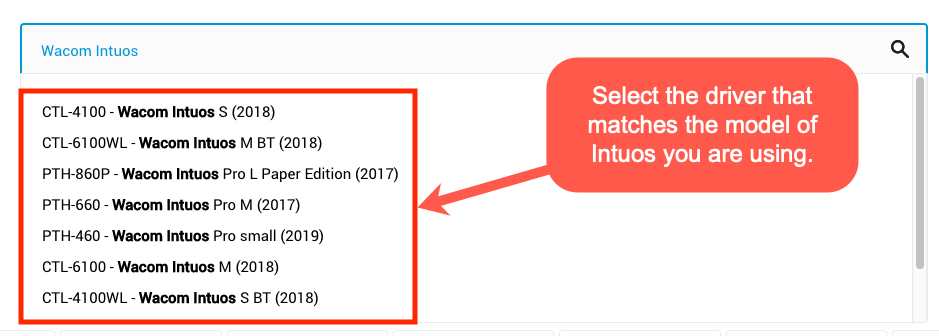Faculty equipped with a Wacom Intuos pen and touch device for at-home use can follow these instructions to install drivers and ensure successful function of the device.
Faculty equipped with a Wacom Intuos pen and touch device for at-home use can follow these instructions to install drivers and ensure successful function of the device.
Downloading and installing required software
Both macOS and Windows users will have to download driver software for the Wacom One tablet. You can follow these steps before plugging in the Wacom One.
- Visit www.wacom.com/en-us/support/product-support/drivers and search for Wacom One
Wacom Intuos
- Click the appropriate Download button for your operating system.
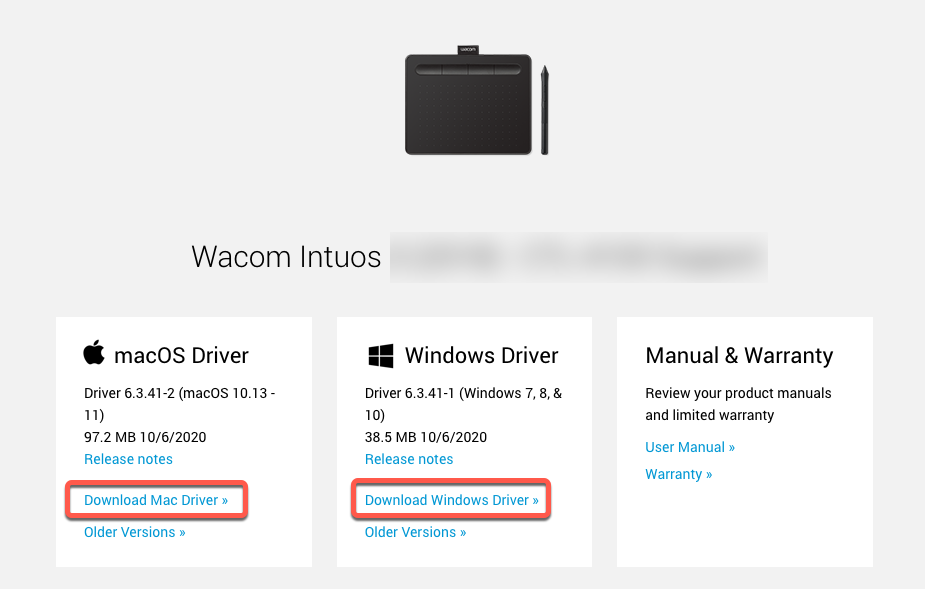
- Click Confirm Download to start the driver download

- When the installer downloads, double click it and proceed through each step as normal, then restart your computer.
Connecting the Wacom Intuos to your computer
Connect the Intuos to your computer with the provided USB cable.
If your laptop does not have a standard USB port you may need a USB-C to USB-A adapter, please check with your department or business manager who may already have a solution in place, or may be able to contact the UVM Tech Store to obtain a suitable dongle.
At the moment of writing this guide, the Tech Store offers this adapter for 2016+ MacBook Pro and 2018 MacBook Airs. Windows may also be able to use that adapter, but should contact the UVM Tech Store for recommendations.
macOS Setup
Granting Security & Privacy Permissions
Users running macOS 10.15 Catalina will likely be familiar with the security features included in Catalina that require your approval before running or enabling software not obtained directly from developers or from elsewhere on the internet.