Word Online and other cloud applications include an EndNote Cite While You Write (CWYW) add-in. UVM affiliates can access this add-in, but you must first create an EndNote Online account, install EndNote on your computer using UVM’s Product Key, and Sync to your EndNote Online account from the desktop application. This document outlines the process.
Register EndNote Online Account
- Navigate to endnote.com/login. Follow the link to Access EndNote online classic.
- Click Register.
- Enter your UVM Email address, choose a password, enter your name, complete the Captcha, and click Register.
- Open the activation email from endnote@clarivate.com, and click Click here to activate.
- Click OK, and then sign in with the account you just created.
- Click I Agree.
Install EndNote
- Navigate to the UVM Software Portal.
- Follow the on-screen instructions to Install and Validate AppsAnywhere.
- Search for “EndNote” and click the the app icon to navigate to the app page.

- Highlight and copy the Product Key, and then click Download.

- Open the downloaded installer. Contact the Tech Team if you can’t get past the Admin password prompt.
- Click Next, and then paste the Product Key from Step 4 above into the box below “I have a product key“.
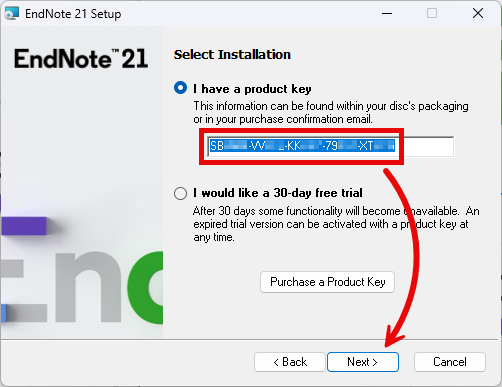
- Click Next a few more times making sure to accept the license agreement. Click Finish to exit the installation.
- Open EndNote. You can find it by searching the Start Menu () or looking in your Applications folder.
- If prompted, click Download & Install to update the app. You may have to click through another installer, and then re-open the app.
- If you’ve never opened an EndNote Library on this computer, you may have to create or open one.
Sync Library
- When EndNote 21 finally opens, Open the Library menu at top of the window and select Sync.

- Enter the E-mail Address and Password used to create your EndNote Online account, and click OK.
- Click I Agree, and then click Sync.
- Click Yes and then Save to save a backup of your EndNote Library.
- Your Library should now be synced to your EndNote Online account, and most importantly, you should now have access to the EndNote Cite While You Write (CWYW) plugin.
Access CWYW Plugin
- Navigate to Word Online. One way to do this is to navigate to word.cloud.microsoft in a web browser. Sign in with your UVM account.
- Open a document or click Create blank document.
- From the toolbar at the top of the document, open the ellipsis () “More Options” menu, and hover over Add-ins.

- Search for “EndNote” from the menu that appears, and click Add to the right of the EndNote Cite While you Write search result.
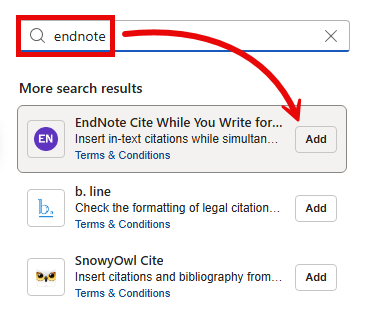
- EndNote Cite While You Write will open to the right of your document. Click Get started.

- Enter the E-mail Address and Password used to create your EndNote Online account, and click Sign in.
- If you receive an “Unauthorized” error message at this point just ignore it. You should now be able to use the EndNote Cite While You Write add-in through Word Online.