Release Conditions
Release conditions allow you to create a custom learning path through the materials in your course. When you attach a release condition to an item (Module, Assignment, Quiz, etc.), a student will not be able to view that item until they meet the condition you have specified.
You can attach release conditions to any of the following course items:
| Checklist | Grade items and categories |
| Content modules and topics | Announcements |
| Discussion forums and topics | Quizzes |
| Assignments | Surveys |
| Intelligent Agents | |
Potential Uses for Release Conditions:
- Require students to submit an Assignment before they can take a Quiz
- Require that students receive a certain score on an Assignment before they can view a topic in the Content area
- Restrict an Announcement so that only students who failed a Quiz can view it
- Require students to visit a topic in the Content area before they can post to a Discussion topic
To Add a Release Condition to a Content topic:
This workflow demonstrates how to set a release condition that requires students to submit an assignment before they can view a topic in the content area.
- On the course navbar, click Content & Activities.
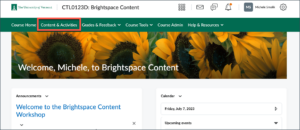
- In the Content & Activities area, locate the content item you want to have a release condition. Open the context menu, and select Edit Properties in Place.
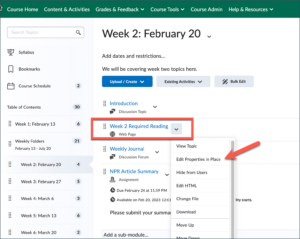
- Click Add Dates and Restrictions. Under Release Conditions, click Create.

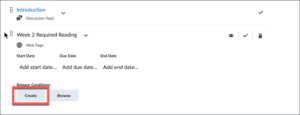
- From the Condition Type menu, select the condition you want to create: in this example, select Submission to folder from the Assignments option.
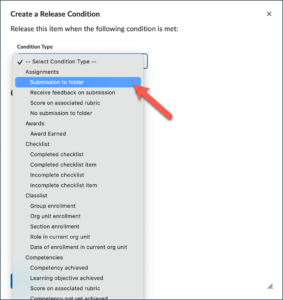
- Add Condition Details by selecting the assignment (Assignment One) you want students to submit before they can view the Content topic, Week 2 Required Readings. Click Create.
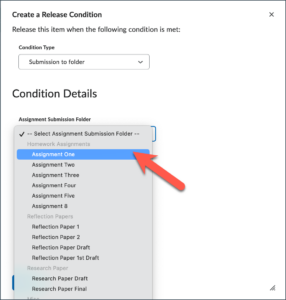
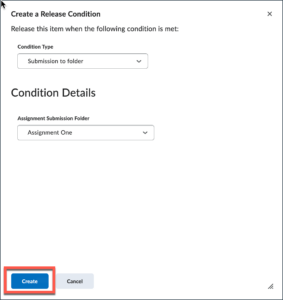
- Click Update to save your changes. The release condition details are now listed below the topic name.
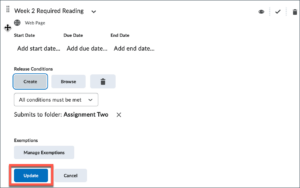
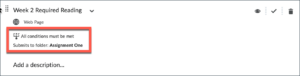
Additional Examples
Additional Examples
The following Brightspace videos demonstrate how to set up two different types of release conditions:
Add a Release Condition to a Discussion Topic
Create a Responsive Content Path for Students Using Release Conditions