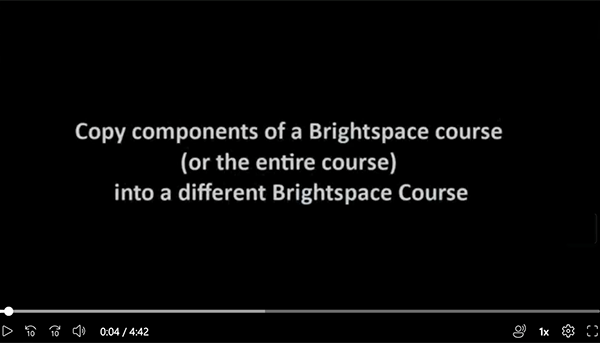
Video instruction (4:32)
You have two options to access the course Import/Export/Copy feature.Select the Gear Icon
- Go to your destination course

- Click on the Gear icon at the top right corner of the window.
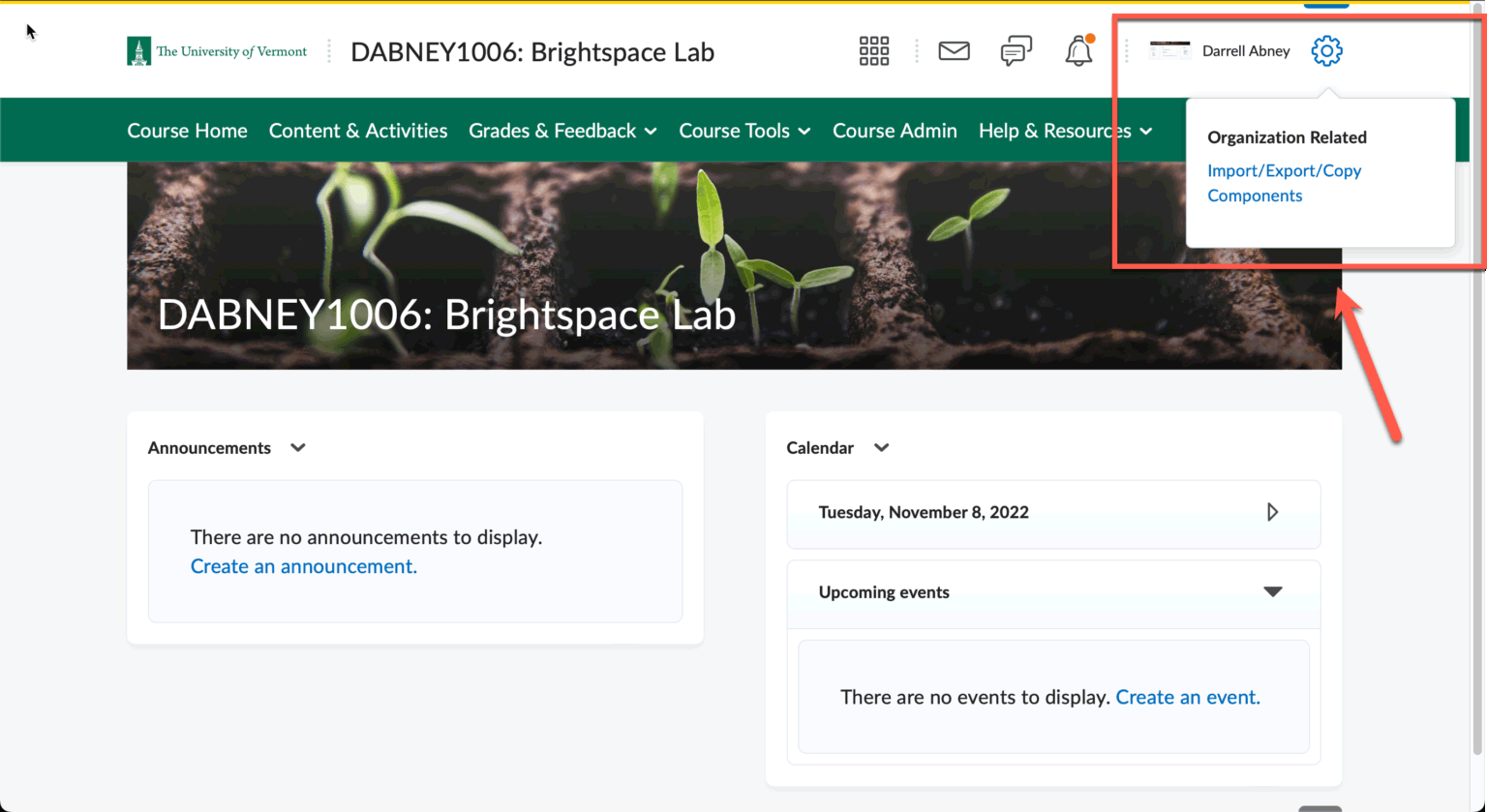
- Click on Import/Export/Copy Components. On the page that comes up, select Import Components if bringing content in from an external source, or Copy Components for copying from another Brightspace course.
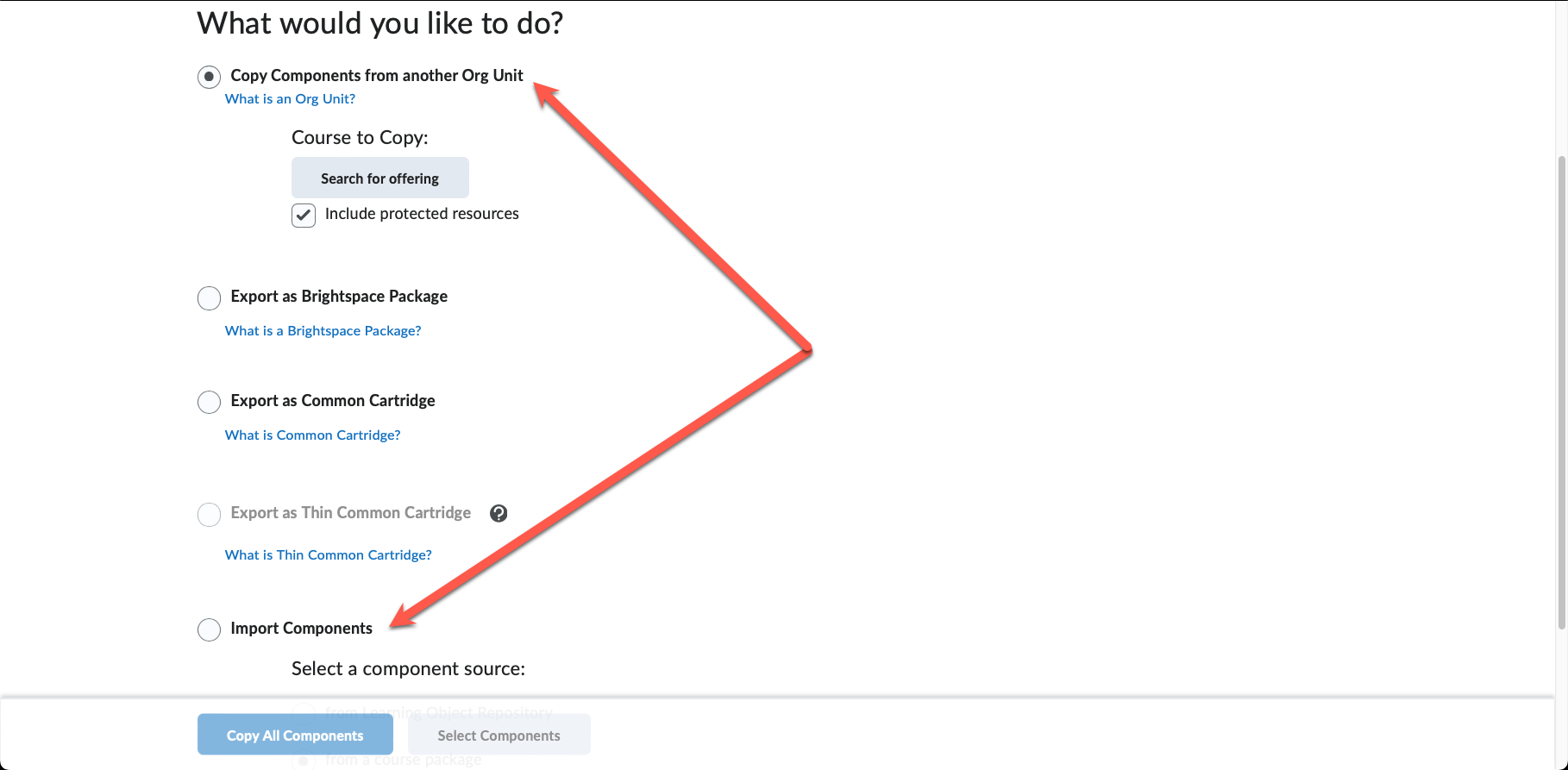
- Click Start.
- Select the course component or import file you want to import
- Choose either Import All Components or Select Components and then follow the prompts.
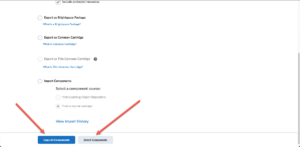
- Offset Dates if you choose, then click Finish.
