Guests in Brightspace can only view content. Guests cannot access any course tools like assignments, quizzes, or discussions. Brightspace refers to this as “read only access.”
- To add UVM affiliates with guest access to your course, on the green course navigation bar, go to Grades and Feedback and then Classlist. You can also access Classlist in Course Admin.
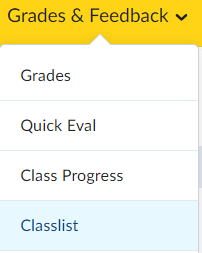

- Within the Classlist click the “Add Participants” button and select “Add existing users.”
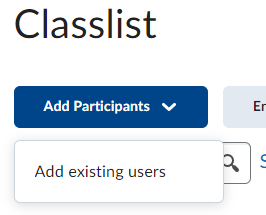
- Use the “Search For” box under “Add Existing Users” to enter the person you want to enroll and click the magnifying glass. The results will appear at the bottom of the page. Select the checkbox for the user you want to enroll and choose “Read Only” from the Role dropdown.
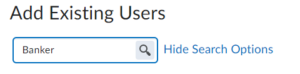

- Select the “Enroll Selected Users” button to proceed to the Confirmation of Enrollment screen. If you have no other guests to enroll, click done. You will be returned to the Classlist where you can view the newly enrolled “Read Only” user.
