While you able to set accommodations and access through an individual quiz, you are also able to set accommodations at the course level for a student for all quizzes from the Classlist.
Use Case: A student has accommodations for additional time (ie. 50%) on quizzes, tests, exams.
Instructions
- In your course, go to Grades & Feedback/Course Admin > Classlist
- Click on the dropdown arrow next to the student’s name and select Edit Accommodations
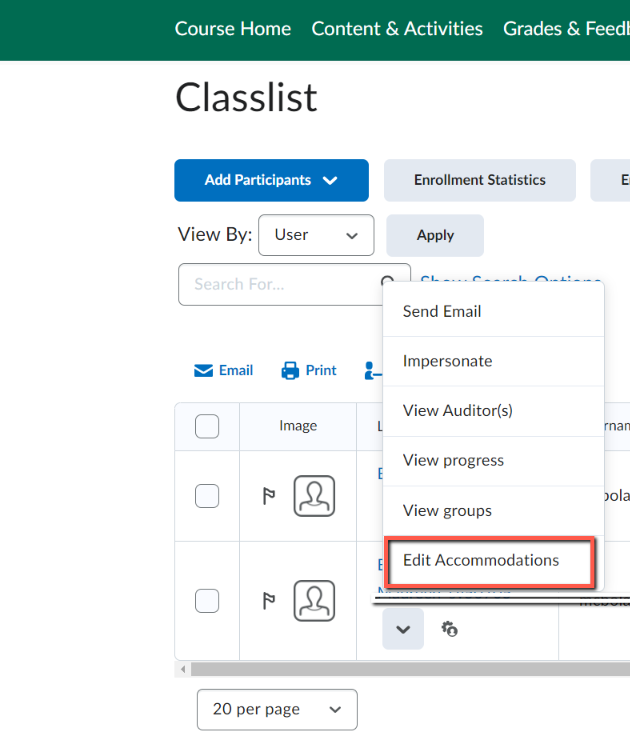
- Enter the amount of additional time the student has accommodations for (ie 1.5 for 50% or time-and-a-half)
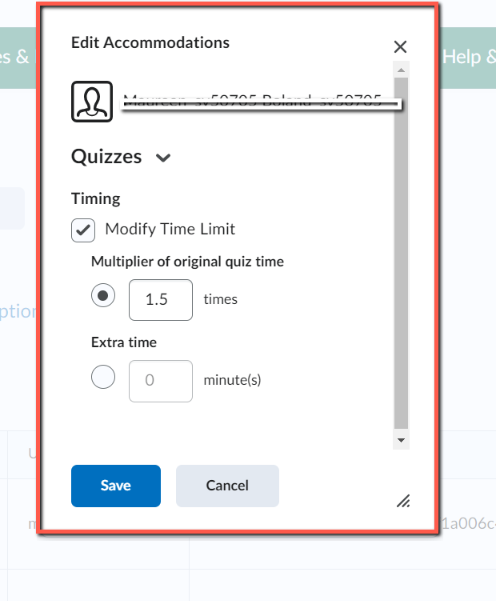
- Save
Once accommodations are set, you will see this icon next to the student’s name. ![]() When you hover your mouse over the icon it will indicate that user has accommodations set.
When you hover your mouse over the icon it will indicate that user has accommodations set.
For every quiz the student takes in that class, they will have the additional time accommodation automatically applied.