Adobe Reader is a free application that can be used to read, fill, and sign PDF documents.
Signing a PDF
- Open the PDF you would like to sign in Adobe Reader
- In the toolbar on the left, select “Fill & Sign”
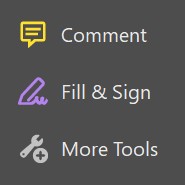
- In the toolbar on the top, select “Sign”
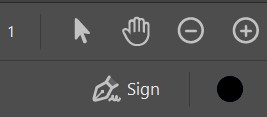
- Create a signature if you have not already done so, or select an existing signature and skip to step 5. You can type your name, draw it with the mouse cursor or a touch pen, or upload an image to use as a signature
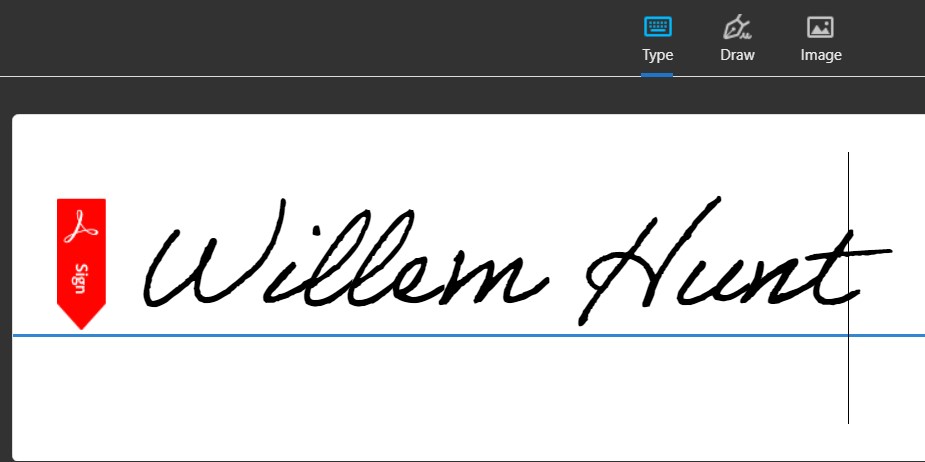
- Your signature should appear under your cursor. You can click and drag it to your desired location. To finalize your signature, save the file.
