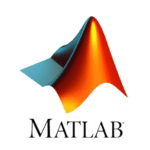 MATLAB is a programming language and computing environment developed by MathWorks. You can use it for app building, parallel computing, data analysis, graphics generation, and many more applications.
MATLAB is a programming language and computing environment developed by MathWorks. You can use it for app building, parallel computing, data analysis, graphics generation, and many more applications.
UVM has a campus-wide license that grants access to MATLAB and many other MathWorks products. By creating a MathWorks account with your UVM email address, you can install and use MATLAB even on a personal device.
Linking accounts
- Navigate to https://www.mathworks.com/academia/tah-portal/university-of-vermont-1093983.html and click Sign in to get started.
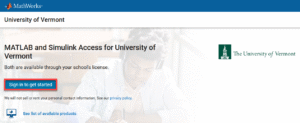
- Enter your UVM email address and click Next.

- Fill in the fields, read and accept the Online Service Agreement, and then click Next.
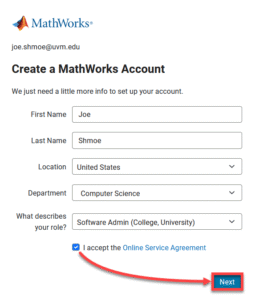
- You should see a message indicating that your account was successfully linked to UVM.
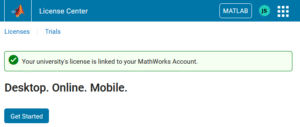
Installing MATLAB
- Navigate to https://www.mathworks.com/downloads/, enter your UVM email address, and click Next.
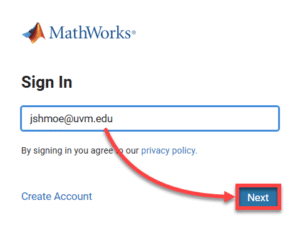
- Sign in with your NetID and password.
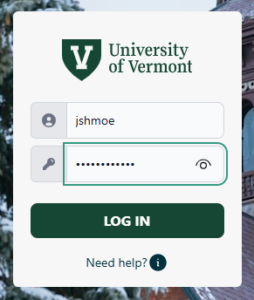
- The site will detect what kind of computer you’re on and display the appropriate download link. Click the link to download the installer.
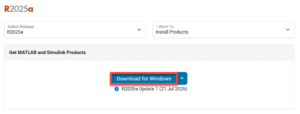
- After the download finishes, launch the installer. It should unzip the files automatically. When prompted, enter your UVM email address and click Next.
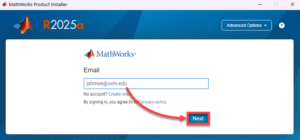
- Sign in with your NetID and password.
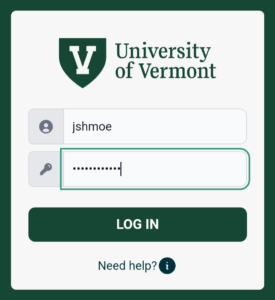
- Read and accept the license agreement terms, and then click Next.
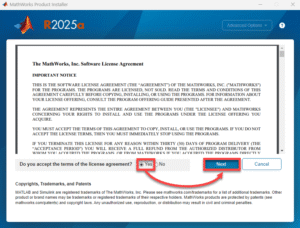
- Proceed through the installer, selecting the desired install locations and packages. Review and confirm your selections, and then click Begin Install.
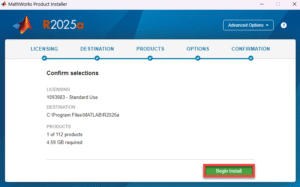
- When the installer says “Installation Complete,” you can close the window. MATLAB is now installed! If you’re prompted to sign in when you launch the application, you can do so the same way that you did earlier in these instructions.