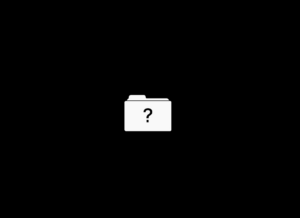When attempting to boot your Apple computer, you may be shown a flashing folder-shaped icon:
If this icon appears, it means that your computer is unable to find an installed operating system.
This can mean that something is wrong with your computer’s hard drive, your installation of macOS, or your computer’s power management settings.
Below are several troubleshooting steps to help diagnose and resolve this issue.
Reset PRAM
- Shut down your computer.
- Turn the computer on and immediately press and hold the following four keys: Alt + Command + P + R.
- Hold for 20 seconds, then release. Your computer may seem to restart.
On computers that play a startup sound, you can release the keys after the second startup sound is played.
On computers that have the Apple T2 Security Chip, you can release the keys after the Apple logo appears and disappears for the second time.
Reset SMC
These instructions will vary based on whether your computer is a laptop or desktop, whether it has a T2 security chip installed, and whether the computer’s battery is easily removed.
See this page to determine whether your computer has a T2 chip installed.
Laptops (T2)
Before trying to reset the SMC, try these steps:
- Shut down your computer.
- Press and hold the power button for 10 seconds, then release.
- Wait a few seconds, then press the power button to turn on your Mac.
If the issue persists:
- Shut down your computer.
- On the built-in keyboard, press and hold all of the following keys: Control + Option (Alt) + Shift
- Keep holding all three keys for 7 seconds, then press and hold the power button as well. If your mac is on, it will turn off as you hold the keys.
- Keep holding all 4 keys for another 7 seconds, then release them.
- Wait a few seconds, then press the power button to turn on your Mac.
Desktops (T2)
- Shut down your computer and unplug the power cord.
- Wait 15 seconds, then plug the power cord back in.
- Wait 5 seconds, then press the power button to turn on your Mac.
Laptops (No T2, No Removable Battery)
- Shut down your computer.
- On the built-in keyboard, press and hold all of these keys: Shift + Control + Option (Alt).
- While still holding all three keys, press and hold the power button as well.
- Keep holding all 4 keys for 10 seconds.
- Release all keys, then press the power button to turn on your Mac.
Laptops (No T2, Removable Battery)
- Shut down your computer.
- Remove the battery.
- Press and hold the power button for 5 seconds.
- Reinstall the battery.
- Press the power button to turn on your Mac.
Desktops (No T2)
- Shut down your computer, then unplug the power cord.
- Wait 15 seconds, then plug the power cord back in.
- Wait 5 seconds, then press the power button to turn on your Mac.