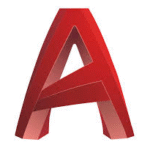 AutoCAD is a commercial computer-aided design (CAD) and drafting application by Autodesk. If you’re a student or instructor at UVM, you can use your UVM email address to sign up for Autodesk Educational Access. This will let you install and license AutoCAD (as well as select other Autodesk products) on a personal or UVM-managed computer.
AutoCAD is a commercial computer-aided design (CAD) and drafting application by Autodesk. If you’re a student or instructor at UVM, you can use your UVM email address to sign up for Autodesk Educational Access. This will let you install and license AutoCAD (as well as select other Autodesk products) on a personal or UVM-managed computer.
Sign up for Educational Access
- Navigate to https://www.autodesk.com/education/edu-software/overview. From the list of all products, select AutoCAD if you’re on Windows or AutoCAD for Mac if you’re on Mac.
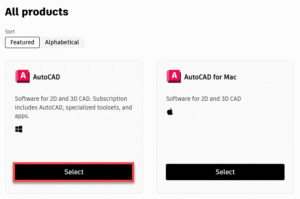
- Select the appropriate role, enter your UVM email address in the NetID@uvm.edu format, and fill out UVM’s address (85 South Prospect Street, Burlington, Vermont, 05405) and other information. When you’re done, click Continue.
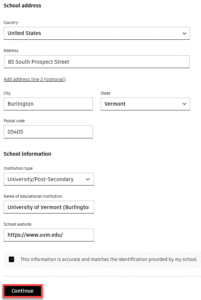
- You should get an email from Autodesk. Click Complete account setup. When prompted, create a password, read and agree to the terms of use, and click Create account.
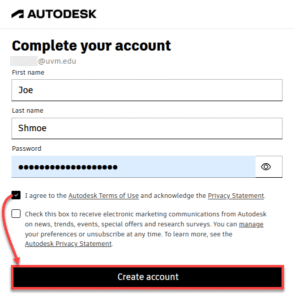
Install AutoCAD
- Navigate to www.autodesk.com and click Sign in near the top-right corner of the page.
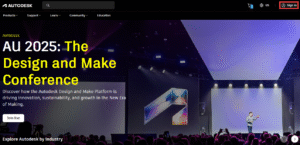
- Sign in using your Autodesk ID.
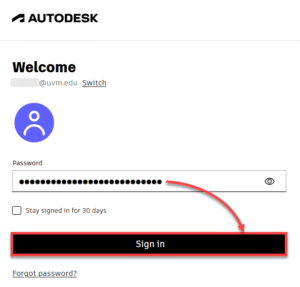
- Click the profile icon near the top-right corner of the page and select Products and services.
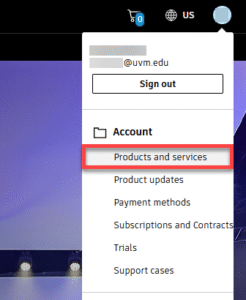
- Click Install by AutoCAD if you’re on Windows or by AutoCAD for Mac if you’re on Mac. Then, review the terms of use and click Accept.
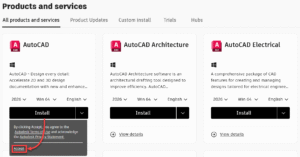
- Run the downloaded file and proceed through the installer. When it finishes, it will prompt you to sign in. You can either do this now or you can close the program to do it later. For directions on this part of the process, see License AutoCAD below.
License AutoCAD
- Launch AutoCAD.
- When prompted, click Sign in with your Autodesk ID.
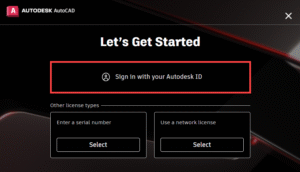
- A new browser tab should open. If prompted, sign in using your Autodesk ID.
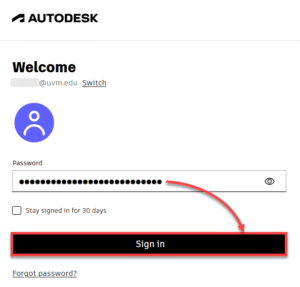
- After signing in to the web browser, click Open Product to continue the sign-in process in AutoCAD. If your browser asks about opening AutoCAD, click Allow.
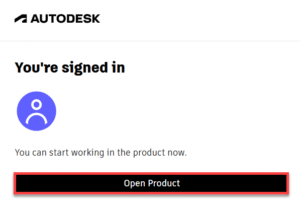
- Review the privacy statement, select your data sharing preferences, and click OK.
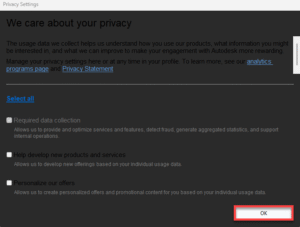
You should now be all set!