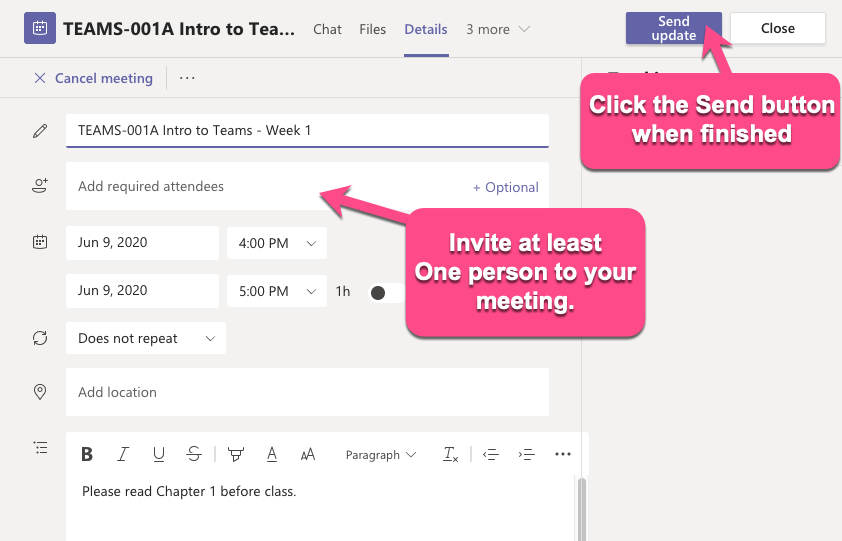The process outlined below can be used to share a Teams meeting link with others. This method of link sharing may also be suitable for remote office hours as it allows a single meeting link to be used for several office hour time slots. Please note that sharing a link this way will not appear on the Teams calendar, but anyone you share the link with can access the meeting.
If you do not already have the Microsoft Teams application installed on your computer, please see this guide for download and installation instructions.
- In the Teams application, select the Calendar tab from the sidebar, then click the New Meeting button
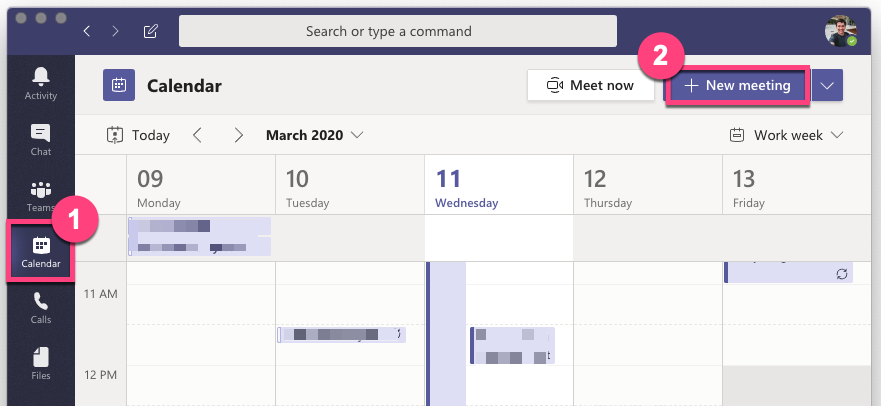 The New Meeting Details page will pop up.
The New Meeting Details page will pop up. - On the new meeting page, do the following:
- Enter a clear title for your meeting (if it is for a class, include the the course name and section).
- Enter any email address in the Add required attendees box. At least one address needs to be invited to your meeting to create a shareable link to the meeting. You can use your personal UVM email address if desired.
- Set the date and time for the meeting.
- Enter a brief description for the meeting.
- Click Send once all necessary information has been filled out.
- After sending the meeting, click on it on your calendar in Teams.
This will open the meeting details page. - In the description field, there will now be a Click here to join the meeting link. Right click on the link, then select Copy Link.

- Share the link with colleagues through email or other means.