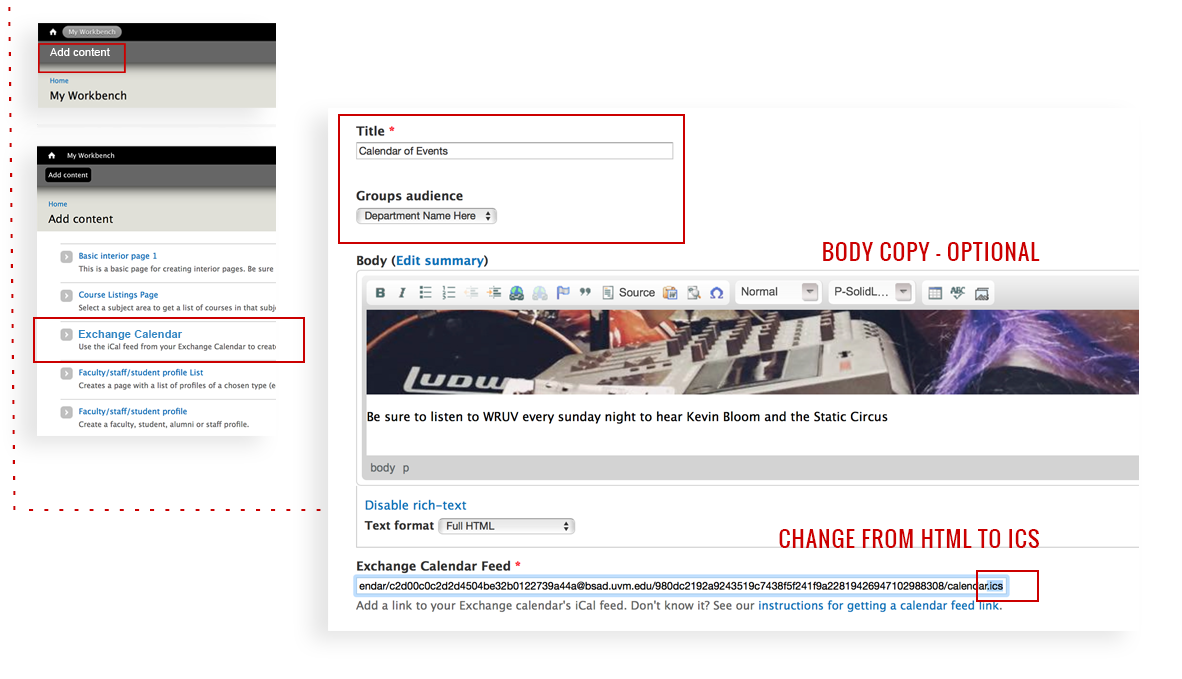Directly under the “My Workbench” button, you’ll see the “Add content” button. Select "Exchange Calendar". Add a title, select your groups audience, add body text (optional), and paste your Exchange calendar feed into the appropriate box (see sidebar instructions for getting the link). Publish the page.