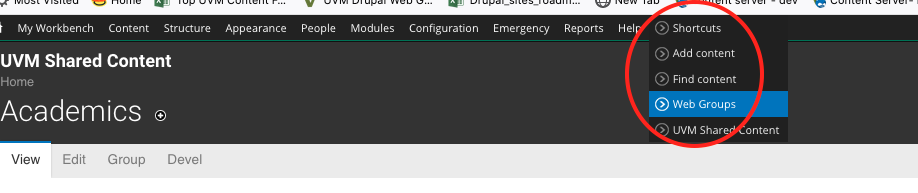Step 1: Make a decision:
1) should the new user be an administrator like you with publishing privileges?
OR
2) should they be a group editor who can update content but not make it live?
We strongly recommend that you limit your admin role to one or two as gatekeepers so that someone always knows what’s going on with the site and can maintain a consistent voice and look — you would not want 4, 5, 6, etc. admins.
Step 2: Have your new user login to Drupal:
Login into Drupal -- this will add the new user to Drupal. The user can expect to still not have access at this step.
Step 3: Find the person in Drupal and add them to the group:
While logged into Drupal, navigate to your "Group" tab. Select "Add People". From here, search on the person’s netID you wish to add. If they will be an administrator of the group's sites, you will check off the box for “administrator member”, then save. If the new user only has edit but not publish privileges, select no box and save.
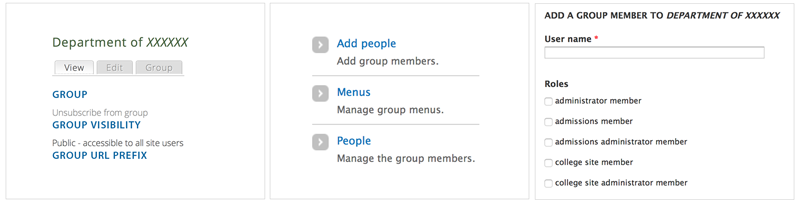
Step 4: Request Permissions Role:
If they are a student, or for some other reason they still do not have access to edit pages, please submit a ticket to the web team requesting the appropriate permissions Role be added to the user.
Removing people from your group
While logged into Drupal, navigate to your "Group" tab. Select "People" to see a listing of all admins and editors in your group. To delete one, select the checkbox to the left of the person's name, then select "remove" on the far right.
Adding news contributors to your website
What happened above is that a user was made both a Drupal member, and given permissions to work in a particular Drupal group. News is administered through the Drupal Shared Server (a different location than where web content is updated), so in order to add news stories users must be added to your group on the Shared Server. Much like the above process, it involves both the new contributor and the news administrator.
- Have your new user login to the Shared Content Server: https://content.uvm.edu/shared/caslogin This is the same anti-climactic step as above, but it adds the user to the Shared Server.
- Next, the news group owner/administrator should be notified, and goes to the Shared Server to add the new user to the appropriate group.
- The administrator finds their group and adds the user's netID -- this person should have publishing rights if you'd like them to be able to create and publish news to your site.
Go to "Shortcuts" (in the toolbar) > Web Groups > Search for your group > Group Settings for your group > Add People (see image below). - The same rules as above apply to adding part-time employees and students -- reach out to the web team or drop into web help for assistance.