 The Duo Mobile App is the recommended Duo MFA option at UVM. When first set up, the app directly links your specific device to UVM’s Duo system.
The Duo Mobile App is the recommended Duo MFA option at UVM. When first set up, the app directly links your specific device to UVM’s Duo system.
This means that if you get a new phone, you will lose the ability to receive push notifications, even if you still have the same phone number as before and even if you transferred the app’s data over to the new phone through something like Apple’s migration assistant.
Duo Instant Restore
If you’ve enabled the Duo Restore feature on your phone, you can migrate your Duo accounts to a new device using Instant Restore.
iOS - Enabling Duo Restore
On an iOS device, there are only two things you need to do to enable Duo Restore:
- Ensure that you’re running an updated version of the Duo Mobile app
- Back up your device to iCloud with iCloud Keychain enabled
As long as these conditions are met, iCloud will automatically back up your UVM Duo account nightly.
iOS - Using Instant Restore
The Instant Restore feature will only work if Duo Restore is enabled on the old device (see iOS – Enabling Duo Restore above).
- On your new device, sign in to iCloud and Restore your device from an iCloud backup.
- Make sure iCloud Keychain is enabled on the new device.
- Install the Duo Mobile app (published by Duo Security LLC) from the App Store.
- Open the Duo Mobile app and tap Continue. Duo Mobile should automatically locate your iCloud backup and migrate your Duo accounts to the new device.
- Duo will send a push notification to your old device stating that your account was migrated to a new device. Tap Yes to confirm this and to deactivate the account on the old device.
Android - Enabling Duo Restore
Automatic backups require that your device has a PIN, password, or pattern unlock. If you can’t use these unlock options on your device, please see Android (Legacy) – Enabling Duo Restore below.
- Locate the Backup page in your Settings app.
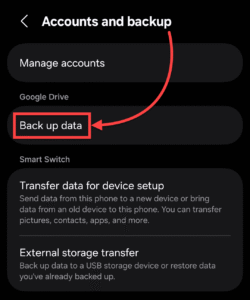
- If you’re already using Google backups, ensure that App Data or Other Device Data is backed up.
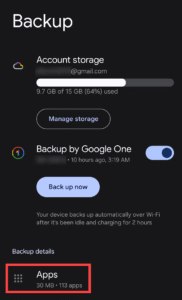
- If you did not previously have Google backups enabled, check the box for App Data or Other Device Data and then tap Confirm.
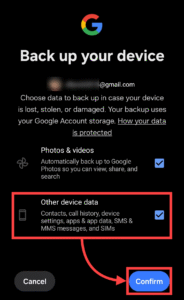
- If you don’t have a backup yet, tap Back up now to create your first backup.
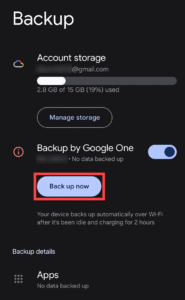
- Open the Duo Mobile app and tap the three lines in the top-left to open the menu.
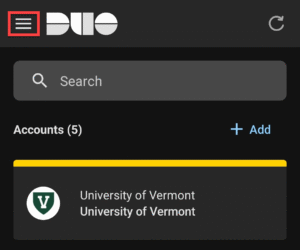
- Tap Settings in the menu.
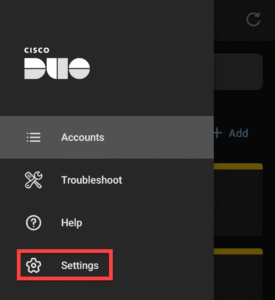
- Tap Duo Instant Restore.
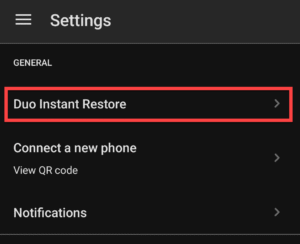
- If this page says you have Duo accounts pending backup, try going back to the Settings app and tapping the Back up now option. Otherwise, your Duo backups should be all set.
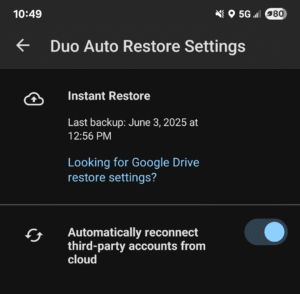
Android - Using Instant Restore
The Instant Restore feature will only work if Duo Restore is enabled on the old device (see Android – Enabling Duo Restore above).
- When you set up your new device, sign in to the Google account that you used to back up the old device.
- Choose to restore your old device backup from the cloud.
- Install the Duo Mobile app (published by Duo Security LLC) from the Google Play Store.
- Open Duo Mobile on the new device. The app should automatically restore your accounts.
Android (Legacy) - Enabling Duo Restore
This Legacy Android option does not work as well or as easily as the standard option, but has fewer requirements. If you use a PIN, password, or Pattern Unlock on your phone, you’ll have a better experience with Android – Enabling Duo Restore above.
- Open the Duo Mobile app and tap the three lines in the top-left to open the menu.
- Tap Settings, and then tap Duo Restore.
- Tap Backup accounts with Google Drive, and then select or add the Google account you’d like to use.
- When prompted, grant Duo Mobile permission to use Google Drive. If you don’t use any third-party accounts like Facebook or Snapchat, you should be all set.
- If you would like to back up any third-party accounts, tap Automatically reconnect third-party accounts. This will prompt you to create a recovery password.
Android (Legacy) - Using Instant Restore
- On your new device, install the Duo Mobile app (published by Duo Security LLC) from the Google Play Store.
- Open the Duo Mobile app, tap I have existing accounts, and select the Google account you used to back up Duo.
- When asked if you have your old phone, tap Yes, continue setup.
- On your old phone, open the Duo Mobile app and tap the three lines in the top-left to open the menu.
- Tap Settings, then under Connect a new phone tap View QR Code.
- On your new phone, tap Scan QR Code and scan the code displayed on your old phone. Duo Mobile will locate your backed-up accounts and notify you when it successfully completes.
Manually Reactivate your Duo Device
To reactivate Duo manually, you need to have access to the original phone number that was used with Duo or access to a device that is still able to authenticate. If you got a new phone number and cannot receive texts or calls to the old number, and you do not have another Duo device, the Identity and Account Management Office will need to reset your Duo account for you.
I still have access to my original number
- Visit https://go.uvm.edu/multifactor and log in with your UVM NetID and password.
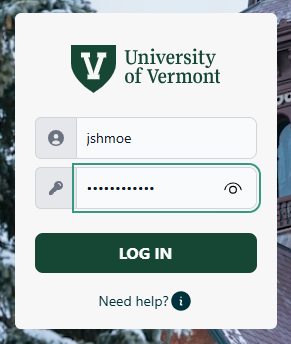
- Click Activate/Manage Duo Security.
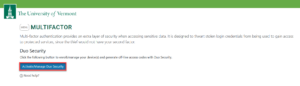
- You will be asked to authenticate with Duo. Click Other options.

- The Text and Call options should be available as shown below.
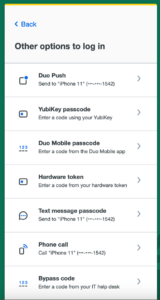
- Once you reach the Device Management page, you should see something similar to what is shown below. Delete the current device using the Delete button to the right of the entry.
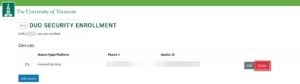
- Click the Back to menu button to go back to the device management menu.
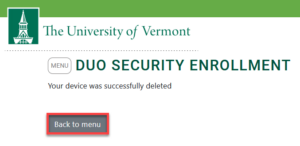
- Click the Add device button to create a new device listing.
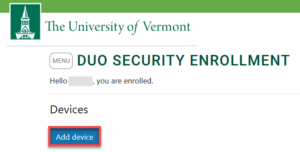
- Fill out the device’s Type, Platform, and Phone number as accurately as you can, and then click the Add Device button at the bottom of the form.
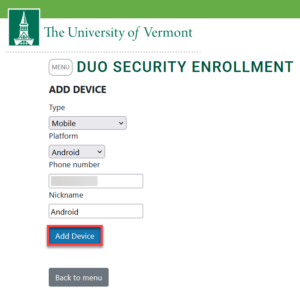
- You should now receive two text messages to the number you set in the form. The first is a link to download the Duo app from the relevant app store for your phone type. If you already have the Duo app installed, you can ignore this. The second message has your activation link. Tap this link, and if your phone asks if you want to open the Duo app, accept this request.
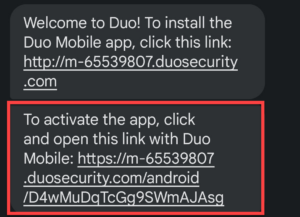
- You should now see a tile in your Duo app that looks like the one below. If it is there, you should be all set to request and receive push notifications again.
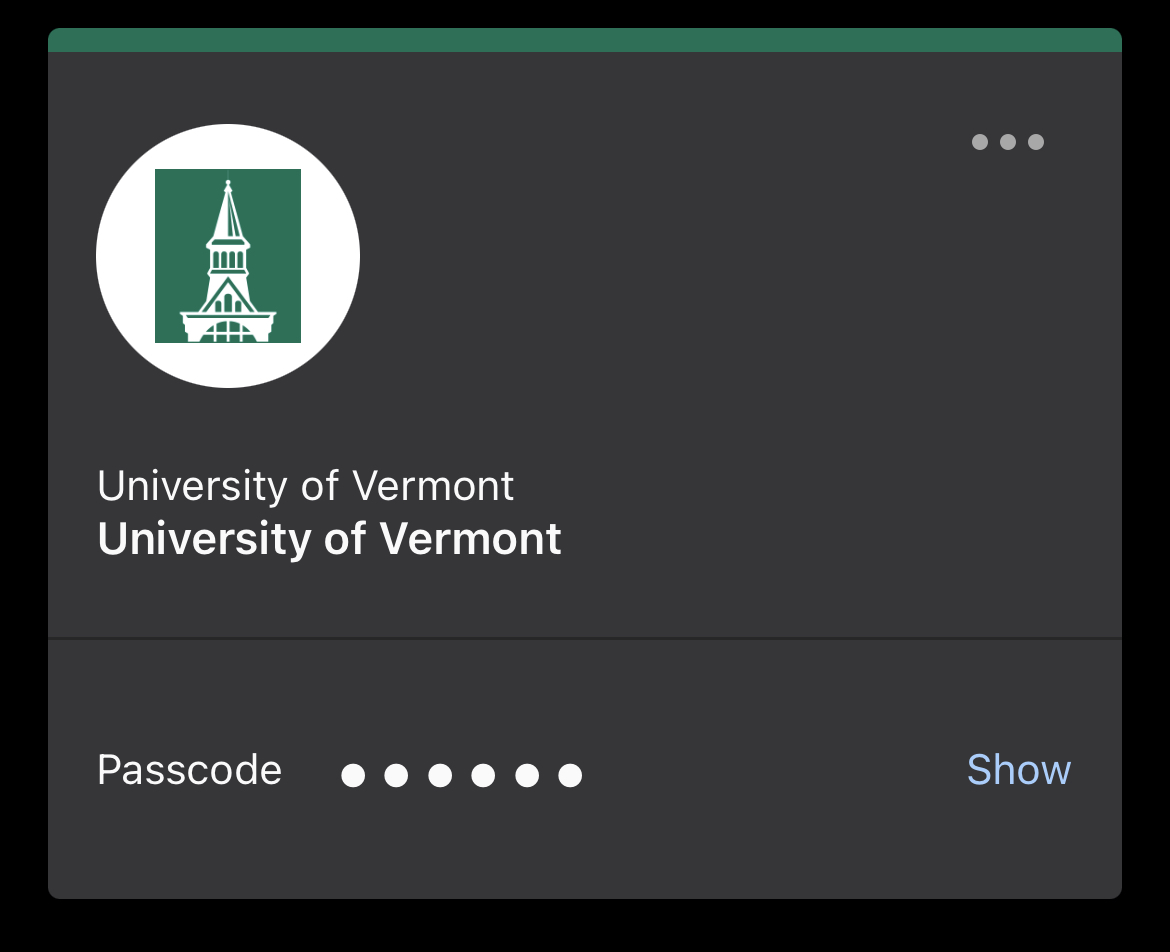 If you see two University of Vermont tiles, one likely says it is disconnected and/or is not offering the 6-digit code as shown above. You can click the three dots as shown at the top right of the tile and select Delete, as this is just a remnant of the previous Duo connection.
If you see two University of Vermont tiles, one likely says it is disconnected and/or is not offering the 6-digit code as shown above. You can click the three dots as shown at the top right of the tile and select Delete, as this is just a remnant of the previous Duo connection.
I have another Duo device
- Visit https://go.uvm.edu/multifactor and log in with your UVM NetID and password.
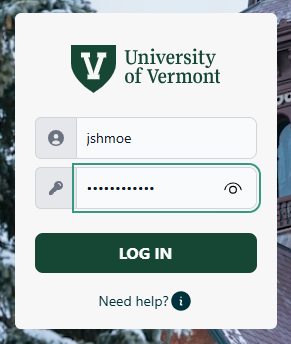
- Click Activate/Manage Duo Security.
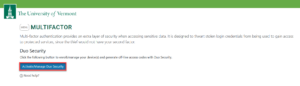
- You will be asked to authenticate with Duo. Click Other options.

- You should see your various devices and their relevant options listed together as shown below. Use your preferred method on the secondary device to get through the prompt.
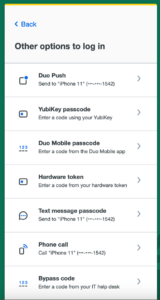
- Once you reach the Device Management page, you should see something similar to what is shown below. You can delete the old device using the Delete button to the right of the entry. If the old device uses the same phone number as the new device, you must delete it before attempting to add the new device.
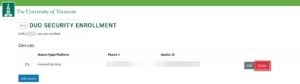
- Click the Back to menu button to go back to the device management menu.
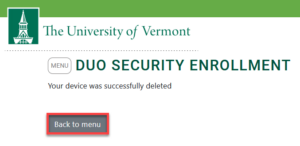
- Click the Add device button to create a new device listing.
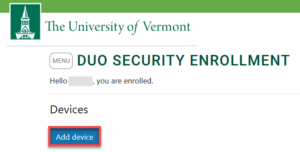
- Fill out the device’s Type, Platform, and Phone number as accurately as you can, and then click the Add Device button at the bottom of the form.
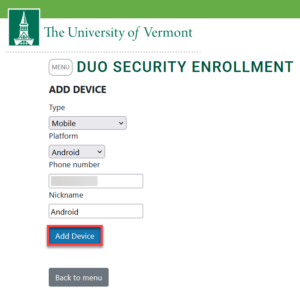
- You should now receive two text messages to the number you set in the form. The first is a link to download the Duo app from the relevant app store for your phone type. If you already have the Duo app installed, you can ignore this. The second message has your activation link. You can click this link, and if your phone asks if you want to open the Duo app, accept this request.
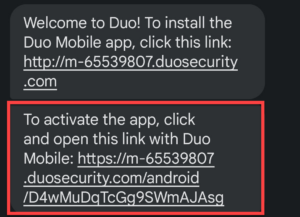
- You should now see a tile in your Duo app that looks like the one below. If it is there, you should be all set to request and receive push notifications again.
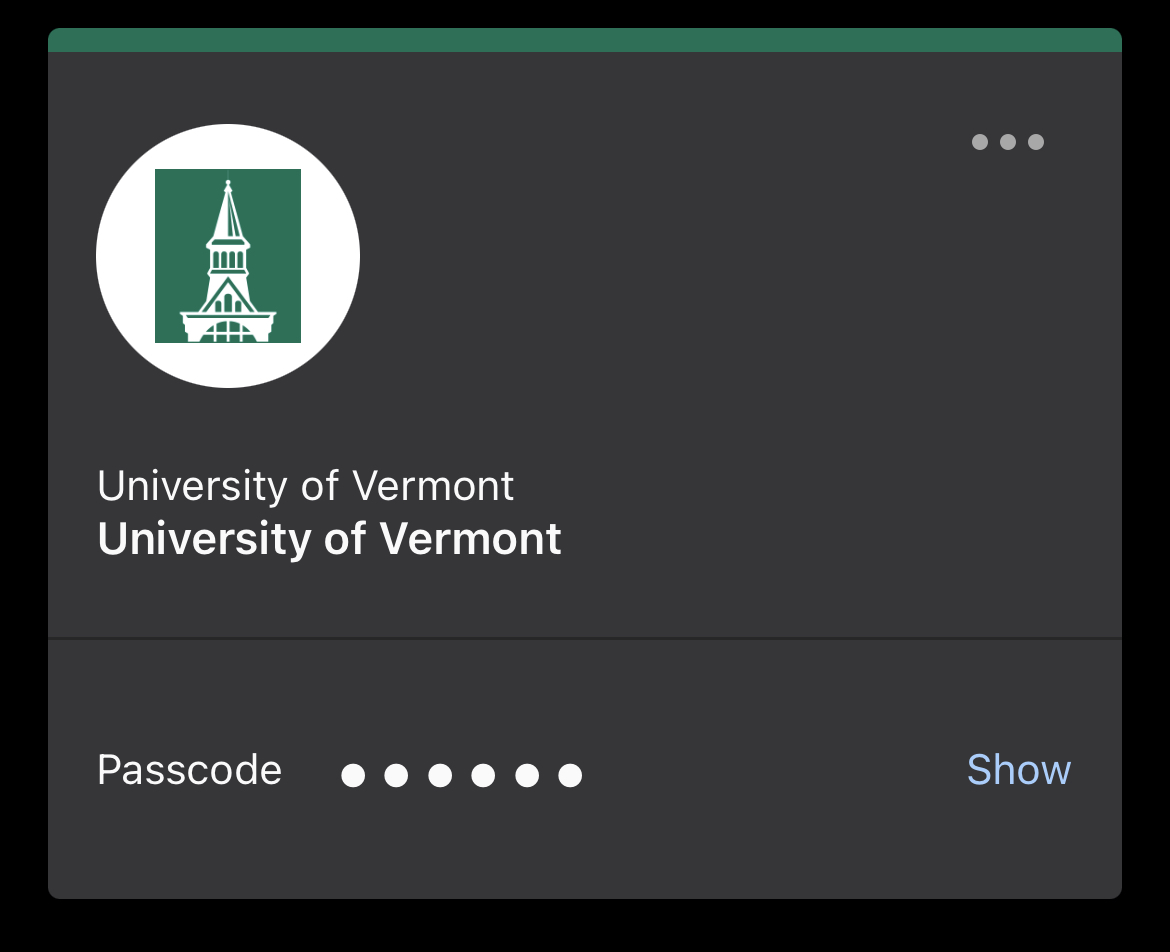 If you see two University of Vermont tiles, one likely says it is disconnected and/or is not offering the 6-digit code as shown above. You can click the three dots as shown at the top right of the tile and select Delete, as this is just a remnant of the previous Duo connection.
If you see two University of Vermont tiles, one likely says it is disconnected and/or is not offering the 6-digit code as shown above. You can click the three dots as shown at the top right of the tile and select Delete, as this is just a remnant of the previous Duo connection.
I no longer have access to my original number or another Duo device
If you no longer have access to a previous multifactor number or device, you will need to reach out to the Identity and Account Management Office for assistance.
