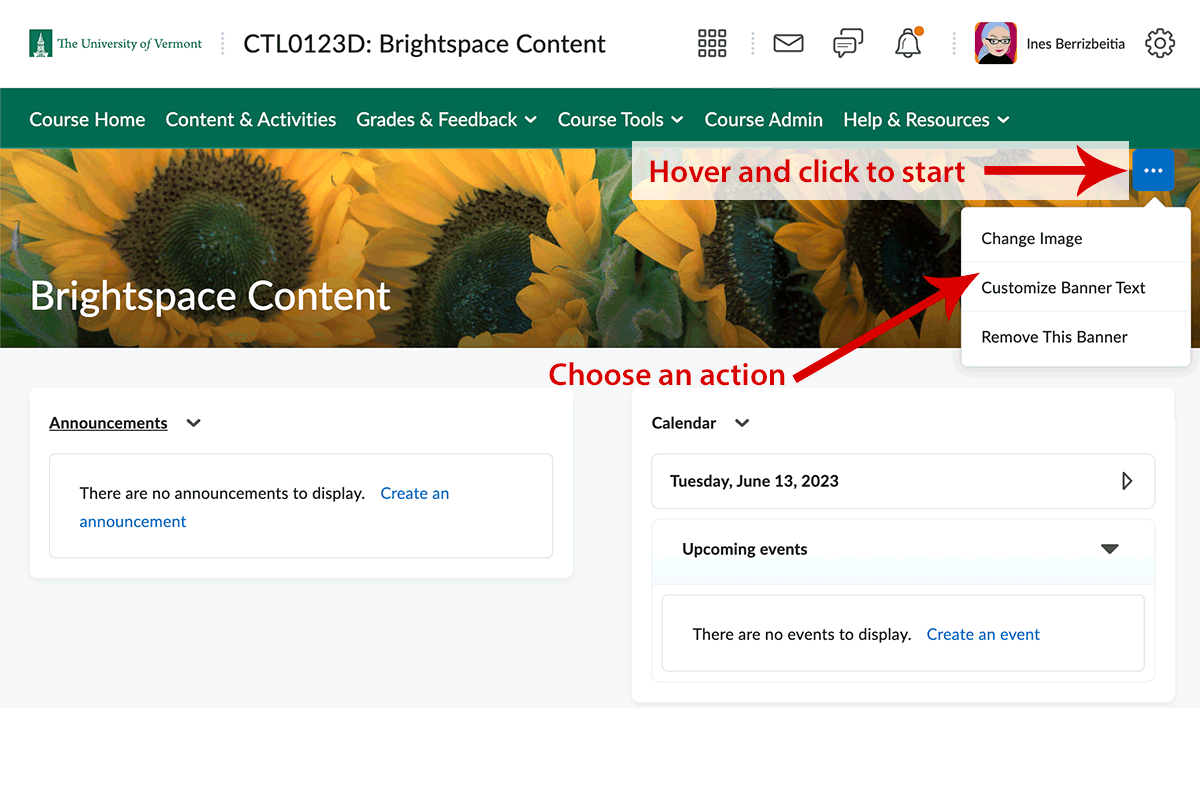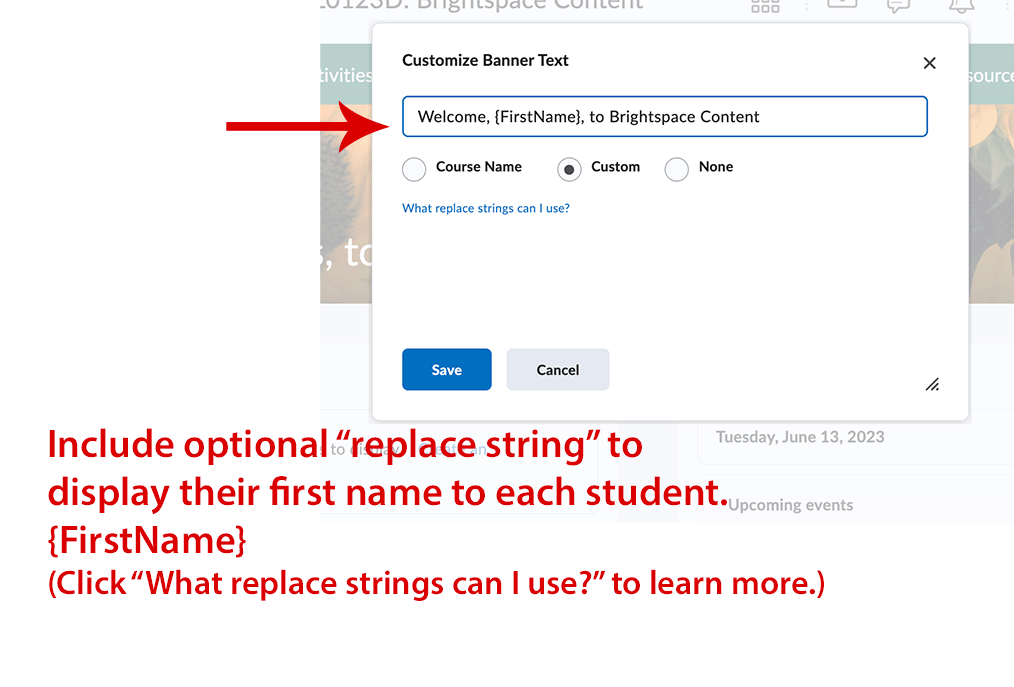In Brightspace, you can modify your course banner and change its text.
Change the banner image
- Hover over the banner and click the 3-dot button that appears.
- Click “Change Image” to browse D2L’s huge image library. You can enter a search term, if you like.
Change your course name (in banner only)
- Hover over the banner and click the 3-dot button that appears.
- Choose Customize the Banner Text.
- Click the option you want and type in your preferred text.