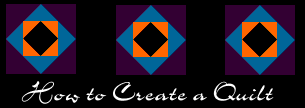
|
Basic Instructions - Using MicroFrontier's wwwART, Color It! or Enhance |
Browse the Quilt Pattern List page. When you find a quilt skeleton you like, click on the empty skeleton block desired and save it to your computer's hard drive. Download the pattern set(s) desired by clicking on the download button next to the pattern set. Install the pattern set(s) in the folder
called "Pattern Sets" which is located inside the
"<application> Stuff" folder (i.e.: Color It! Stuff)
of your favorite MicroFrontier art program. |
|
Experiment! |
Open the skeleton block in your favorite MicroFrontier art program. To experiment with different pattern combinations, make duplicate copies of your skeleton block. Your new pattern set(s) should appear in the patterns portion of the Colors palette. Open the desired pattern set by choosing it from the pull-down menu. Using the paint bucket, begin filling in
each skeleton block as desired. Don't forget,
MicroFrontier's art programs allow you multiple undo levels
so you can always go back and begin again! |
|
Hot Tips |
Remember to turn off anti-aliasing before pouring your patterns into the skeleton. A caution: The tiling patterns in each pattern set are made of varying sizes. Trying to save an individual pattern apart from the set may cause problems with the seamless tiling effect. To create a personalized pattern set, choose "New Set" from the pull-down menu. Copy and paste your favorite patterns from any other sets into your new pattern set. Go crazy! Totally confused, totally bored or
anything in between? E-mail
Susan. |
|
|
|
|
|