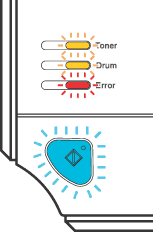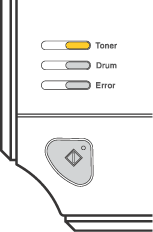If there is an error that cannot be cleared by the user, the printer will show that a service call is needed by lighting up all the LEDs as shown below.
If you see the service call indication shown above, turn off the power switch, and then turn it back on and try to print again.
If the error remains after switching the printer back on, press the Go button and make a note of the LED's that remain lit and report the error status (as shown in the table below) to your dealer or Brother Customer Service.
LED indications while pressing the Go button
LEDs | Main PCB failure | | Laser unit failure | Main motor failure | High voltage failure |
Toner | | | | | |
Drum | | | | | |
Error | | | | | |
Ready | | | | | |
For example, the LED indication below shows a fuser unit failure.
Make a note of the indication, referring to the table on
Service call indications, and report the error status to your dealer or Brother Customer Service.

Note
| | Make sure that the front cover is completely closed before you report a service call. |