| Format Cells Dialog Box
Under the Format menu, choose Format Cells. A dialog box
with 6 tabs will appear. Click on the link or on the thumbnails to the
left to see a graphic of the selections on each tab
 |
Number tab- The data type
can be selected from the options on this tab. Select
General if
the cell contains text and number, or another numerical category if the
cell is a number that will be included in functions or formulas. |
 |
Alignment tab - These options
allow you to change the position and alignment of the data with the cell. |
 |
Font tab - All of the font
attributes are displayed in this tab including font face, size, style,
and effects. |
 |
Border - This tab
allows you to add borders to a cell or group of cells. |
 |
Pattern tabs - Theis tab
allows you to add background colors and patterns to a cell or group of
cells. |
 |
Protection Tab - This tab
allows you to lock a cell or cells so that it cannot be changed or deleted. |
Formatting Toolbar
Some cell attributes can be formatted from the shortcut buttons on the
formatting bar. If this toolbar is not already visible on the screen, select
View|Toolbars|Formatting
from the menu bar.
![[formatting toolbar]](toolbar_formatting.gif)
Format Painter ![[format painter]](formatpainter.GIF)
This icon is located on the standard toolbar. It allows the format
of one cell to be easily copied to other cells. Select the cell whose format
you wish to copy, click on the "Format Painter" button, then use the cursor
to select the cells to which the format is to be applied.
 
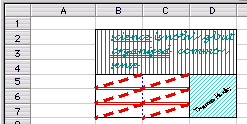 |
-
Set columns B, C and D to a width of “7”.
-
Set rows 2, 3 and 4 to a height of “15”.
-
Merge cells B2, B3, B4, C2, C3, C4, D2, D3, D4. Left align the text with
an indent of “1”; vertically align the text to the top.
-
Type “Science is nothing but organized common sense” using the Lucida Handwriting
10point. Format color, italics and underlines as shown.
-
Merge cells D5, D6, D7, and type “Thomas Huxley” oriented at 30o. Use Geneva
9 point regular.
-
Set Fill Patterns and Fill Colors as shown.
-
Set Border Line Colors and Line Styles as shown.
|
|
![[formatting toolbar]](toolbar_formatting.gif)