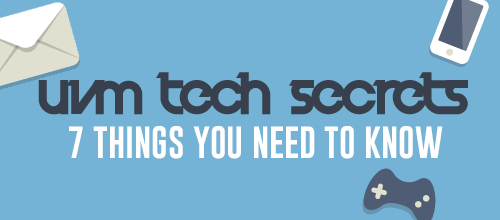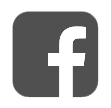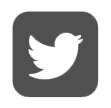Computing & Tech Support
So you're moving into your residence hall with your phone, laptop, tv, and XBOX in tow - how do you get them all to play well with UVM's network? The UVM Tech Team is here to help.
If you're buying your computer through UVM - it should be pretty much ready to go. Just swing by the Tech Store in the UVM Bookstore on the 3rd floor of the Davis Center to pick it up.
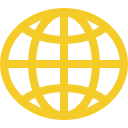
Accessing Your Account
Your digital UVM world is tied to your UVM NetID - a username that grants you access to a whole host of UVM services like myUVM and your UVM e-mail account. Hopefully you've already set up your NetID - but if you haven't, or if you're having problems accessing your account, head on over to account.uvm.edu to make sure you're good to go.
Mobilize yourself
All UVM students get their own UVM E-mail and calendar account. The university uses Microsoft Exchange which allows you to schedule appointments with faculty and staff - or request time with your peers. Neat, right? You can access your UVM e-mail & calendar account anytime via the web at mail.uvm.edu, or by logging into the myUVM portal and clicking "E-mail" - however if you want to connect your e-mail to your phone to ensure you never miss an important e-mail from a professor, you can do so easily by following these step-by-step write-ups for Apple iOS (iPhones) and/or Android devices.
If you have further questions about your new e-mail account, swing by the Tech Team Computer Clinic in Billings - Room 117 or check out more information on their website.
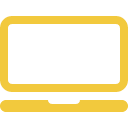
Bringing a Computer to Campus
Most UVM students bring a personal computer to campus. Both Windows and Mac computers should allow you to get most of your basic academic work done without issue. Depending on your major, there may be times when you will have to use a Windows or Mac computer (available in the public labs) to complete a specific assignment that requires Windows or Mac-only software. We recommend the following system specifications for First Year students. You may also consult your college or schools specific recommended system requirements here.
Connect to Wi-Fi
Wi-Fi is available across campus and in all UVM residential halls. Visit the Knowledge Base for complete set up instructions on Windows, macOS, Apple iOS and Android devices. If you're still having trouble, check in with your RA - they can help you sign on to the UVM network.
Game Consoles, AppleTV, Smart TVs
Because of the security in place on UVM's network - setting up a game console or media device requires a couple extra steps. Luckily - it's as easy as registering your device online at go.uvm.edu/playonline. Be sure to note - these devices require a Wired (Ethernet) connection and will NOT work over Wi-Fi.
Do I Bring Anything Extra?
The Department of Residential Life recommends that you bring an Ethernet cable with you if you are interested in streaming, gaming, or printing in your room. Being connected through an ethernet cable will ensure you have the fastest and strongest connection on the UVM network. Heads up though - if your computer doesn't have an ethernet port (Macbook Airs, etc) you may need to purchase an adapter. (Available for sale at the TechStore)
You are welcome to bring your own printer - but a number of students forgo lugging a printer with them to campus and print at a number of campus locations instead - like the library and Waterman computer labs. Note - Wireless Printers do not support WPA2 Enterprise and therefore will not connect to the UVM Wireless Network. Please bring a USB printer cable (or purchase one in the UVM Bookstore).
Smart Speakers, Smart Lights, and other IoT Devices
Many IoT devices are not designed to work with WPA2 Enterprise wireless networks, and do not support wired connections. Unfortunately, some of these devices will not work on campus. For a more thorough list of devices that will and will not work on campus, please see this guide on our Knowledge Base.
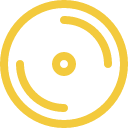
Software
Microsoft Office 365 (Word, Excel, Powerpoint, Etc)
You're in college now! You'll definitely be needing some word processing and powerpoint skills - luckily for you, all UVM students can download Microsoft Office 365 for FREE through Student Advantage. To obtain your copy of Office 365 visit go.uvm.edu/getoffice.
Misc. Software
UVM offers a bunch of free software options to help students be successful and productive - some major specific, and some that everyone could benefit from. Head on over to uvm.edu/software to check out what's available.
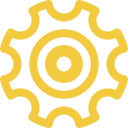
Tech Tid-Bits
If you haven't already done so - make sure you've activated your UVM Network ID and email account. If you forgot your network ID password, visit uvm.edu/account or call the UVM Tech Team at 802 656-2604 for assistance in resetting it.
Need to check your e-mail? Visit mail.uvm.edu or log-into your myUVM Student Portal.
Visit the Tech Team Knowledge base for in-depth write-ups on a number of technology related questions and processes.
Having problems with your computer? Stop in at the Tech Team Computer Clinic, now in Billings Library Room I117. For clinic hours please visit their contact page.
If you have general IT support questions, give the UVM Tech Team Help Line a buzz at 802-656-2604.
Business Administration students: Call 802-656-0800 OR email help@bsad.uvm.edu OR bring your personal portable computer to 227 Kalkin Hall for specific information on how to set up your computer.