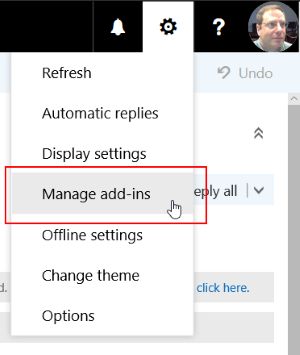Microsoft and other providers have published add-ins that provide additional functionality within Outlook and Outlook for web. We have enabled two add-ins which you may find useful, the Message Header Analyzer and the Unsubscribe Add-on.
To make them available in your Outlook (Win/Mac/Web), you need to log into mail.uvm.edu and go the Manage add-ons option on the Options (gear) menu:
Click the check-box in the Turned on column to make one or both add-ins available in Outlook:
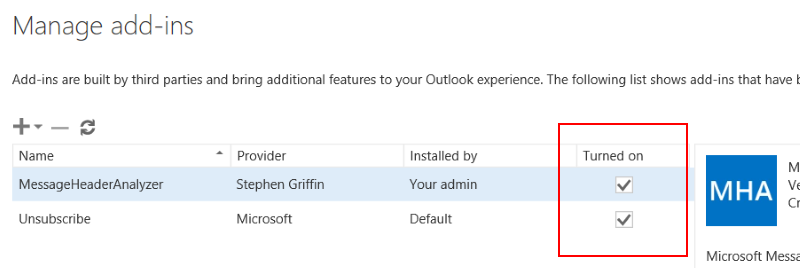
Once this step is complete, the add-ins you have turned on should appear in the message window in your Outlook mail clients for Windows, Mac, and the web. It may take a little while (or maybe a restart of Outlook) before they appear in the Windows and Mac versions.
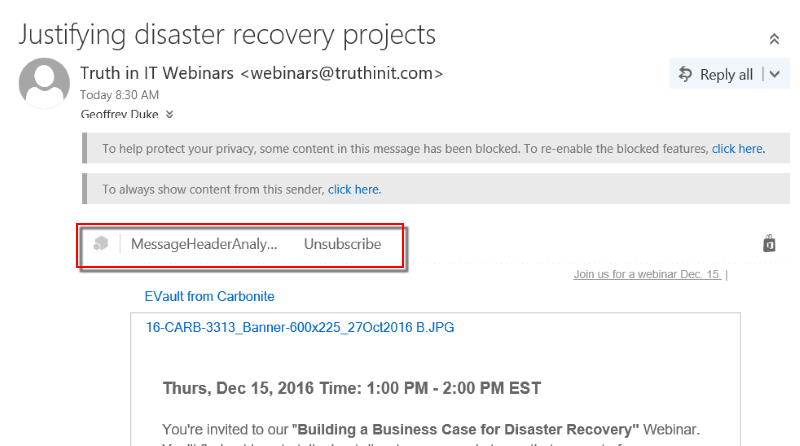
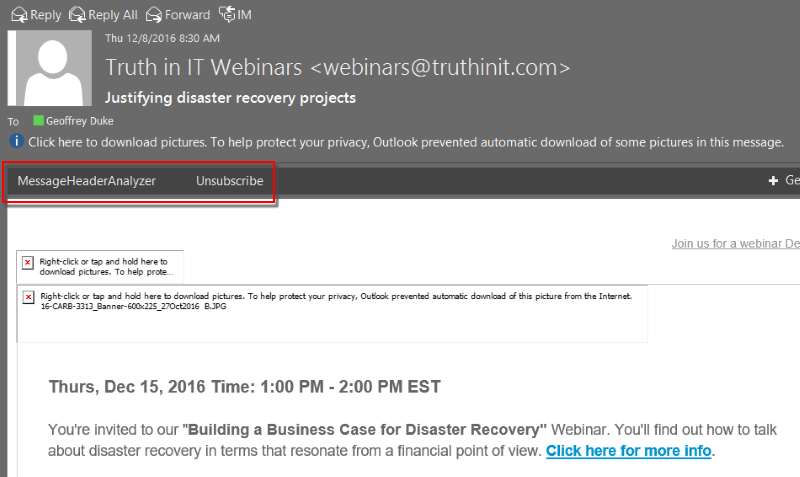
The Message Header Analyzer provides a convenient way to view detailed information (metadata) about an email message, including the message routing information.
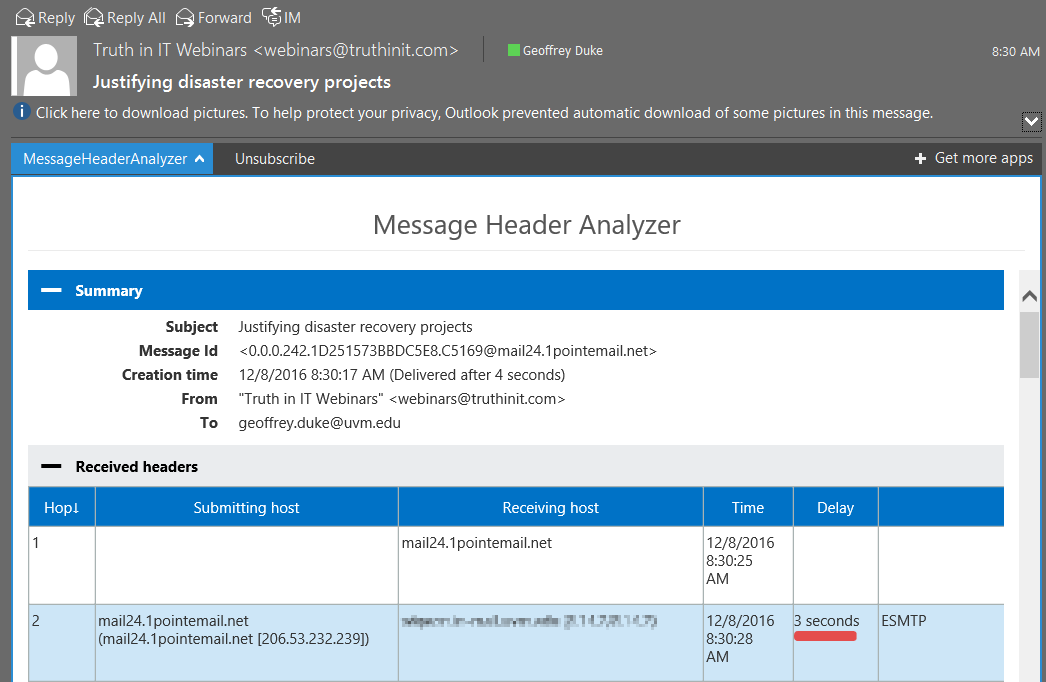
The Unsubscribe add-in appears when viewing bulk marketing messages, and depending on the content of the message, may unsubscribe your address from the a marketing list or may suggest simply blocking mail from that sender.
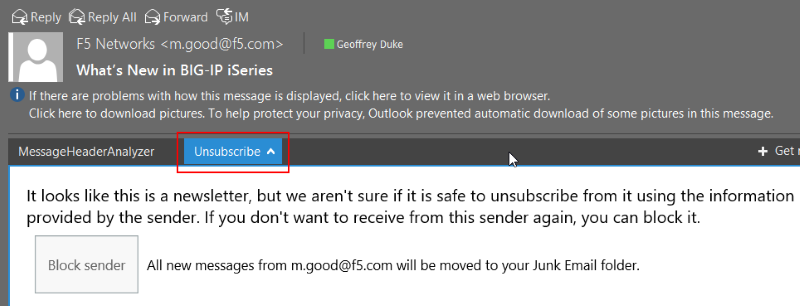
We hope that you will find these add-ins useful. Please let us know what you think.